Huawei M860 Support Question
Find answers below for this question about Huawei M860.Need a Huawei M860 manual? We have 3 online manuals for this item!
Question posted by daveili on April 14th, 2014
How To Change Screen On Huawei M860
The person who posted this question about this Huawei product did not include a detailed explanation. Please use the "Request More Information" button to the right if more details would help you to answer this question.
Current Answers
There are currently no answers that have been posted for this question.
Be the first to post an answer! Remember that you can earn up to 1,100 points for every answer you submit. The better the quality of your answer, the better chance it has to be accepted.
Be the first to post an answer! Remember that you can earn up to 1,100 points for every answer you submit. The better the quality of your answer, the better chance it has to be accepted.
Related Huawei M860 Manual Pages
User Manual - Page 7


...mobile phone shall be activated or may not exactly match the product or its accessories described herein rely on the software installed, capacities and settings of the preceding products on this manual without prior notice or obligation. Huawei... governmental permits and licenses in order to change or modify any products that you purchase. Huawei Technologies Co., Ltd.
NO WARRANTY
THE ...
User Manual - Page 10
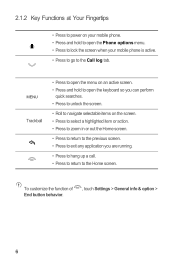
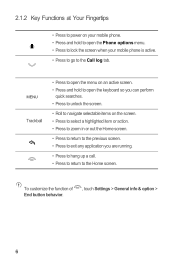
... can perform
quick searches. • Press to unlock the screen.
• Roll to navigate selectable items on your mobile phone. • Press and hold to open the Phone options menu. • Press to lock the screen when your mobile phone is active. • Press to go to the Home screen. 2.1.2 Key Functions at Your Fingertips
• Press to...
User Manual - Page 12


...to conserve battery power:
• When your mobile phone is not in use your mobile phone. When the battery icon changes
to plug your phone into an external power source whenever
possible. &#...mobile phone might not power on instantly when it is extremely low on power, the phone will not hold a charge for your screen light to switch off when you leave your phone
idle. • Lower the screen...
User Manual - Page 14
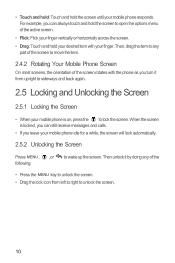
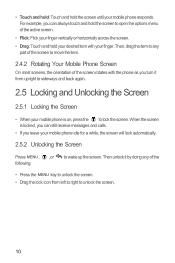
... move the item.
2.4.2 Rotating Your Mobile Phone Screen
On most screens, the orientation of the screen rotates with your finger. Then, drag the item to any of the active screen.
• Flick: Flick your finger vertically or horizontally across the screen. • Drag: Touch and hold the screen until your mobile phone responds. When the screen is on, press the to...
User Manual - Page 19


...it to remove it as the wallpaper.
2.6.6 Changing a Theme
1. Removing a Screen Item 1. Release the item to the trash can also download more from the Home screen.
2.6.4 Adding a Widget
A widget works as...use an application. Touch and hold the blank area on the Home screen until the icon magnifies and the mobile
phone vibrates.
2. In the displayed menu, select Android widgets or Emotion...
User Manual - Page 33
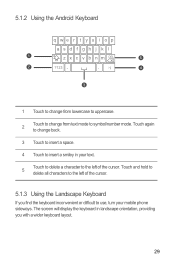
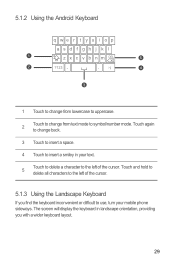
... in landscape orientation, providing you find the keyboard inconvenient or difficult to use, turn your text.
5
Touch to delete a character to symbol/number mode. The screen will display the keyboard in your mobile phone sideways. Touch again to change from text mode to the left of the cursor.
User Manual - Page 47
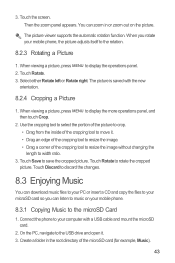
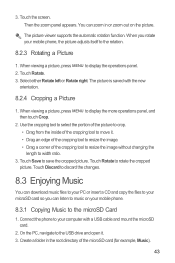
... either Rotate left or Rotate right. Touch Discard to discard the changes.
8.3 Enjoying Music
You can listen to rotate the cropped picture. Touch the screen. The picture is saved with a USB cable and mount the microSD card.
2. Connect the phone to your mobile phone, the picture adjusts itself to resize the image. • Drag a corner...
User Manual - Page 58
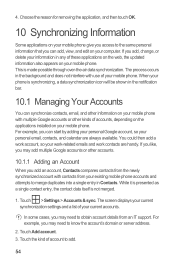
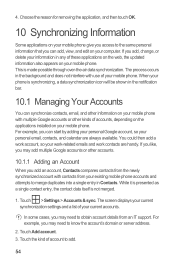
...mobile phone. When your computer. For example, you can start by adding your personal Google account, so your mobile phone....account details from your mobile phone with contacts from an IT support. In some cases, you add, change, or delete your ...may add multiple Google accounts or other information on your mobile phone. 4. Touch the kind of your current synchronization settings and...
User Manual - Page 59
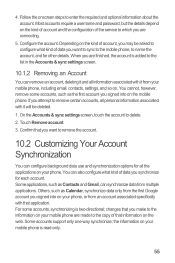
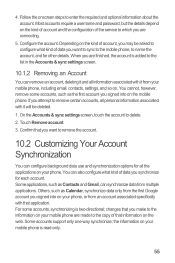
...data use and synchronization options for other details. changes that you make to configure what kind of account, you signed into on your mobile phone are made to the copy of that you ... and the configuration of data you want to sync to the mobile phone, to the list in the Accounts & sync settings screen.
10.1.2 Removing an Account
You can synchronize data from multiple applications...
User Manual - Page 60
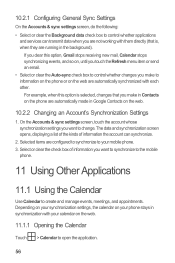
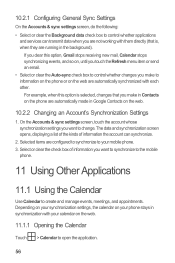
... in the background). Depending on your synchronization settings, the calendar on your mobile phone. 3. On the Accounts & sync settings screen, touch the account whose synchronization settings you want to change.
10.2.1 Configuring General Sync Settings
On the Accounts & sync settings screen, do the following: • Select or clear the Background data check box to control...
User Manual - Page 67
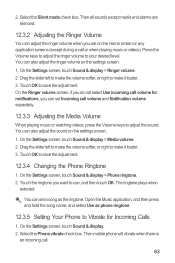
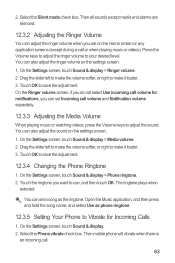
... adjust the sound on the settings screen. 1. Open the Music application, and then press and hold the song name, and select Use as the ringtone. Then mobile phone will vibrate when there is
an ...volume on the settings screen. 1. Touch OK to make it louder. 3. Drag the slider left to make the volume softer, or right to save the adjustment.
12.3.4 Changing the Phone Ringtone
1. You can ...
User Manual - Page 69
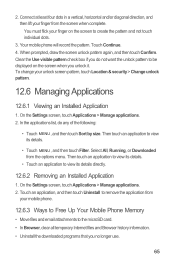
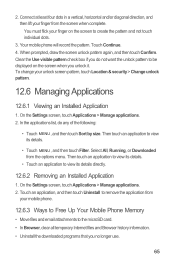
... Applications
12.6.1 Viewing an Installed Application
1. To change your finger on the screen when you no longer use.
65 Connect at least four dots in a vertical, horizontal and/or diagonal direction, and then lift your finger from
your mobile phone.
12.6.3 Ways to Free Up Your Mobile Phone Memory
• Move files and email attachments to...
User Manual - Page 71


... the update files to use the device safely. Your mobile phone restarts and the upgrade screen is called dload - Downloading the Upgrade Package You can...change it , either. 3. Copy the folder structure to the main directory (root directory) of your microSD card. 5.
When the next message appears, touch Confirm. 4. Read this information carefully before using your mobile phone...
User Manual - Page 77


...try to correct the interference by the phone's antenna, backlight, or other components. Caution Changes or modifications made to this device. ...--Consult the dealer or an experienced radio/TV technician for Mobile phones In 2003, the FCC adopted rules to make digital wireless... to operate this device not expressly approved by Huawei Technologies Co., Ltd.
FCC Statement This equipment has...
Quick Start Guide - Page 4
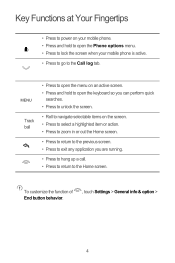
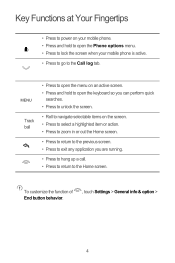
...; Roll to navigate selectable items on your mobile phone is active. • Press to go to the Home screen.
MENU
Track ball
• Press to open the menu on an active screen. • Press and hold to open the Phone options menu. • Press to lock the screen when your mobile phone. • Press and hold to open...
Quick Start Guide - Page 8
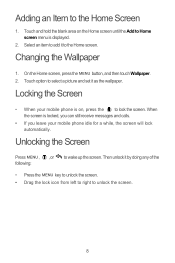
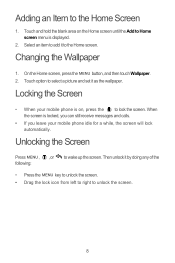
Locking the Screen
• When your mobile phone idle for a while, the screen will lock automatically. Changing the Wallpaper
1.
Touch option to lock the screen. Then unlock it to unlock the screen.
8 Select an item to add it by doing any of the
• Press the MENU key to unlock the screen. • Drag the lock icon from left...
User Guide - Page 7
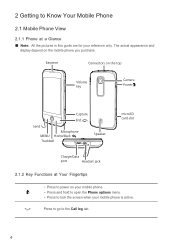
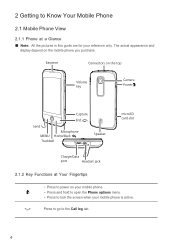
Press to go to the Call log tab.
4 The actual appearance and
display depend on your mobile phone. • Press and hold to open the Phone options menu. • Press to lock the screen when your reference only. Earpiece
Connectors on the top
Volume key
Camera Power
Capture
End
Send Microphone
MENU Home/Back Trackball...
User Guide - Page 10
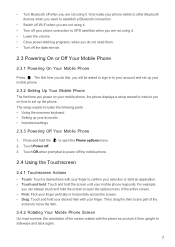
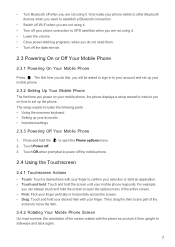
Then, drag the item to any part of the
screen to move the item.
2.4.2 Rotating Your Mobile Phone Screen On most screens, the orientation of the active screen. • Flick: Flick your finger vertically or horizontally across the screen. • Drag: Touch and hold the to open the Phone options menu. 2. Press and hold your desired item with your...
User Guide - Page 11
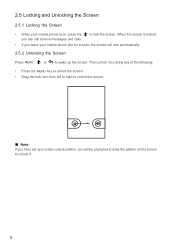
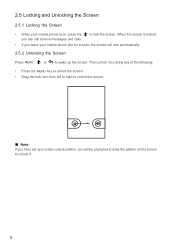
...: If you can still receive messages and calls. Then unlock it .
8 2.5 Locking and Unlocking the Screen
2.5.1 Locking the Screen
• When your mobile phone idle for a while, the screen will lock automatically.
2.5.2 Unlocking the Screen
Press MENU , , or to wake up a screen unlock pattern, you will be prompted to draw the pattern on , press the you have...
User Guide - Page 15


... mobile phone's microSD card, set it from Android Market. 3. In the displayed menu, select Android widgets or Huawei widgets in the diagram. Ƶ Note: When inserting the microSD card, make sure that the golden contact faces downwards.
2.7.2 Using the microSD Card as the wallpaper.
2.6.6 Changing a Theme
1. Release the item to use . On the Home screen...
Similar Questions
How Do I Replace Lost Message Icon On My Mobile Phone G630
Message icon on my huawei g630 mobile phone lost yesterday 01-01-2015. I dont know what I preseed th...
Message icon on my huawei g630 mobile phone lost yesterday 01-01-2015. I dont know what I preseed th...
(Posted by tinukeowo 9 years ago)
How Do I Change The Phone Number Associated With My Huawei M860
(Posted by woojo 10 years ago)

