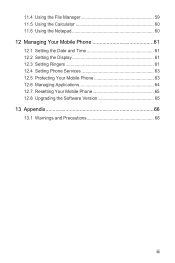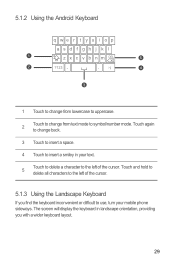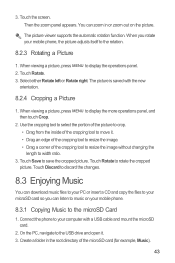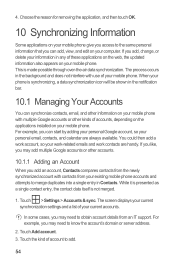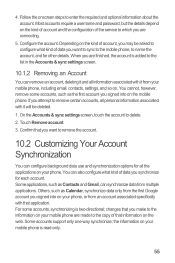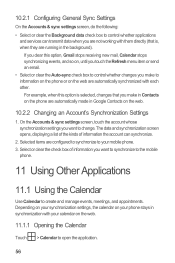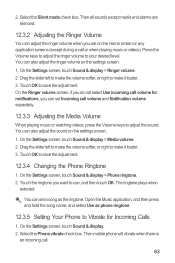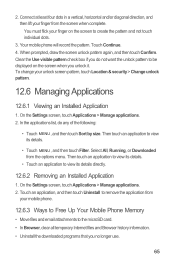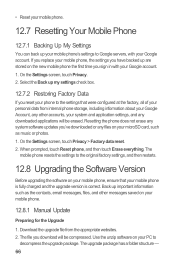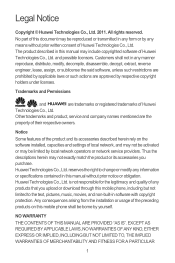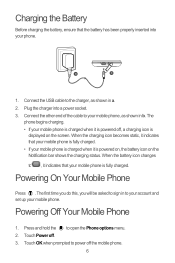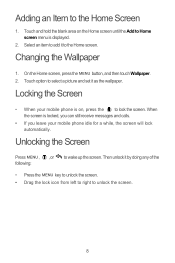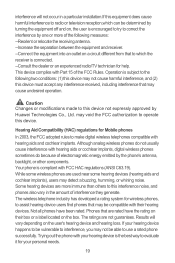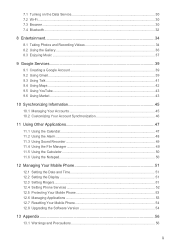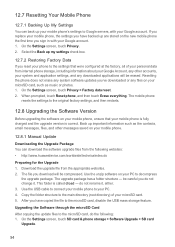Huawei M860 Support Question
Find answers below for this question about Huawei M860.Need a Huawei M860 manual? We have 3 online manuals for this item!
Question posted by olvict on July 23rd, 2015
How To Change Prl After Upgrade Firmware
Huawei M860 Metro PCS 2.2.2
Current Answers
Related Huawei M860 Manual Pages
Similar Questions
How Do I Replace Lost Message Icon On My Mobile Phone G630
Message icon on my huawei g630 mobile phone lost yesterday 01-01-2015. I dont know what I preseed th...
Message icon on my huawei g630 mobile phone lost yesterday 01-01-2015. I dont know what I preseed th...
(Posted by tinukeowo 9 years ago)
My Phone Is Frozen On Metro Page
My phone just froze on metro pcs wireless for all screen page.
My phone just froze on metro pcs wireless for all screen page.
(Posted by MFigueroa1028 11 years ago)