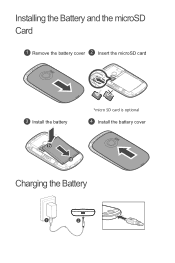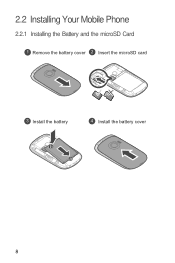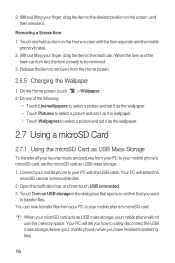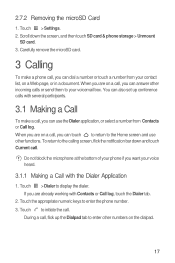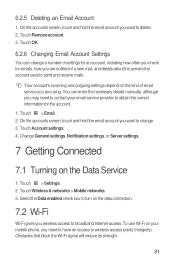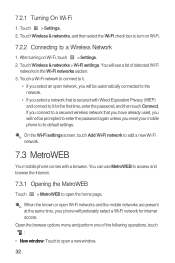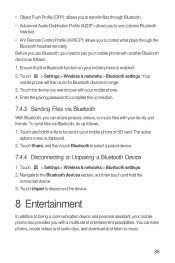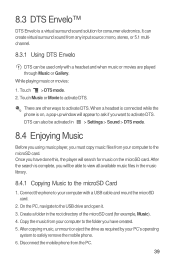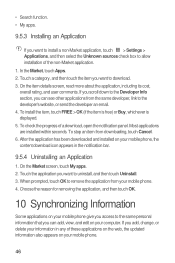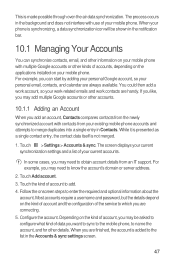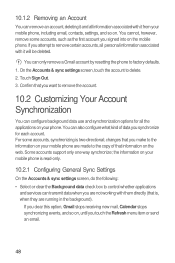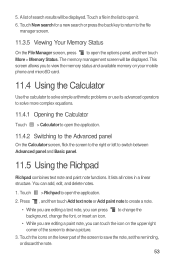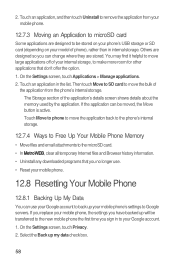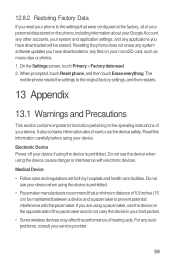Huawei M835 Support Question
Find answers below for this question about Huawei M835.Need a Huawei M835 manual? We have 2 online manuals for this item!
Question posted by sherrykendall55 on April 21st, 2013
Removed Sd Card Put Card Back. Now Msg Is 'sd Card Is Not Present'
The person who posted this question about this Huawei product did not include a detailed explanation. Please use the "Request More Information" button to the right if more details would help you to answer this question.
Current Answers
Answer #1: Posted by TommyKervz on April 21st, 2013 6:09 AM
Greetings - Make sure that the SD card metal contacts are clean and also consider restarting the device.
Related Huawei M835 Manual Pages
Similar Questions
How To Copy My Phone Contacts From My Sd Card To My Huawei M835
(Posted by 09elto 9 years ago)
How Do You Get Your Pictures On The Sd Card Of A Huawei M835
(Posted by oldZoogie 10 years ago)
Why Can,i Use An Sd Card From Another Phone? It Doesn't Show Anything On M860
(Posted by Jolivette09 10 years ago)