Huawei M835 Support Question
Find answers below for this question about Huawei M835.Need a Huawei M835 manual? We have 2 online manuals for this item!
Question posted by rboyd04 on April 1st, 2013
My Phone Doesn't Show The Caller Id
The person who posted this question about this Huawei product did not include a detailed explanation. Please use the "Request More Information" button to the right if more details would help you to answer this question.
Current Answers
There are currently no answers that have been posted for this question.
Be the first to post an answer! Remember that you can earn up to 1,100 points for every answer you submit. The better the quality of your answer, the better chance it has to be accepted.
Be the first to post an answer! Remember that you can earn up to 1,100 points for every answer you submit. The better the quality of your answer, the better chance it has to be accepted.
Related Huawei M835 Manual Pages
Quick Start Guide - Page 2


...; DTS, Inc.
Android is subject to Google Permissions. © Huawei Technologies Co., Ltd. 2011. V100R001_01 31010GWR The actual appearance and display features depend on the mobile phone you purchase. All the pictures in this guide are registered trademarks & DTS Envelo | Headphone is a trademark of this trademark is a trademark of Google Inc. All...
Quick Start Guide - Page 4


What is in Your Box
• Mobile phone • Charger • USB cable • Battery
• Headset (optional) • microSD card (optional) • Quick start guide
Phone at a Glance
Menu Back
OK
Earpiece Status indicator Headset jack
Wrist strap opening
Power
Camera
Home Search
Volume keys
Speaker
End
Send Navigation
Microphone
Charge/Data port
Quick Start Guide - Page 5


...to navigate selectable items on the screen.
Key Functions at Your Fingertips
• Press to power on your mobile phone. • Press and hold to open the Voice Dialer. • Press to hang up a call ... show the most recently used applications. • Touch to open Google search for searching your mobile phone is active. • Touch to return to the previous screen. • Touch to exit...
Quick Start Guide - Page 7
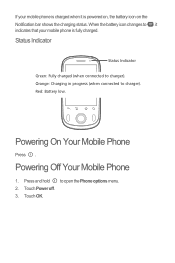
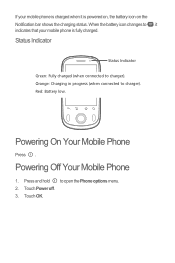
... low. Orange: Charging in progress (when connected to charger).
Powering Off Your Mobile Phone
1.
Press and hold to , it is fully charged. Powering On Your Mobile Phone
Press . Touch Power off. 3. Touch OK. If your mobile phone is charged when it indicates that your mobile phone is powered on, the battery icon on the Notification bar shows the...
Quick Start Guide - Page 11


...input source: mono, stereo, or 5.1 multichannel. DTS can be displayed automatically.
Select the input method. Enter a phone number in the To field, or touch + to add a picture, music, or video file. 5. While playing ...the composition text box to activate DTS. Your mobile phone is a virtual surround sound solution for consumer electronics. There are played through Music or Gallery.
Quick Start Guide - Page 13


Touch Turn on the opposite side of your mobile phone's microSD card. Warnings and Precautions
This section contains important information ...hearing aids. Do not use your device is maintained, secondary transmitters such as a removable disk.
2. Connect your mobile phone to transfer files. If you
want to your device. Open the notification bar, and then touch USB connected. ...
Quick Start Guide - Page 19
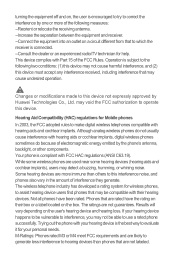
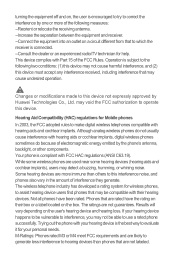
... off and on, the user is encouraged to try to correct the interference by one or more immune than phones that are rated have been rated. Hearing Aid Compatibility (HAC) regulations for Mobile phones
In 2003, the FCC adopted rules to this device. The ratings are used near some hearing devices (hearing aids...
User Manual - Page 2


Contents
1 Reading Before Proceeding 1 1.1 Safety Precautions 1 1.2 Personal Information and Data Security 2 1.3 Legal Notice 3
2 Getting to Know Your Mobile Phone 6 2.1 Mobile Phone View 6 2.2 Installing Your Mobile Phone 8 2.3 Power On or Off Your Mobile Phone 11 2.4 Using the Touchscreen 11 2.5 Locking and Unlocking the Screen 12 2.6 Home Screen 13 2.7 Using a microSD Card 16
3 ...
User Manual - Page 4
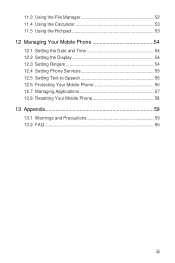
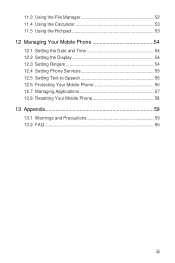
... 12.1 Setting the Date and Time 54 12.2 Setting the Display 54 12.3 Setting Ringers 54 12.4 Setting Phone Services 55 12.5 Setting Text-to-Speech 56 12.6 Protecting Your Mobile Phone 56 12.7 Managing Applications 57 12.8 Resetting Your Mobile Phone 58 13 Appendix 59 13.1 Warnings and Precautions 59 13.2 FAQ 66
iii
User Manual - Page 5
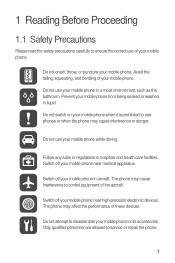
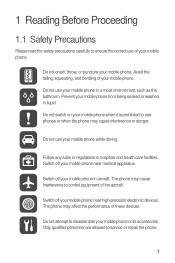
...
Please read the safety precautions carefully to ensure the correct use of your mobile phone near high-precision electronic devices. Switch off your mobile phone in liquid. Do not use your mobile phone in hospitals and health care facilities. Do not use your mobile phone while driving. Follow any rules or regulations in a moist environment, such as the...
User Manual - Page 6
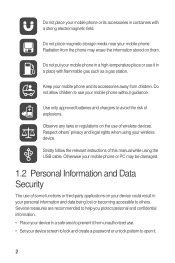
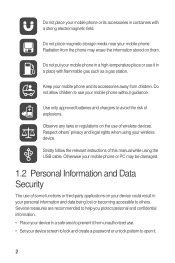
... and confidential information. • Place your device in your personal information and data being lost or becoming accessible to open it from unauthorized use your mobile phone without guidance. Do not allow children to avoid the risk of this manual while using your wireless device.
Use only approved batteries and chargers to...
User Manual - Page 10


...
All the pictures in this guide are for your mobile phone is active.
6
The actual appearance and display features depend on your mobile phone. • Press and hold to open the Phone options menu. • Press to power on the mobile phone you purchase. 2 Getting to Know Your Mobile Phone
2.1 Mobile Phone View
2.1.1 Phone at Your Fingertips
• Press to lock the...
User Manual - Page 11
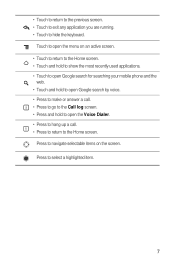
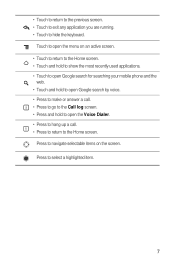
... return to the Home screen. • Touch and hold to show the most recently used applications. • Touch to open Google search for searching your mobile phone and the
web. • Touch and hold to open Google search by voice. • Press to make or answer a call. • Press to go to...
User Manual - Page 12
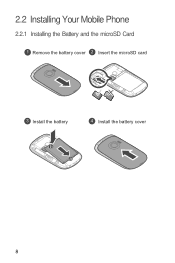
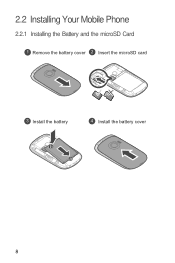
2.2 Installing Your Mobile Phone
2.2.1 Installing the Battery and the microSD Card
1 Remove the battery cover 2 Insert the microSD card
3 Install the battery
4 Install the battery cover
8
User Manual - Page 13
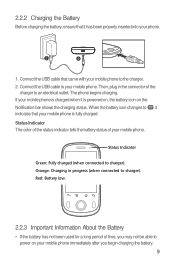
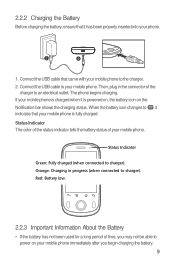
Then, plug in progress (when connected to your mobile phone. When the battery icon changes to , it indicates that your mobile phone is powered on, the battery icon on your mobile phone immediately after you may not be able to power on the Notification bar shows the charging status. Status Indicator
Green: Fully charged (when connected to...
User Manual - Page 14
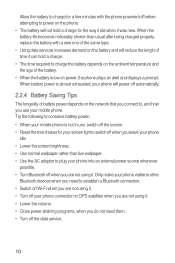
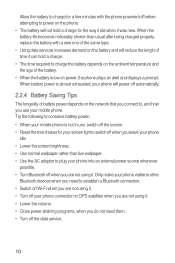
... off before attempting to GPS satellites when you are not using it . Only make your phone visible to other
Bluetooth devices when you need them. • Turn off your mobile phone. When battery power is almost exhausted, your phone will not hold a charge. • The time required to charge the battery depends on the...
User Manual - Page 15
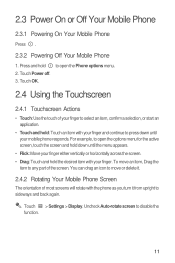
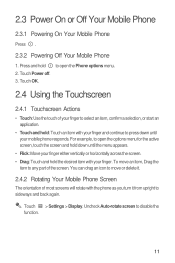
...: Use the touch of your finger to sideways and back again. To move or delete it.
2.4.2 Rotating Your Mobile Phone Screen
The orientation of the screen. You can drag an icon to move an item, Drag the
item to any...the screen. • Drag: Touch and hold : Touch an item with your mobile phone responds. Uncheck Auto-rotate screen to press down until your finger. 2.3 Power On or Off Your...
User Manual - Page 18
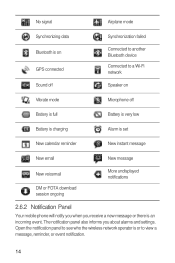
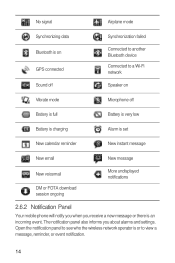
... set
New calendar reminder
New instant message
New email
New message
New voicemail
DM or FOTA download session ongoing
More undisplayed notifications
2.6.2 Notification Panel
Your mobile phone will notify you when you about alarms and settings. Open the notification panel to see who the wireless network operator is an incoming event.
User Manual - Page 19
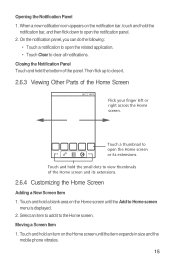
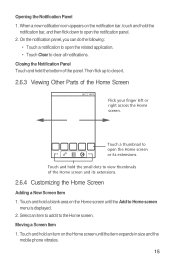
... Home screen
menu is displayed. 2. Moving a Screen Item 1. Touch and hold an item on the Home screen until the item expands in size and the
mobile phone vibrates.
15 Touch and hold the small dots to the Home screen. Then flick up to close it to view thumbnails of the panel. Opening...
User Manual - Page 47
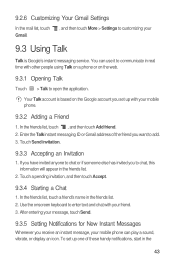
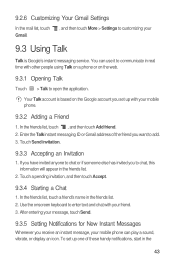
Enter the Talk instant messaging ID or Gmail address of these handy notifications, start in real time with your...pending invitation, and then touch Accept.
9.3.4 Starting a Chat
1. To set up one of the friend you receive an instant message, your mobile phone.
9.3.2 Adding a Friend
1. 9.2.6 Customizing Your Gmail Settings
In the mail list, touch Gmail.
, and then touch More > Settings ...
Similar Questions
How Can I Show My Caller Id On Huawei Y220 Ascend Phone...bcos I Cant Make A Cal
(Posted by toffahb 9 years ago)
How Do I Block A Specific Incoming Caller On My Huawei M835 Please? Thanks, Athe
(Posted by ToAthenaD 10 years ago)
My Huawei M835 Ringtones Dont Work When I Recieve Callson The Cell Phone
(Posted by Jaybob1979 12 years ago)

