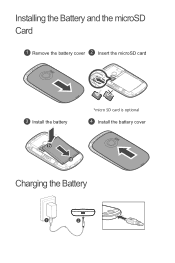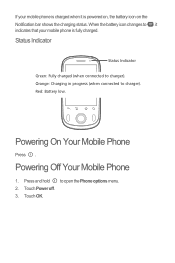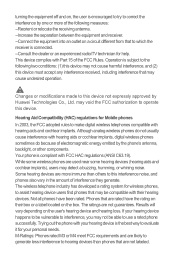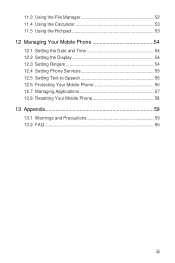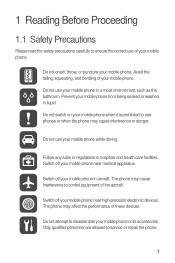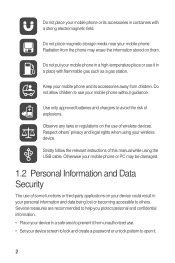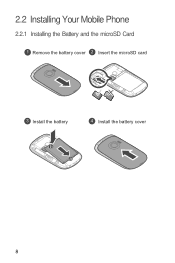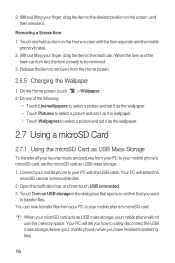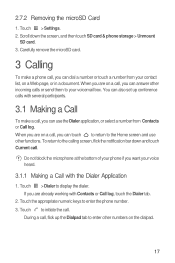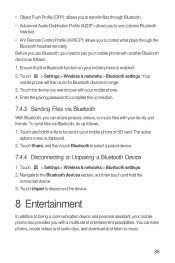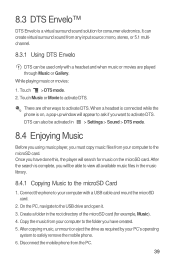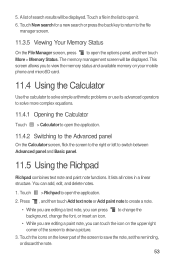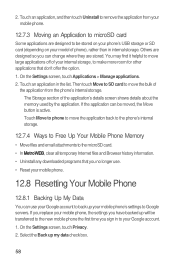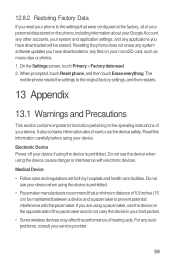Huawei M835 Support Question
Find answers below for this question about Huawei M835.Need a Huawei M835 manual? We have 2 online manuals for this item!
Question posted by dalakadak on July 29th, 2013
Sd Card And Sim Card Problem
I just got a Vision smart phone and put in a functioning sim car - it worked for an hour - then I took it out and put it back in and the phone no longer detects it. The sim card works in our other phone - but will not work in the Vision. Today I got a Sandisk 32gb micro card, inserted it but it is not detected by the phone. What's going on?
Current Answers
Related Huawei M835 Manual Pages
Similar Questions
Sd Card Problems Along With Storage
The SD card won't go into my phone? The storage won't let me download anything, why?
The SD card won't go into my phone? The storage won't let me download anything, why?
(Posted by emmaweinert12 7 years ago)
I Want To Know Why My Huawei G6620 Mobile Phone Cannot Go On The Interent
(Posted by zendpuckv 10 years ago)
Failure Of Sd Card
my phones has stopped reading the sd card what should i do?
my phones has stopped reading the sd card what should i do?
(Posted by maimuannointed 11 years ago)
Sd Card Music Player
for my huawei ascend Y finding how do I play music stored on my sd card
for my huawei ascend Y finding how do I play music stored on my sd card
(Posted by mcintrd 11 years ago)
Internal Memory To Sd CardHow Do I Get Pictures On My Sd Card
(Posted by kimpatton6965 11 years ago)