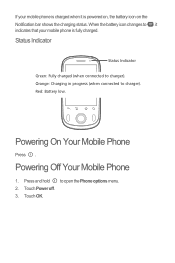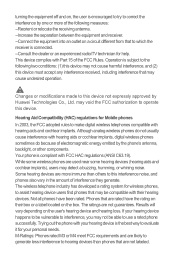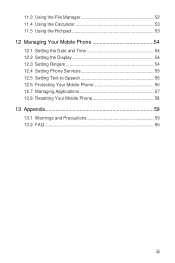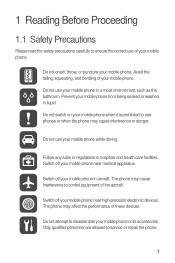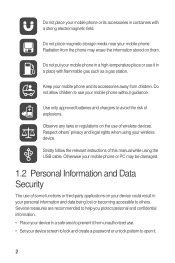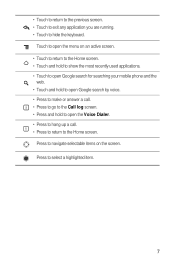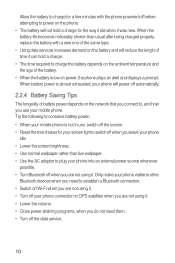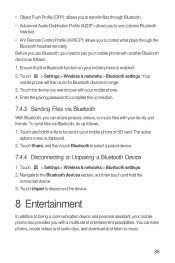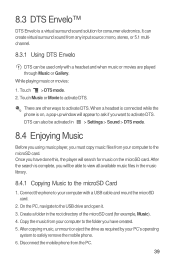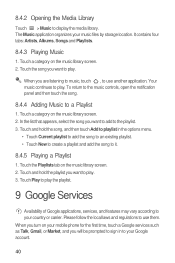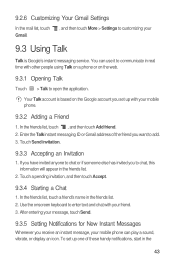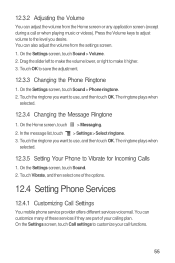Huawei M835 Support Question
Find answers below for this question about Huawei M835.Need a Huawei M835 manual? We have 2 online manuals for this item!
Question posted by mstsp1 on December 10th, 2013
M835 Won't Play Movies
The person who posted this question about this Huawei product did not include a detailed explanation. Please use the "Request More Information" button to the right if more details would help you to answer this question.
Current Answers
Related Huawei M835 Manual Pages
Similar Questions
How Do I Replace Lost Message Icon On My Mobile Phone G630
Message icon on my huawei g630 mobile phone lost yesterday 01-01-2015. I dont know what I preseed th...
Message icon on my huawei g630 mobile phone lost yesterday 01-01-2015. I dont know what I preseed th...
(Posted by tinukeowo 9 years ago)
I Was Playing In My Huawei M835 Files Deleting Files And I Have No Sound
(Posted by Anonymous-127630 10 years ago)
I Want To Know Why My Huawei G6620 Mobile Phone Cannot Go On The Interent
(Posted by zendpuckv 10 years ago)
I Have An Ideos Mobile Phone With A Virgin Sim Card In It And It Wont Connect To
(Posted by kaz64 11 years ago)