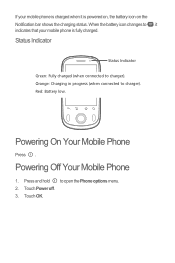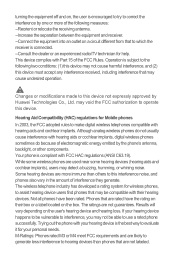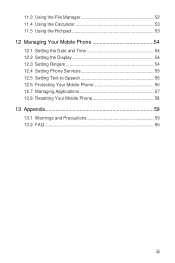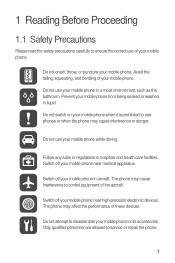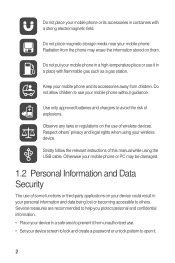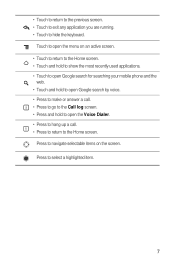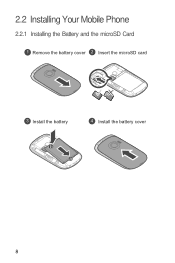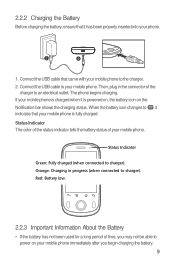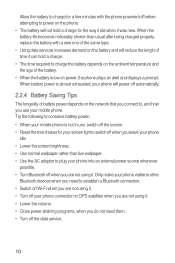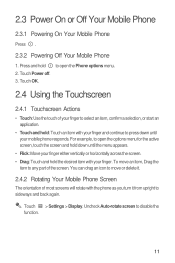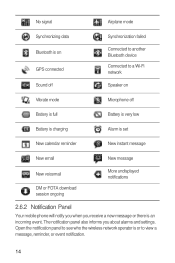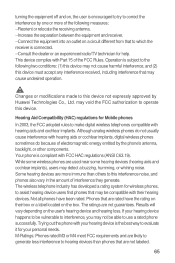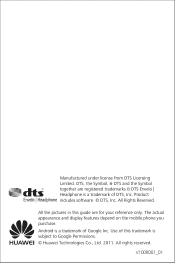Huawei M835 Support Question
Find answers below for this question about Huawei M835.Need a Huawei M835 manual? We have 2 online manuals for this item!
Question posted by peterjordaan2 on October 18th, 2014
Huawei Instable
my phone is 3 weeks old and it is very instable. It just goes off and after a couple of times trying it will stay on again for sometime and then it all wil start again.... Help.
Current Answers
Answer #1: Posted by TommyKervz on October 18th, 2014 6:00 AM
Try the instructions below
http://phonetipz.com/why-does-android-randomly-restart/
Returning the phone to the shop is remaining the best solution
Related Huawei M835 Manual Pages
Similar Questions
How Do I Replace Lost Message Icon On My Mobile Phone G630
Message icon on my huawei g630 mobile phone lost yesterday 01-01-2015. I dont know what I preseed th...
Message icon on my huawei g630 mobile phone lost yesterday 01-01-2015. I dont know what I preseed th...
(Posted by tinukeowo 9 years ago)
My Tokidoki Metropcs How To Fix My Cell Phone It Turn Off Turn On All The Time
(Posted by gdlu 9 years ago)
I Want To Know Why My Huawei G6620 Mobile Phone Cannot Go On The Interent
(Posted by zendpuckv 10 years ago)
I Have An Ideos Mobile Phone With A Virgin Sim Card In It And It Wont Connect To
(Posted by kaz64 11 years ago)