Huawei M735 Support Question
Find answers below for this question about Huawei M735.Need a Huawei M735 manual? We have 1 online manual for this item!
Question posted by HVINACCO on May 25th, 2013
My Screen Is Frozen, Can't Even Unlock It. Tried Taking Battery Out Not Working
Please Tell Me How I Can Get My Screen To Work It Is Frozen And I Can't Unlock It, I Took The Battery Out Nad It Is Still Locked
Current Answers
There are currently no answers that have been posted for this question.
Be the first to post an answer! Remember that you can earn up to 1,100 points for every answer you submit. The better the quality of your answer, the better chance it has to be accepted.
Be the first to post an answer! Remember that you can earn up to 1,100 points for every answer you submit. The better the quality of your answer, the better chance it has to be accepted.
Related Huawei M735 Manual Pages
User Manual - Page 1


....
Do not place your phone when using the phone is prohibited or when using the phone may affect the performance of the aircraft. Use only approved batteries and chargers to service or repair the phone. Switch off your phone or its accessories away from the phone may cause interference to disassemble your phone near high-precision electronic devices...
User Manual - Page 4


Table of Contents
1 Getting to Know Your Phone 1
Your Phone 1 Keys and Functions 2 Screen Icons 4
2 Getting Started 6
Installing the Battery 6 Charging the Battery 6 Powering On/Off the Phone 7 Using the Stylus 7 Dragging and Flicking 8 Standby Screen 9
3 Voice Services 11
Making a Call 11 Answering a Call 11 Hearing Aid Mode 12 Operations During a Call 13
4 Text Entry 15
On-...
User Manual - Page 5
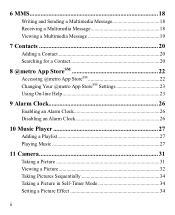
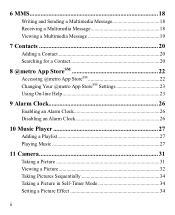
... Clock 26
Enabling an Alarm Clock 26 Disabling an Alarm Clock 26
10 Music Player 27
Adding a Playlist 27 Playing Music 27
11 Camera 31
Taking a Picture 31 Viewing a Picture 32 Taking Pictures Sequentially 34 Taking a Picture in Self-Timer Mode 34 Setting a Picture Effect 34
ii
User Manual - Page 7


1 Getting to Know Your Phone
Your Phone
1
14 13
9
12
2
8
3
4 56
7 10
11
The preceding figure is provided for your reference only.
1 Earpiece 2 Screen 3 Talk/Send Key 4 Microphone
8 Volume Keys 9 Camera 10 Speaker 11 Stylus Pen
1
User Manual - Page 8


.... Dial a number or answer a call.
Power on or power off the phone by pressing and holding the key.
End a call or reject a call .
2 To ...
Access the all calls menu in standby mode;
access the screen for writing a message by pressing and holding the key; 5 Navigation 6 End/Power Key...
User Manual - Page 9
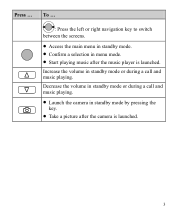
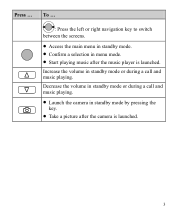
To ... : Press the left or right navigation key to switch
between the screens. Access the main menu in standby mode. Confirm a selection in standby mode by pressing the
key. Take a picture after the music player is launched.
3 Decrease the volume in standby mode or during a call and music playing. ...
User Manual - Page 10


The more the bars are, the stronger the signal is full.
PUSH message is . MMS is received.
New MMS is full.
4 or the phone is in the roaming status.
New message is received.
New PUSH message is received.
Memory for messages is received.
Urgent message is full.
Voice privacy ...
User Manual - Page 11


Alert type is extremely low.
Phone is sending data through Bluetooth®.
Battery power level is Silence.
AGPS indicator mode is Ring. Alert type is Location On.
Alert type is activated...Vibrate Only. Icon
Description
microSD Card. Bluetooth® headset is receiving data through Bluetooth®.
Indicates the battery power level.
Phone is activated.
5
User Manual - Page 12


... on the upper right corner of your
phone. 2. Wait until the phone is in an animated status. 3. Disconnect the charger from the phone.
6 Connect the charger to the charger interface at the top of the screen is completely charged. 2 Getting Started
Installing the Battery
Charging the Battery
To charge the battery, do as follows: 1.
Disconnect the charger...
User Manual - Page 13


....
Before using the travel charger, ensure that the battery is displayed.
Stylus Operations
To perform an operation with the stylus, if the phone cannot respond to your phone. Powering On/Off the Phone
To power on the phone, press and hold is installed in on-screen keyboard mode or move an object by moving the...
User Manual - Page 14


... be displayed improperly.
8 During the calibration, tap the center of + accurately, to ensure that the phone can perform some operations conveniently through dragging on the screen correctly after the calibration. Dragging and Flicking
On following screens, you can respond to the next
or previous one. The resolution of the selected item...
User Manual - Page 15
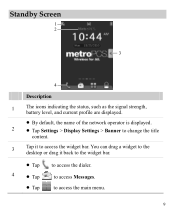
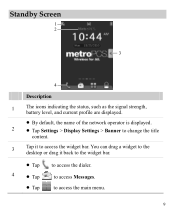
You can drag a widget to the desktop or drag it to access the main menu.
9 Standby Screen
1 2
3
4
Description
1
The icons indicating the status, such as the signal strength, battery level, and current profile are displayed.
By default, the name of the network operator is displayed.
2 Tap Settings > Display Settings > Banner to...
User Manual - Page 19
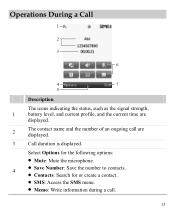
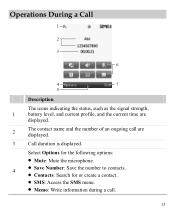
Operations During a Call
1 2 3
6
4
7
5
Description
The icons indicating the status, such as the signal strength,
1
battery level, and current profile, and the current time are
displayed.
2
The contact name and the number of an ongoing call .
13 Select Options for the ...
User Manual - Page 20
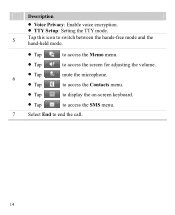
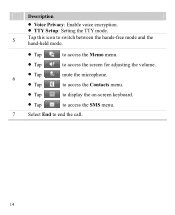
....
Tap
to access the Memo menu.
Tap
to end the call.
14 to access the Contacts menu.
Tap
to display the on-screen keyboard.
Tap
to access the SMS menu.
7
Select End to access the...
User Manual - Page 37
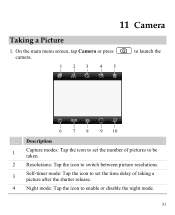
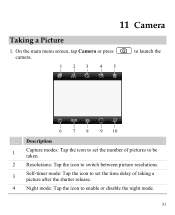
11 Camera
Taking a Picture
1. On the main menu screen, tap Camera or press camera.
123 4 5
to launch ...the
6
7
8
9 10
Description
1
Capture modes: Tap the icon to set the number of pictures to be taken.
2 Resolutions: Tap the icon to switch between picture resolutions.
3
Self-timer mode: Tap the icon to set the time delay of taking...
User Manual - Page 38
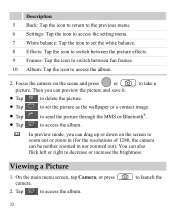
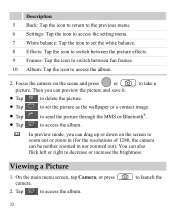
... the scene and press
or
picture. Focus the camera on the screen to zoom out or zoom in nor zoomed out). On the main menu screen, tap Camera, or press camera.
2. Tap
to decrease or ...increase the brightness. You can also flick left or right to access the album. to launch the
32 to take a
Tap
...
User Manual - Page 40
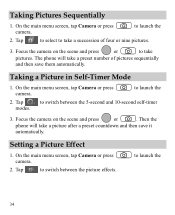
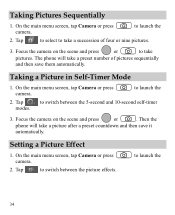
... the scene and press
or
to launch the
2. Tap
to launch the
2. On the main menu screen, tap Camera or press camera. Setting a Picture Effect
1. to take a picture after a preset countdown and then save them automatically. The phone will take
pictures.
Focus the camera on the scene and press
or
. On the main menu...
User Manual - Page 42


...: Disable the auto keyguard function.
15 Seconds, 30 Seconds, or 1 Minute: Set the keypad to be locked after the phone is locked, you can still answer incoming calls by
pressing
or tapping
.
on the standby screen to unlock the keypad.
36 Select one minute. Manually Locking the Keypad
To avoid misoperations, you can tap keypad.
User Manual - Page 48
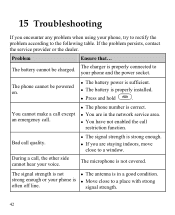
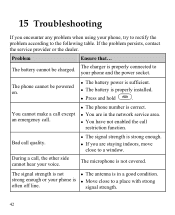
... powered on.
The battery power is sufficient. The battery is in the network service area.
You have not enabled the call restriction function.
The charger is strong enough. If you encounter any problem when using your phone, try to rectify the problem according to your phone is not covered. During a call...
User Manual - Page 57


.... If your personal needs. Phones that are rated have been rated. Trying out the phone with hearing aids or cochlear implants, digital wireless phones sometimes do not usually cause ...Mobile phones
In 2003, the FCC adopted rules to operate this device. The ratings are used near some wireless phones are not guarantees. Results will vary depending on the box.
M-Ratings: Phones...
Similar Questions
How To Unlock Huawie Mobile Phone Without Username And Password
(Posted by dizeusH 9 years ago)

