Huawei M735 Support Question
Find answers below for this question about Huawei M735.Need a Huawei M735 manual? We have 1 online manual for this item!
Question posted by Jcoopgon on May 29th, 2014
How To Hard Reset Hauwei M735
The person who posted this question about this Huawei product did not include a detailed explanation. Please use the "Request More Information" button to the right if more details would help you to answer this question.
Current Answers
There are currently no answers that have been posted for this question.
Be the first to post an answer! Remember that you can earn up to 1,100 points for every answer you submit. The better the quality of your answer, the better chance it has to be accepted.
Be the first to post an answer! Remember that you can earn up to 1,100 points for every answer you submit. The better the quality of your answer, the better chance it has to be accepted.
Related Huawei M735 Manual Pages
User Manual - Page 1


... details, see "Warnings and Precautions" on the magnetic storage media.
Do not switch on using the phone correctly and safely.
Do not attempt to use your phone near your phone or its accessories away from the phone may erase the information stored on page 44. Do not place magnetic storage media near medical apparatus...
User Manual - Page 4


... and Functions 2 Screen Icons 4
2 Getting Started 6
Installing the Battery 6 Charging the Battery 6 Powering On/Off the Phone 7 Using the Stylus 7 Dragging and Flicking 8 Standby Screen 9
3 Voice Services 11
Making a Call 11 Answering a Call 11 Hearing Aid Mode 12 Operations During a Call 13
4 ...
User Manual - Page 6


Limited Warranty ........ 53
iii 12 Security 35
Enabling or Disabling the Phone Lock 35 Changing the Phone Lock Code 35 Locking the Keypad 36
13 Bluetooth® Connection 37
Sending Data Through a Bluetooth® Connection 37 Receiving Data Through a Bluetooth® Connection ...
User Manual - Page 7


1 Getting to Know Your Phone
Your Phone
1
14 13
9
12
2
8
3
4 56
7 10
11
The preceding figure is provided for your reference only.
1 Earpiece 2 Screen 3 Talk/Send Key 4 Microphone
8 Volume Keys 9 Camera 10 Speaker 11 Stylus Pen
1
User Manual - Page 8


... Functions
Press ... To ...
Access the all calls menu in standby mode. Dial a number or answer a call.
Power on or power off the phone by pressing and holding the key.
End a call or reject a call .
2
User Manual - Page 10


... received. a call ;
Urgent message is received. Screen Icons
Icon
Description
Indicates the signal strength. or the phone is in the roaming status.
PUSH message is received.
New PUSH message is full. MMS is received. Phone is being set up;
Incoming call is in conversation. New message is full.
4 Memory for messages is...
User Manual - Page 11


....
Alert type is Location On. Alert type is extremely low. Battery power level is Silence. Alert type is Vibrate Only.
Indicates the battery power level.
Phone is receiving data through Bluetooth®.
Alert type is Ring. An alarm clock is activated. Icon
Description
microSD Card.
Bluetooth® function is set...
User Manual - Page 12


... 4. During the charging process, the icon on the upper right corner of your
phone. 2. If the icon becomes static, the battery is completely charged. Connect the ...interface at the top of the screen is in an animated status. 3. Disconnect the charger from the phone.
6 Disconnect the charger from the AC power socket. 5.
2 Getting Started
Installing the Battery
Charging the Battery
...
User Manual - Page 13


...the
screen.
Drag: Select multiple characters in your phone.
Stylus Operations
To perform an operation with the stylus, if the phone cannot respond to your operation correctly, you can use a ...Before using the travel charger, ensure that the battery is until the power-off the phone, press and hold on.
until the screen backlight is installed in on-screen keyboard mode...
User Manual - Page 14


...
position of the selected item. In the menu list, drag up or down to the next
or previous one. The resolution of the phone screen is 240 × 320. Therefore,
when viewing pictures, a picture with a resolution higher than 240 × 320 may be displayed improperly.
8 During the calibration...
User Manual - Page 17


...to end the call logs. In standby mode, tap to enter the plus sign (+). Enter the phone number on the dialer.
For international calls, tap * twice consecutively to access the dialer...11
Then enter the country or region code, area code, and phone number in sequence.
For extension numbers, enter the phone number, tap * three or four times consecutively to answer the call...
User Manual - Page 18


Then your phone can set the any-key answer function in the Settings > Call Settings > Answer Mode, and set the ... You can meet the requirements specified in the Settings > Call Settings > Headset Auto Answer.
To enable the function, tap Settings > Phone Settings > Hearing Aid Mode > On. When the Headset Auto Answer function is enabled and the headset is properly connected to the...
User Manual - Page 21


... of the following bar is displayed at the bottom of on-screen keyboards: QWERTY keyboard and numeric keypad. 4 Text Entry
On-Screen Keyboard Mode
The phone supports two types of the screen.
Tap keys on the on-screen keyboard to enter corresponding letters, numbers, or symbols.
Tap
to switch...
User Manual - Page 22


... into the message.
Insert Contact: Select a contact from the phonebook and insert the phone number into the message.
Insert Shortcut: Insert a preset website-related symbol into the...Write a message and then select Options for the following
methods:
16 After receiving your phone number or another number. The callback number will be Normal, Urgent, or Emergency.
...
User Manual - Page 23


... the email address(es) contained in the message.
Lock/Unlock: When a text message is saved in the inbox, do as follows:
1. Enter the phone number(s) of
4.
Select Messages > SMS > Inbox.
2. To read the desired
3. to select a group of the recipient(s) directly.
Select Options > Search Contacts or tap from...
User Manual - Page 24


... and Sending a Multimedia Message
To write and send a multimedia message, do as follows: 1. If you select Messages > MMS > Settings > Receive Settings > Retrieval Mode > Automatic, the phone will be added.
Sub: Enter the subject of the message. If you write the message, select Options > Send to the following fields:
To...
User Manual - Page 26
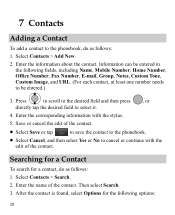
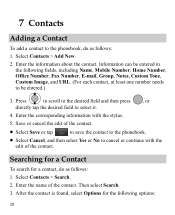
... desired field and then press , or
directly tap the desired field to select it.
4. Searching for a Contact
To search for the following fields, including Name, Mobile Number, Home Number, Office Number, Fax Number, E-mail, Group, Notes, Custom Tone, Custom Image, and URL. (For each contact, at least one number needs to...
User Manual - Page 28
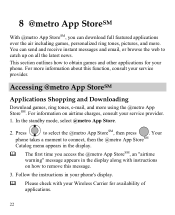
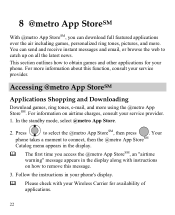
8 @metro App StoreSM
With @metro App StoreSM, you access the @metro App StoreSM, an "airtime warning" message appears in your phone's display.
Please check with instructions on all the latest news. This section outlines how to select the @metro App StoreSM, then press
. You can ...
User Manual - Page 43


Bluetooth® wireless connections can be set up between your mobile phone from the list.
37 Observe local laws and regulations.
&#... Device List, you need to select the device to launch the Multimedia application.
3. 13 Bluetooth® Connection
Your phone supports Bluetooth® wireless connections. Through Bluetooth®, you want to send a picture to another device, you need...
User Manual - Page 57


... interference, you may void the FCC authorization to operate this device.
Although analog wireless phones do not usually cause interference with FCC HAC regulations (ANSI C63.19).
The wireless telephone industry has developed a rating system for Mobile phones
In 2003, the FCC adopted rules to make digital wireless telephones compatible with their box...

