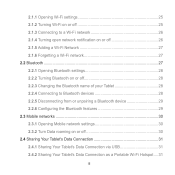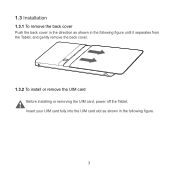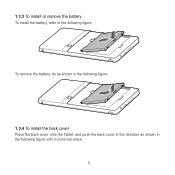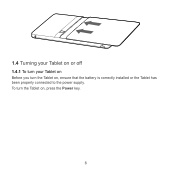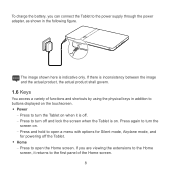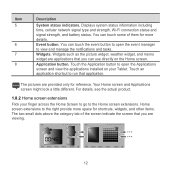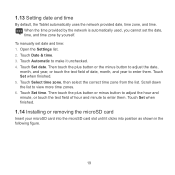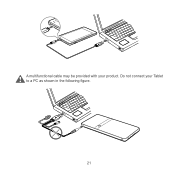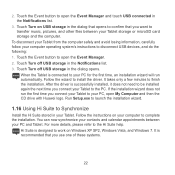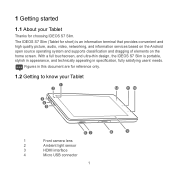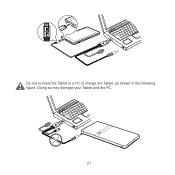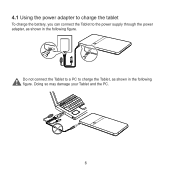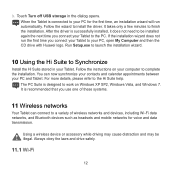Huawei IDEOS S7 Slim Support Question
Find answers below for this question about Huawei IDEOS S7 Slim.Need a Huawei IDEOS S7 Slim manual? We have 3 online manuals for this item!
Question posted by jen4ktommy5 on April 24th, 2014
How To Root Ideos S7 Slim Tablet
The person who posted this question about this Huawei product did not include a detailed explanation. Please use the "Request More Information" button to the right if more details would help you to answer this question.
Current Answers
Related Huawei IDEOS S7 Slim Manual Pages
Similar Questions
How Can I Install Android Honeycomb On My Ideos S7 Slim
(Posted by holohgran 10 years ago)
I Installed Go Launcher Ex On My Huawei Ideos S7 Slim And Now The Screen Doesn`t
(Posted by heyMEDINA 11 years ago)
My Huawei Ideos S7 Slim Does Not Want To Download From The Market.
(Posted by annalienroodt 11 years ago)