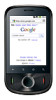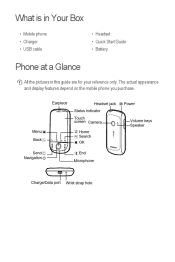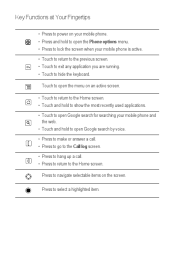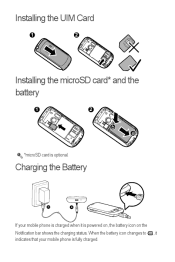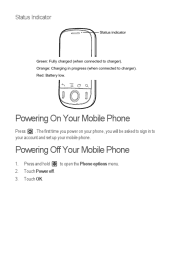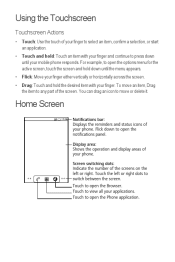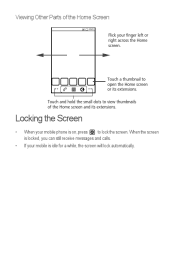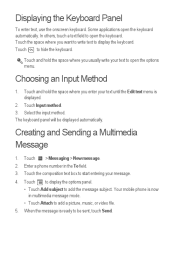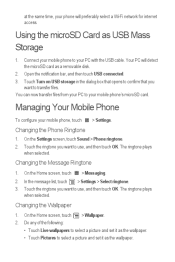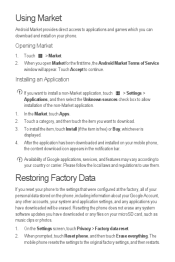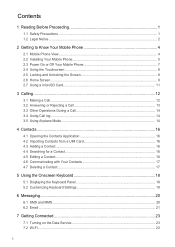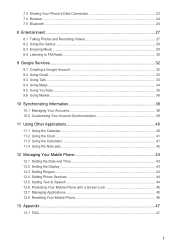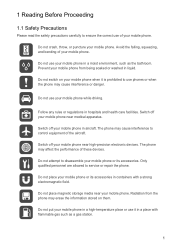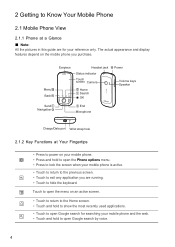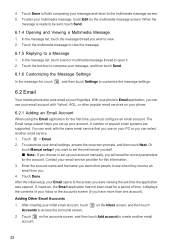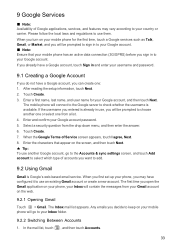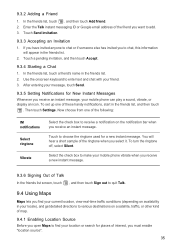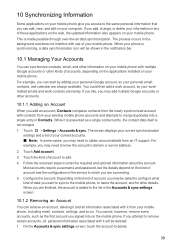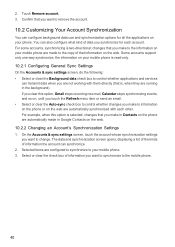Huawei IDEOS Support Question
Find answers below for this question about Huawei IDEOS.Need a Huawei IDEOS manual? We have 2 online manuals for this item!
Question posted by sr6220 on May 15th, 2013
I Wright My Google Usernam And Pasword But Not Working Do U Have Another Sagetin
The person who posted this question about this Huawei product did not include a detailed explanation. Please use the "Request More Information" button to the right if more details would help you to answer this question.
Current Answers
Related Huawei IDEOS Manual Pages
Similar Questions
3g Internet Service Huawei G730-too Model Mobile Is Work For 3g Internet Servi
(Posted by mustaf385 9 years ago)
How Do I Replace Lost Message Icon On My Mobile Phone G630
Message icon on my huawei g630 mobile phone lost yesterday 01-01-2015. I dont know what I preseed th...
Message icon on my huawei g630 mobile phone lost yesterday 01-01-2015. I dont know what I preseed th...
(Posted by tinukeowo 9 years ago)
Home Button Won't Work When I Press My Home Button On My Huawei Nothing Happens
(Posted by Anonymous-146173 9 years ago)
How To Unlock Huawie Mobile Phone Without Username And Password
(Posted by dizeusH 9 years ago)
I Lose The User Name And The Code Of My Huawei Mobile Wifi E586bs-2. Please Send
(Posted by Oloktsidiskostas 9 years ago)