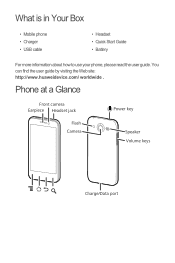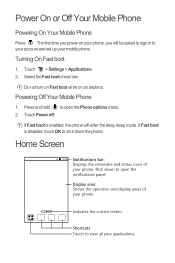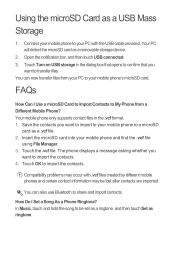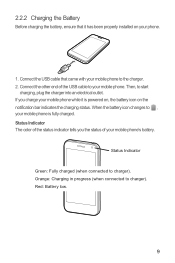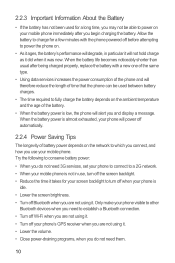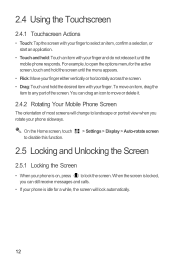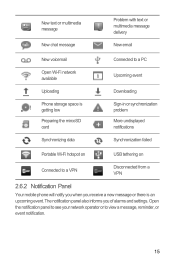Huawei Honor Support Question
Find answers below for this question about Huawei Honor.Need a Huawei Honor manual? We have 3 online manuals for this item!
Question posted by Anonymous-147394 on December 18th, 2014
How To Take Screenshot In Huaweiu8660
The person who posted this question about this Huawei product did not include a detailed explanation. Please use the "Request More Information" button to the right if more details would help you to answer this question.
Current Answers
Answer #1: Posted by bengirlxD on December 18th, 2014 8:50 PM
Try holding down the power and volume down button for approximately 2 seconds and that should take a screenshot. If not then I suggest that you check your cell phone's manual. If the manual does not specify then your phone might not have screenshot capabilities.
Feel free to resubmit the question if you didn't find it useful.
Related Huawei Honor Manual Pages
Similar Questions
How Do I Replace Lost Message Icon On My Mobile Phone G630
Message icon on my huawei g630 mobile phone lost yesterday 01-01-2015. I dont know what I preseed th...
Message icon on my huawei g630 mobile phone lost yesterday 01-01-2015. I dont know what I preseed th...
(Posted by tinukeowo 9 years ago)
My Huawei Honor 3c Phone Switch Off Automatically And Also Switched On Automatic
(Posted by kutubgadi 9 years ago)
How Do I Turn Off The Safe Mode On My Huawei Honor 3c?
Hi, i accidentally switched on my huawei honor 3c to safe mode, how do i swicth it off??
Hi, i accidentally switched on my huawei honor 3c to safe mode, how do i swicth it off??
(Posted by evalimyeap 9 years ago)
Phone Honor 3c I Answer A Call And Talk My Phone Keeps Vibrating
huwawei honor 3c vibrates continoussly when i am in call can i knw why.i am using a single sim for n...
huwawei honor 3c vibrates continoussly when i am in call can i knw why.i am using a single sim for n...
(Posted by leemalouis 9 years ago)
Huawei U8860 Honor) Recently Got Sim-card Locked And Request A Puk Code To Open.
Hi, my phone (Huawei U8860 Honor) recently got SIM-card locked and request a PUK code to open. I hav...
Hi, my phone (Huawei U8860 Honor) recently got SIM-card locked and request a PUK code to open. I hav...
(Posted by rogerlillelangoy 9 years ago)