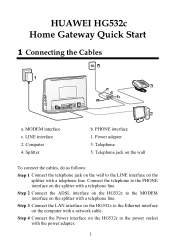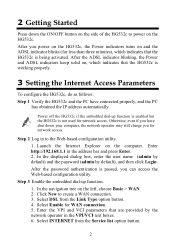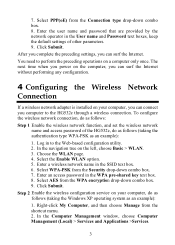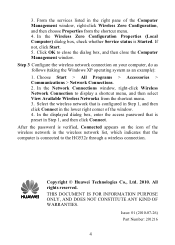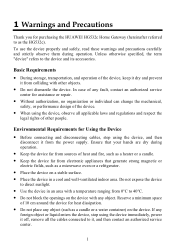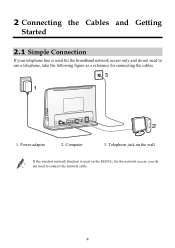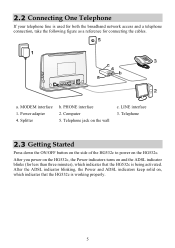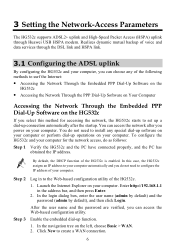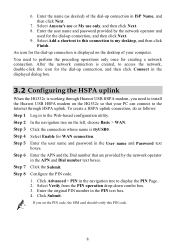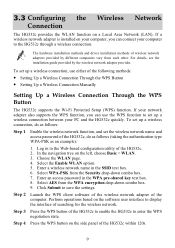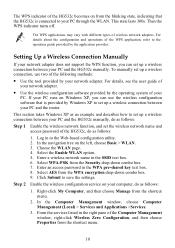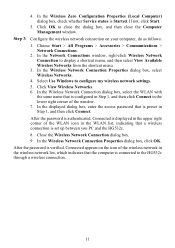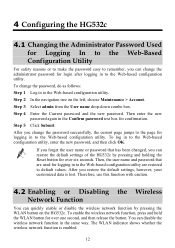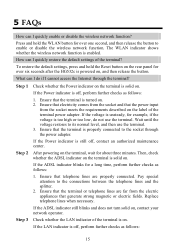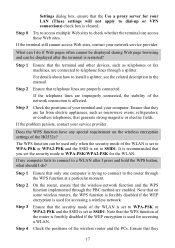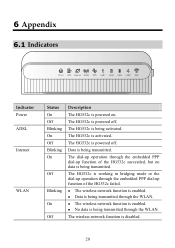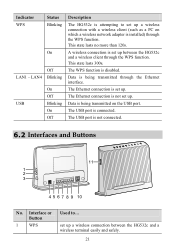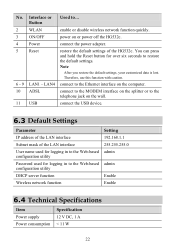Huawei HG532c Support Question
Find answers below for this question about Huawei HG532c.Need a Huawei HG532c manual? We have 2 online manuals for this item!
Question posted by jfoxtan on July 9th, 2012
Connecting Toshiba Laptop To Wi Fi
I cannot connect my Toshiba Laptop to my HG532 Router I can only get a limited connection I am using Windows Vista. Can you help
Current Answers
Related Huawei HG532c Manual Pages
Similar Questions
How To Manage Data On Huawei E586 3 Mobile Wi-fi
Can anyone tell me how to check my data usage, or better still balance left for month - there are 2 ...
Can anyone tell me how to check my data usage, or better still balance left for month - there are 2 ...
(Posted by altoboyle 9 years ago)
Hg532c As Network Wifi Router
can i use my hg532c as a network router extending my wifi network without having input from adsl or ...
can i use my hg532c as a network router extending my wifi network without having input from adsl or ...
(Posted by andytaunton 11 years ago)
Printing Through E355 Wi-fi Will Not
Respond?.
Can not get e355 to get kodak hero 7.1 printer to print from computer command by Wi-Fi, printer and...
Can not get e355 to get kodak hero 7.1 printer to print from computer command by Wi-Fi, printer and...
(Posted by mlharraghy 11 years ago)
Huawei Hg532c - Connectivity With 3g Dongle
Hi My Huawei HG532C Goes into sleep mode while using a 3G Dongle to connect Any Insights? Tha...
Hi My Huawei HG532C Goes into sleep mode while using a 3G Dongle to connect Any Insights? Tha...
(Posted by adminkroonstad 11 years ago)