Huawei HG530 Support Question
Find answers below for this question about Huawei HG530.Need a Huawei HG530 manual? We have 1 online manual for this item!
Question posted by Faiz1kell on June 21st, 2014
Hg530 How To Reserve Ip Address
The person who posted this question about this Huawei product did not include a detailed explanation. Please use the "Request More Information" button to the right if more details would help you to answer this question.
Current Answers
There are currently no answers that have been posted for this question.
Be the first to post an answer! Remember that you can earn up to 1,100 points for every answer you submit. The better the quality of your answer, the better chance it has to be accepted.
Be the first to post an answer! Remember that you can earn up to 1,100 points for every answer you submit. The better the quality of your answer, the better chance it has to be accepted.
Related Huawei HG530 Manual Pages
User Manual - Page 2


... the Administrator Password Used for Logging In to the Web-Based Configuration Utility 11 5.2 Enabling or Disabling the Wireless Network Function 12 5.3 Changing the Wireless Network Name and the Access Password 12 5.4 Changing the IP Address Used for Logging In to the Web-Based Configuration Utility 13 5.5 Restoring Default Settings 13 6 FAQs 15 7 Appendix...
User Manual - Page 3
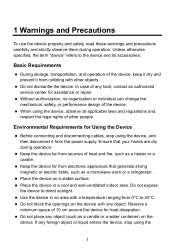
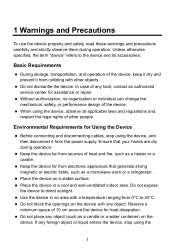
... the device with other people.
z When using the
1
Ensure that generate strong magnetic or electric fields, such as a candle or a water container) on a stable surface. Reserve a
minimum space of other objects.
z Do not dismantle the device. Do not expose
the device to the device and its accessories.
User Manual - Page 4
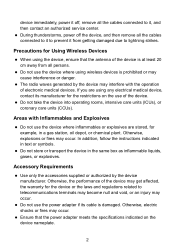
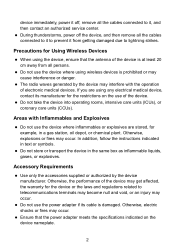
...z Ensure that the antenna of electronic medical devices. z Do not use the device where using wireless devices is prohibited or may occur.
device immediately, power it off the device, and then remove ... in a gas station, oil depot, or chemical plant. If you are stored, for Using Wireless Devices
z When using any electrical medical device, contact its cable is at least 20 cm away ...
User Manual - Page 6


... to as a reference for both the broadband network access and a telephone connection, take the following figure as the HG530).
2.1 Connecting The Cables
If your telephone line is being activated. LINE interface
2.2 Getting Started
To power on the HG530, press the power button on the wall b. After the ADSL
4 Telephone 5. MODEM interface c. Computer 4.
User Manual - Page 7


indicator stops blinking, the Power and ADSL indicators turn solid on, which indicates that the HG530 is working properly.
5
User Manual - Page 8


...on your computer or perform dial-up operations on your computer for accessing the network, the HG530 starts to set up a dial-up connection automatically after you can access the network after ...the startup. You can access the Web-based configuration utility. 2. Log in the address bar, and then press Enter. 3) In the displayed dialog box, enter the user name and the...
User Manual - Page 9


... VCI that are provided by the network
operator in to the Web-based configuration utility of the HG530 2) In the navigation tree on your computer upon each startup. Set the working mode of the HG530 to Bridge.
1) Log in the Username and Password text boxes, and keep the default settings of the...
User Manual - Page 11


... the SSID text box. 4) Select WPA-PSK from the Authentication Type drop-down combo box. 6) Enter an access password in to the HG530 through a wireless connection. To set the wireless network name and the access password, do as follows (taking the authentication type WPA-PSK as an example): 1. The hardware installation methods and...
User Manual - Page 12


... Service status is connected to close the Computer Management window.
4. If not, click the Start button.
5) Click OK to the HG530 through wireless connection. 8) Close the Wireless Network Connection dialog box. 9) In the Wireless Network Connection Properties dialog box, click OK.
10 1) Right-click My Computer, and then choose Manage from the shortcut menu...
User Manual - Page 13


... to the Web-Based Configuration Utility
For safety reasons or to make the password easy to remember, you can restore the default settings of the HG530 by pressing and holding the Reset button for logging in to the Web-based configuration utility. After you restore the default settings, however, your customized...
User Manual - Page 14


...-PSK as follows: 1. Click Submit to save the settings.
5.3 Changing the Wireless Network Name and the Access Password
To change the name and access password for over one second, and then release the button. In the navigation tree on the HG530. Select the Enable or Disable option button of Access Point. 4. Select...
User Manual - Page 15


... utility. 2. Then,
enter a subnet mask in Main Subnet Mask text box. 4. Log in to the Web-based configuration utility. 2. 5.4 Changing the IP Address Used for over six seconds after the HG530 is in the same network segment as follows: 1. Click Submit to the Web-based configuration utility. Select Factory Default Settings. 4. To change...
User Manual - Page 17
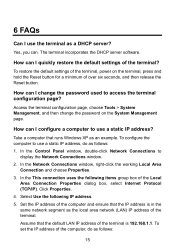
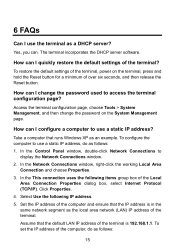
...network segment as an example. In the This connection uses the following IP address. 5. Assume that the default LAN IP address of over six seconds, and then release the Reset button.
Access the... 4. How can . In the Control Panel window, double-click Network Connections to use a static IP address? Yes, you can I quickly restore the default settings of the terminal, power on the System...
User Manual - Page 18


... an authorized maintenance center.
2. If the ADSL indicator blinks for the purposes of accessing the Web configuration page of the terminal, you configure the static IP address for a long time, perform further checks as follows: 1) Ensure that the power switch of the terminal is unique and not used by other computers.
2) In...
User Manual - Page 22


... if I do if the WLAN of the terminal.
3. Check the IP address of your terminal to display the Network Connections window. 2) In the Network Connections window, right-click Wireless Network Connection and choose Properties. 3) In the Wireless Network Connection Properties dialog box, click the Wireless Networks tab. 4) In the Preferred Networks group box, select the...
User Manual - Page 24


...
Internet
Status On Off Blinking On Off Blinking
On
Off
Description
The HG530 is powered off . The HG530 is powered on. z The WAN connection is powered off . z The HG530 works in bridge mode or in routing mode. The HG530 is set up. z The HG530 works in routing
mode. z The WAN connection is being transmitted. z No...
User Manual - Page 25


The wireless network function is enabled. It is being transmitted through the WLAN. z Data is used to power on or power off the HG530. z No data is used to connect the power adapter.
23...being transmitted through the WLAN. Data is used to enable or disable wireless network function quickly. The Ethernet connection is enabled. Indicator Status
WLAN
Blinking
On
LAN1 LAN4
...
User Manual - Page 26


... the splitter.
7.3 Default Settings
Parameter
Subnet mask of the LAN interface IP address of the LAN interface User name used for logging in to the Web-based configuration utility DHCP server function Wireless network function
Setting 192.168.1.1 255.255.255.0 admin
admin
Enable Enable...based configuration utility Password used for over six seconds to restore the default settings of the HG530.
User Manual - Page 28
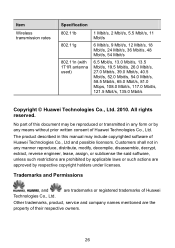
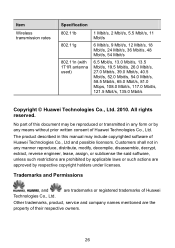
Item
Wireless transmission rates
Specification 802.11b
802.11g
802.11n (with 1T1R antenna used)
1 Mbit/s, 2 Mbit/s, 5.5 Mbit/s, 11 Mbit/s
6 Mbit/s, ... in any means without prior written consent of Huawei Technologies Co., Ltd and possible licensors.
All rights reserved. Customers shall not in this document may include copyrighted software of Huawei Technologies Co., Ltd.
User Manual - Page 29
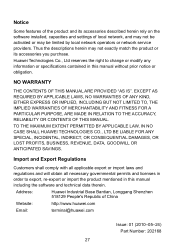
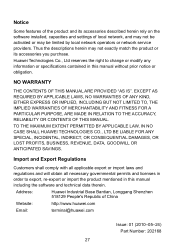
Address:
Huawei Industrial Base Bantian, Longgang Shenzhen 518129 People's Republic of local network, and may not be...without prior notice or obligation. Notice
Some features of the product and its accessories you purchase. Huawei Technologies Co., Ltd reserves the right to export, re-export or import the product mentioned in this manual including the software and technical data therein...
Similar Questions
I Cannot Access The Terminal Configuration Page? Huawei Hg530
(Posted by Keelerkidel 10 years ago)
Ws320 Connected Successfully, But Blocks Internet Access For My Kindle Fire.
My WS320 connects successfully to my BT Homehub router both using WPS and manual connection. My Kind...
My WS320 connects successfully to my BT Homehub router both using WPS and manual connection. My Kind...
(Posted by johnbaird 10 years ago)

