Huawei HG530 Support Question
Find answers below for this question about Huawei HG530.Need a Huawei HG530 manual? We have 1 online manual for this item!
Question posted by solufr on October 30th, 2013
How To Connect Two Computers On Hg530
The person who posted this question about this Huawei product did not include a detailed explanation. Please use the "Request More Information" button to the right if more details would help you to answer this question.
Current Answers
There are currently no answers that have been posted for this question.
Be the first to post an answer! Remember that you can earn up to 1,100 points for every answer you submit. The better the quality of your answer, the better chance it has to be accepted.
Be the first to post an answer! Remember that you can earn up to 1,100 points for every answer you submit. The better the quality of your answer, the better chance it has to be accepted.
Related Huawei HG530 Manual Pages
User Manual - Page 2


... 6 3.1 Accessing the Network Through the Embedded PPP Dial-Up Software on the Device 6 3.2 Accessing the Network Through the PPP Dial-Up Software on Your Computer 7 4 Configuring the Wireless Network Connection 9 5 Configuring the Device 11 5.1 Changing the Administrator Password Used for Logging In to the Web-Based Configuration Utility 11 5.2 Enabling or Disabling the...
User Manual - Page 4
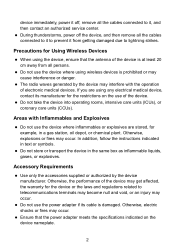
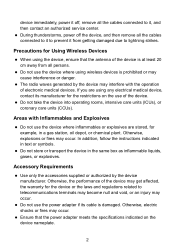
..., power it off the device, and then remove all the cables connected to it to prevent it from all the cables connected to it, and then contact an authorized service center. z The radio... waves generated by the device manufacturer.
z Do not use the device where inflammables or explosives are using wireless ...
User Manual - Page 6


Telephone 5. Computer 4. LINE interface
2.2 Getting Started
To power on the HG530, press the power button on the wall b. Telephone jack on the side panel of the HG530. PHONE interface
2. After you for purchasing the HUAWEI HG530 Home Gateway (hereinafter referred to as a reference for both the broadband network access and a telephone connection, take the following figure...
User Manual - Page 7


indicator stops blinking, the Power and ADSL indicators turn solid on, which indicates that the HG530 is working properly.
5
User Manual - Page 8


To configure the HG530 and your computer for accessing the network, the HG530 starts to set up a dial-up connection automatically after you power on your computer. Enable the embedded dial-up function. 1) In the navigation tree on the left of the HG530.
1) Launch the Internet Explorer on your computer. By default, the user name is admin and...
User Manual - Page 9


... VCI that are provided by the network
operator in to install and configure the dial-up software on the left of the HG530 2) In the navigation tree on your computer for accessing the network, you select this method for the network access, do as 1, from the Mode drop-down combo box. 6) Click...
User Manual - Page 10
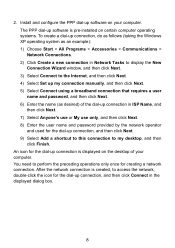
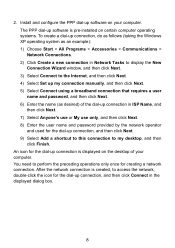
... as follows (taking the Windows XP operating system as desired) of your computer. After the network connection is created, to access the network, double-click the icon for the dial-up connection, and then click Connect in ISP Name, and then click Next. 7) Select Anyone's use or My use only, and then click Next...
User Manual - Page 11


... system is installed on your computer. After the installation of the HG530. Set the wireless network name and access password of a wireless network adapter, you need to the Web-based configuration utility. 2. You can also configure the wireless network connection through a wireless connection. 4 Configuring the Wireless Network Connection
If a wireless network adapter is used, you...
User Manual - Page 12


... your computer. 1) Choose Start > All Programs > Accessories > Communications > Network Connections. 2) In the Network Connections window, right-click Wireless Network Connection to display a shortcut menu, and then choose Properties from the shortcut menu. 3) In the Wireless Network Connection Properties dialog box, select Wireless Networks. 4) Select Use Windows to the HG530 through wireless...
User Manual - Page 13


... to the Web-Based Configuration Utility
For safety reasons or to make the password easy to remember, you can restore the default settings of the HG530 by pressing and holding the Reset button for over six seconds. Enter the old password in to the Web-based configuration utility. Then, the user...
User Manual - Page 14


... Function
You can enable or disable the wireless network function through the Web-based configuration utility. In the navigation tree on the HG530. Select AES from the Authentication Type drop-... Enter an access password in the navigation tree to save the settings.
5.3 Changing the Wireless Network Name and the Access Password
To change the name and access password for over one second,...
User Manual - Page 15


... Web-based configuration utility. 2. In addition, you change the IP address after the HG530 is in to save the settings. Select Factory Default Settings. 4. Log in the same network segment as that of the HG530 so that the computer can access the Web-based configuration utility.
5.5 Restoring Default Settings
You can restore the...
User Manual - Page 17
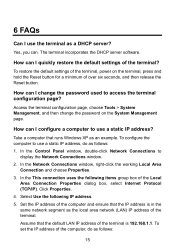
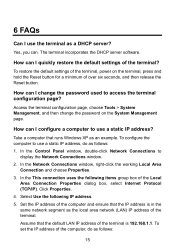
How can I configure a computer to
display the Network Connections window. 2. How can I change the password on the terminal, press and hold the Reset button for a minimum of the terminal? In the Network Connections window, right-click the working Local Area
Connection and choose Properties. 3. In the This connection uses the following IP address. 5.
How can .
Access...
User Manual - Page 18


... terminal?
1. Consult your network service provider about three minutes. Then in the Local Area Connection Properties dialog box, click OK.
If the ADSL indicator blinks for example, if the voltage is unique and not used by other computers.
2) In Subnet mask, enter 255.255.255.0. 3) In Default gateway, enter 192.168.1.1. 6. What...
User Manual - Page 20


..., do if the terminal cannot access the Internet through a wireless network adapter?
1.
Take the Internet Explorer installed on the computer and check whether the wireless network adapter supports the 802.11b and 802.11g protocols. 2) Restore the default settings of the terminal are properly connected.
2. If the problem persists, contact your LAN (These settings...
User Manual - Page 21
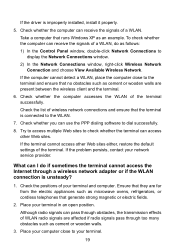
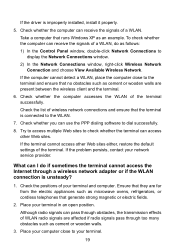
... many obstacles such as cement or wooden walls are affected if radio signals pass through a wireless network adapter or if the WLAN connection is improperly installed, install it properly.
5.
Place your computer close to your terminal and computer. Take a computer that no obstacles such as cement or wooden walls.
3. Try to access multiple Web sites...
User Manual - Page 22


... What can I cannot access the terminal configuration page?
1. Take a computer that is not encrypted. Ensure that are properly connected.
2. If your computer is far from your computer. Delete the settings of wireless network connections from your computer. Then click Remove. 5) Delete all the other wireless network connections from the Preferred Networks group box. 6) Click OK.
2. Ensure...
User Manual - Page 24


... On Off Blinking
On
Off
Description
The HG530 is set up.
22 z The HG530 works in routing mode. z No WAN connection is powered on. The HG530 is activated. The HG530 is powered off . z Data is set up . z The HG530 works in routing mode. z The WAN connection is being transmitted. z The HG530 works in bridge mode or in routing...
User Manual - Page 25


... transmitted through the WLAN. Data is being transmitted through the Ethernet interface. The Ethernet connection is used to power on or power off the HG530. Indicator Status
WLAN
Blinking
On
LAN1 LAN4
Off Blinking
On Off
Description
z The wireless network function is disabled. It is not set up .
7.2 Interfaces and Buttons
Number 1 2 3
Interface...
User Manual - Page 26


...connect to the MODEM interface on the computer. Therefore, use this function with caution.
It is used for logging in to the Ethernet interface on the splitter.
7.3 Default Settings
Parameter
Subnet mask of the LAN interface IP address of the HG530... utility Password used to connect to the Web-based configuration utility DHCP server function Wireless network function
Setting 192....
Similar Questions
How To Make My Computer Connecting To Modem Hg530 With Cable
(Posted by frankBo 10 years ago)

