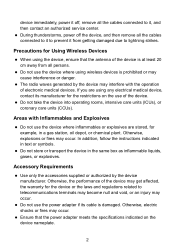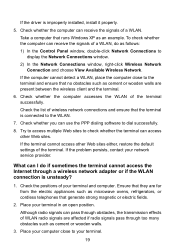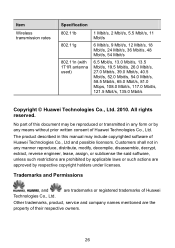Huawei HG530 Support Question
Find answers below for this question about Huawei HG530.Need a Huawei HG530 manual? We have 1 online manual for this item!
Question posted by konito20 on January 3rd, 2013
Nom D'utilisateur Et Mot De Passe Par Defaut
The person who posted this question about this Huawei product did not include a detailed explanation. Please use the "Request More Information" button to the right if more details would help you to answer this question.
Current Answers
Related Huawei HG530 Manual Pages
Similar Questions
Reset Admin Pass?
i change the password for the admin but i forgot the new password. how can i reset it???
i change the password for the admin but i forgot the new password. how can i reset it???
(Posted by eturki 11 years ago)
Modem Hg530 Wifi
salut, quand j'essaye d'entré dans la page de configuration (192.168.1.1) de mon modem hg350...
salut, quand j'essaye d'entré dans la page de configuration (192.168.1.1) de mon modem hg350...
(Posted by fouzimoh 11 years ago)