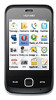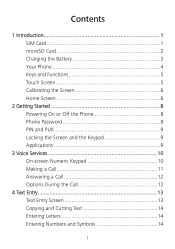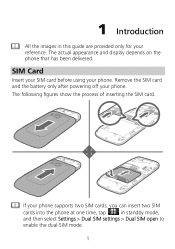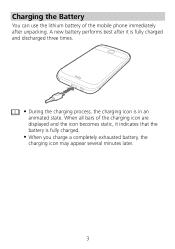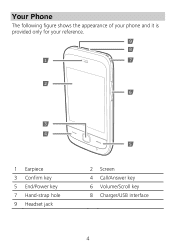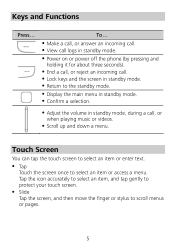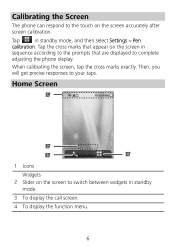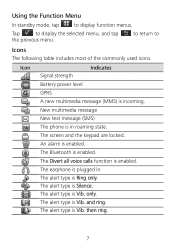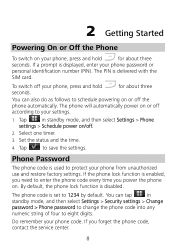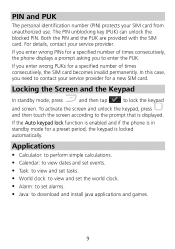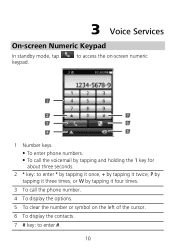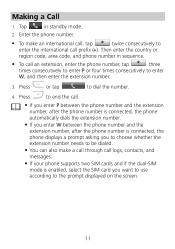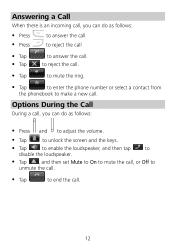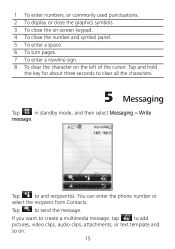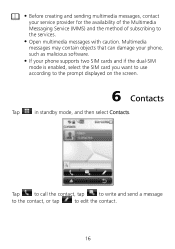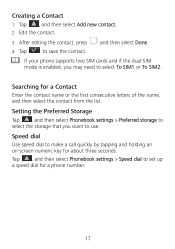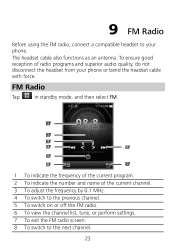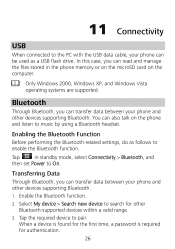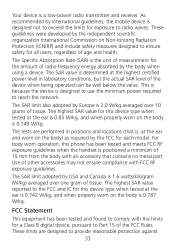Huawei G7010 Support Question
Find answers below for this question about Huawei G7010.Need a Huawei G7010 manual? We have 1 online manual for this item!
Question posted by kennethcook2 on May 21st, 2012
How Do You Move Time And Date From Home Screen
The person who posted this question about this Huawei product did not include a detailed explanation. Please use the "Request More Information" button to the right if more details would help you to answer this question.
Current Answers
Related Huawei G7010 Manual Pages
Similar Questions
Huawei Vision 2 How To Reset Home Screen
How do I reset my home screen ?
How do I reset my home screen ?
(Posted by moses120166 8 years ago)
Home Screen
Ok, i have the huawei ascend 2 and when i turn on my phone and the noise goes off, but it keeps doin...
Ok, i have the huawei ascend 2 and when i turn on my phone and the noise goes off, but it keeps doin...
(Posted by andreafoster2012 11 years ago)
Deleting Home Screen Apps And Widgets?
I've just got a Huawei G7010 and I can't get rid of some of the apps and widgets. What do I do???
I've just got a Huawei G7010 and I can't get rid of some of the apps and widgets. What do I do???
(Posted by xjessiecronex 11 years ago)