Huawei G6620 Support Question
Find answers below for this question about Huawei G6620.Need a Huawei G6620 manual? We have 1 online manual for this item!
Question posted by tmeade on November 14th, 2013
Call Logs G6620
How do I view the call logs on the G6620
Current Answers
There are currently no answers that have been posted for this question.
Be the first to post an answer! Remember that you can earn up to 1,100 points for every answer you submit. The better the quality of your answer, the better chance it has to be accepted.
Be the first to post an answer! Remember that you can earn up to 1,100 points for every answer you submit. The better the quality of your answer, the better chance it has to be accepted.
Related Huawei G6620 Manual Pages
User Manual - Page 2
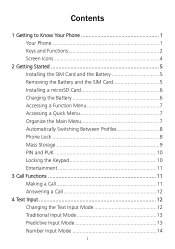
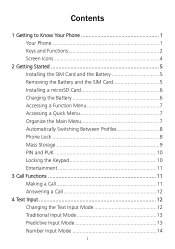
... Battery and the SIM Card 5 Installing a microSD Card 6 Charging the Battery 6 Accessing a Function Menu 7 Accessing a Quick Menu 7 Organize the Main Menu 7 Automatically Switching Between Profiles 8 Phone Lock 8 Mass Storage 9 PIN and PUK 10 Locking the Keypad 10 Entertainment 11
3 Call Functions 11 Making a Call 11 Answering a Call 12
4 Text Input 12...
User Manual - Page 5
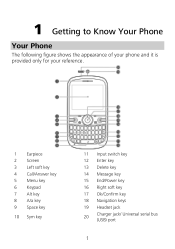
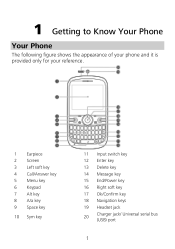
1 Getting to Know Your Phone
Your Phone
The following figure shows the appearance of your phone and it is provided only for your reference.
1 Earpiece 2 Screen 3 Left soft key 4 Call/Answer key 5 Menu key 6 Keypad 7 Alt key 8 A/a key 9 Space key
10 ...
User Manual - Page 6
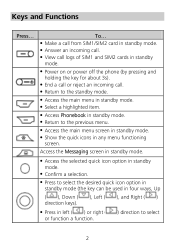
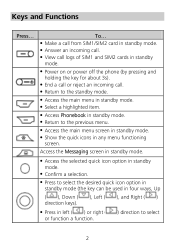
...
2 To... Make a call from SIM1/SIM2 card in standby mode. Answer an incoming call. View call logs of SIM1 and SIM2 cards in standby
mode.
Power on or power off the phone (by pressing and holding the key for about 3s).
End a call or reject an incoming call...
User Manual - Page 7
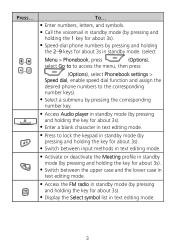
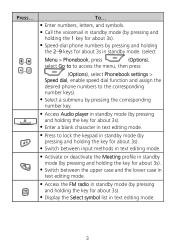
...in standby mode (by pressing and holding the 1 key for about 3s).
Speed-dial phone numbers by pressing and holding the 2-9 keys for about 3s in standby mode. (select
Menu > ...
(Options), select Phonebook settings > Speed dial, enable speed dial function and assign the desired phone numbers to the corresponding number keys).
Select a submenu by pressing the corresponding number ...
User Manual - Page 9
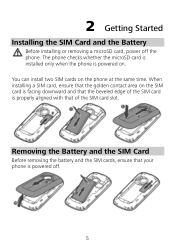
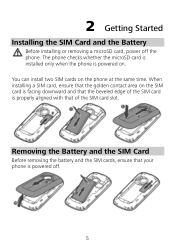
...and the SIM Card
Before removing the battery and the SIM cards, ensure that your phone is properly aligned with that the golden contact area on . 2 Getting Started
Installing the...5
When installing a SIM card, ensure that of the SIM card slot. The phone checks whether the microSD card is installed only when the phone is powered on the SIM card is facing downward and that the beveled edge of ...
User Manual - Page 10
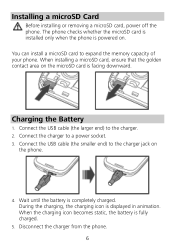
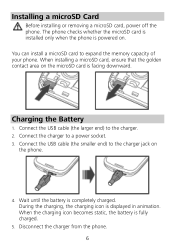
...
1. During the charging, the charging icon is facing downward. Connect the USB cable (the larger end) to expand the memory capacity of your phone. Disconnect the charger from the phone. 6
When installing a microSD card, ensure that the golden contact area on the microSD card is displayed in animation. You can install a microSD...
User Manual - Page 12
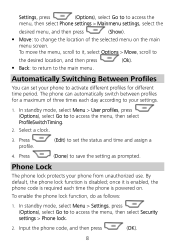
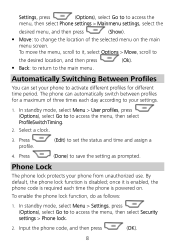
... .
Automatically Switching Between Profiles
You can automatically switch between profiles for different time period. Phone Lock
The phone lock protects your phone to set your phone from unauthorized use. Settings, press
(Options), select Go to to access the
menu, then select Phone settings > Mainmenu settings, select the
desired menu, and then press
(Show).
Move...
User Manual - Page 13
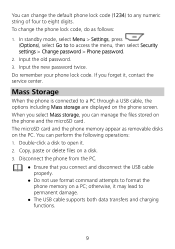
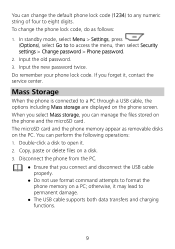
... can perform the following operations: 1. Double-click a disk to permanent damage.
The USB cable supports both data transfers and charging functions.
9 Do remember your phone lock code. otherwise, it may lead to open it , contact the service center. Input the new password twice.
Copy, paste or delete files on the...
User Manual - Page 14
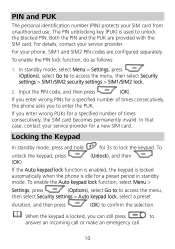
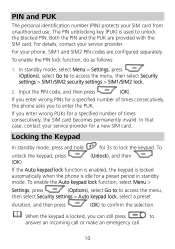
... and then
If the Auto keypad lock function is enabled, the keypad is locked automatically when the phone is idle for a new SIM card. For your service provider for a preset period in standby ...emergency call.
10 If you enter wrong PINs for a specified number of times consecutively, the phone asks you enter wrong PUKs for a specified number of times consecutively, the SIM card becomes ...
User Manual - Page 15
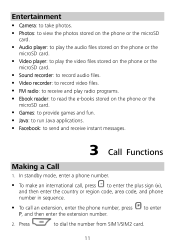
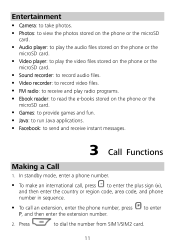
... P, and then enter the extension number. Entertainment
Camera: to take photos.
Photos: to view the photos stored on the phone or the microSD card.
Audio player: to play the audio files stored on the phone or the microSD card.
Video player: to play the video files stored on the...
User Manual - Page 16
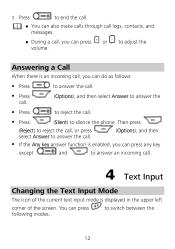
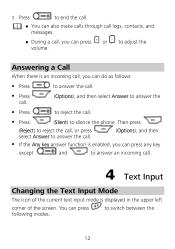
... icon of the current text input mode is displayed in the upper left
corner of the screen. to silence the phone.
3. Answering a Call
When there is enabled, you can press any key
except
and
to answer an incoming call...61548; Press
to end the call.
You can also make calls through call logs, contacts, and messages.
During a call, you can press following modes.
User Manual - Page 17
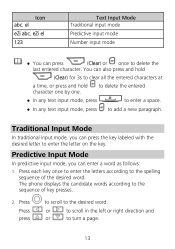
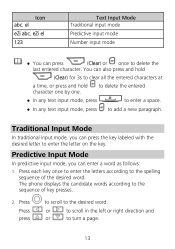
... entered
In any text input mode, press
to enter a space.
In any text input mode, press to delete the
last entered character. The phone displays the candidate words according to the spelling sequence of key presses.
2. Icon abc, el
eZi abc, eZi el
123
Text Input Mode Traditional input...
User Manual - Page 19
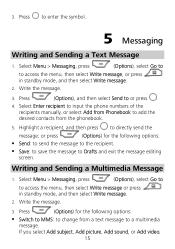
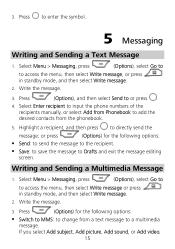
...; 3. Highlight a recipient, and then press to or press .
4. Select Menu > Messaging, press
(Options), select Go to
to a multimedia message. Select Enter recipient to input the phone numbers of the recipients manually, or select Add from Phonebook to add the desired contacts from a text message to access the menu, then select Write...
User Manual - Page 20
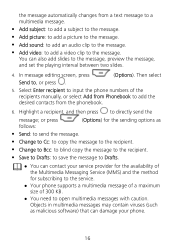
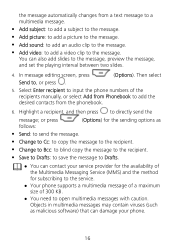
... open multimedia messages with caution. In message editing screen, press
(Options). Highlight a recipient, and then press to , or press .
5. Select Enter recipient to input the phone numbers of the Multimedia Messaging Service (MMS) and the method for the sending options as malicious software) that can damage your service provider for the...
User Manual - Page 21
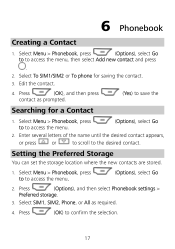
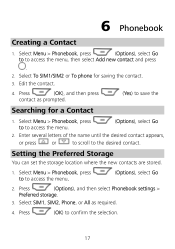
...can set the storage location where the new contacts are stored.
1. Select SIM1, SIM2, Phone, or All as prompted.
(Yes) to access the menu, then select Add new contact...
4. Press
(Options), and then select Phonebook settings >
Preferred storage.
3. Select To SIM1/SIM2 or To phone for a Contact
1. Select Menu > Phonebook, press
(Options), select Go
to to save the
Searching for ...
User Manual - Page 22
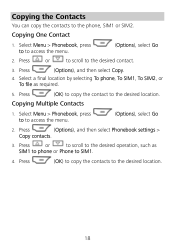
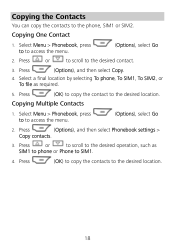
... Select Menu > Phonebook, press to to the desired contact.
3. Select a final location by selecting To phone, To SIM1, To SIM2, or To file as
SIM1 to phone or Phone to the desired operation, such as required.
5. Press
(OK) to copy the contact to the desired ... the contacts to access the menu.
(Options), select Go
2.
Select Menu > Phonebook, press to to the phone, SIM1 or SIM2.
User Manual - Page 26
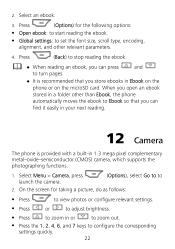
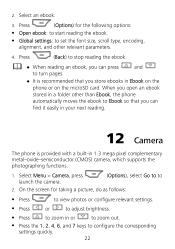
... settings: to set the font size, scroll type, encoding, alignment, and other than Ebook, the phone
automatically moves the ebook to
2. 2. Select Menu > Camera, press launch the camera.
(Options), ....
1. Press
(Options) for taking a picture, do as follows:
Press
to view photos or configure relevant settings.
Press
or
to adjust brightness.
Press
to configure the...
User Manual - Page 27
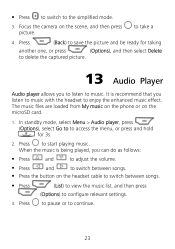
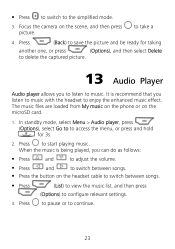
... the volume.
Press
and
to switch between songs.
Press the button on the headset cable to switch between songs.
Press
(List) to view the music list, and then press (Options) to start playing music. to the simplified mode.
3. Press to switch to take a
4. The music files are...
User Manual - Page 28
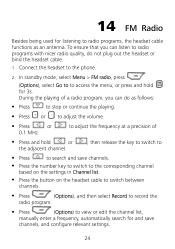
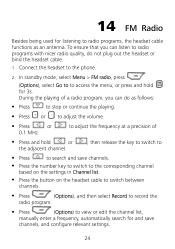
...programs with nicer radio quality, do as an antenna. To ensure that you can listen to the phone.
2. In standby mode, select Menu > FM radio, press
(Options), select Go to to access...Press
(Options), and then select Record to record the
radio program.
Press
(Options) to view or edit the channel list,
manually enter a frequency, automatically search for 3s. to adjust the ...
User Manual - Page 33
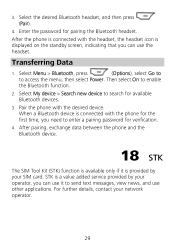
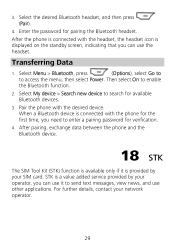
...On to access the menu, then select Power. When a Bluetooth device is connected with the phone for the first time, you can use other applications. Enter the password for verification.
4. Select ...My device > Search new device to send text messages, view news, and use the headset. STK is provided by your network operator.
29 For further ...
Similar Questions
How Do I Replace Lost Message Icon On My Mobile Phone G630
Message icon on my huawei g630 mobile phone lost yesterday 01-01-2015. I dont know what I preseed th...
Message icon on my huawei g630 mobile phone lost yesterday 01-01-2015. I dont know what I preseed th...
(Posted by tinukeowo 9 years ago)
How Do I Set Phone,g6620 For Use In Multi-media Service?
(Posted by cwleopard59 9 years ago)
Downloading Photos From A G6620 Onto My Computer
How do I down load photographs taken on a G6620 phone on to my computer (using Windows 7 pro)?
How do I down load photographs taken on a G6620 phone on to my computer (using Windows 7 pro)?
(Posted by spiritbear52 10 years ago)
Voice Activation On Ascend G510 Mobile Phone
How do I set up voice activation on this mobile?
How do I set up voice activation on this mobile?
(Posted by Anonymous-129145 10 years ago)
I Want To Know Why My Huawei G6620 Mobile Phone Cannot Go On The Interent
(Posted by zendpuckv 10 years ago)

