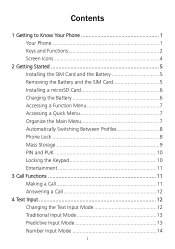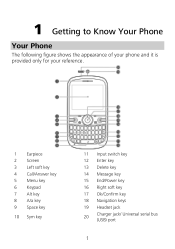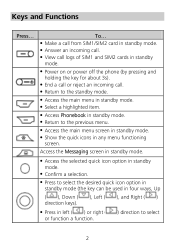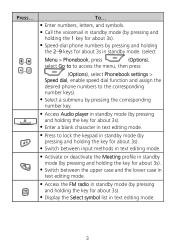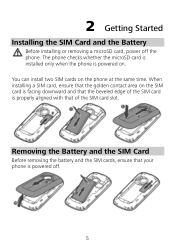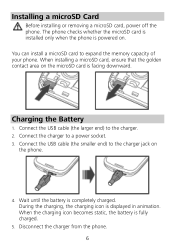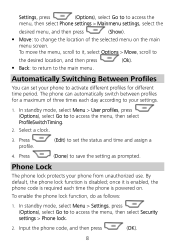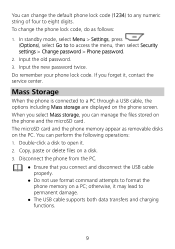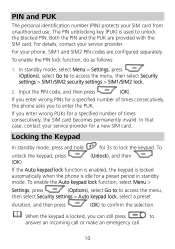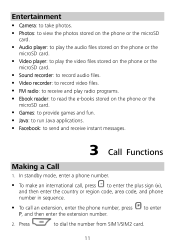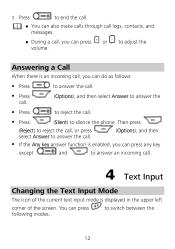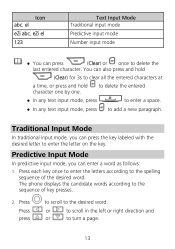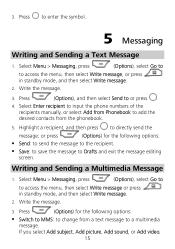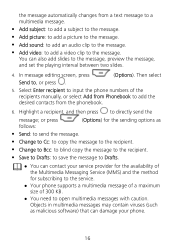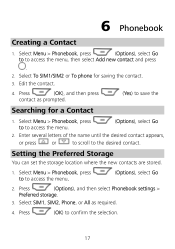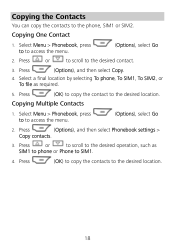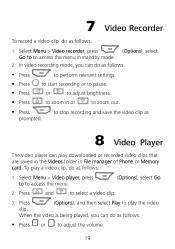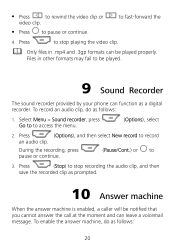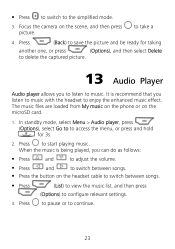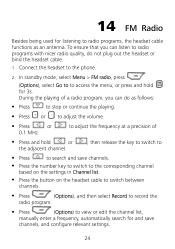Huawei G6620 Support Question
Find answers below for this question about Huawei G6620.Need a Huawei G6620 manual? We have 1 online manual for this item!
Question posted by martomcdemoshmm on July 5th, 2015
The Home Button,back Buttons And The Other Are Not Producing Any Light
The person who posted this question about this Huawei product did not include a detailed explanation. Please use the "Request More Information" button to the right if more details would help you to answer this question.
Current Answers
Related Huawei G6620 Manual Pages
Similar Questions
Home Button Won't Work When I Press My Home Button On My Huawei Nothing Happens
(Posted by Anonymous-146173 9 years ago)
How Do I Set Phone,g6620 For Use In Multi-media Service?
(Posted by cwleopard59 9 years ago)
Home Buttons On Huawei Dts Phone Are Not Working.
My home button, setting button, back button and search button are not working at all. What can I do?...
My home button, setting button, back button and search button are not working at all. What can I do?...
(Posted by elsaquinones2004 9 years ago)
I Want To Know Why My Huawei G6620 Mobile Phone Cannot Go On The Interent
(Posted by zendpuckv 10 years ago)
Phone Wont Start Up
Hi There All of a sudden my phone wont go past the start up logo screen when turned on. Have tried ...
Hi There All of a sudden my phone wont go past the start up logo screen when turned on. Have tried ...
(Posted by hayleyfoster 11 years ago)