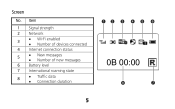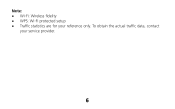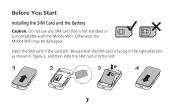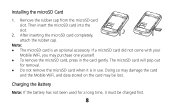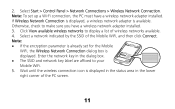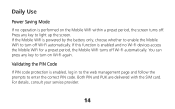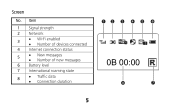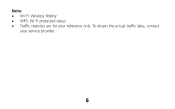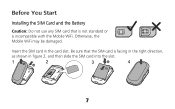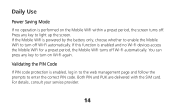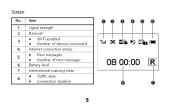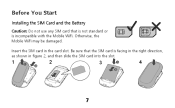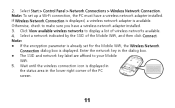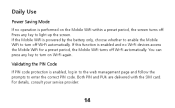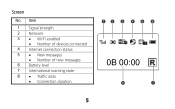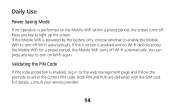Huawei E586 Support Question
Find answers below for this question about Huawei E586.Need a Huawei E586 manual? We have 4 online manuals for this item!
Question posted by lisaduffield on January 11th, 2013
E586 Insert Sim Message
I've had the E586 working fine with an Optus sim. I changed the sim to a Virgin sim to see if the modem was unlocked. The Virgin sim didn't work. Put the Optus sim back in, and now am getting an "insert sim" message.
I've pressed the reset button and held it down until the modem restarted, it made no difference, still getting the "insert sim" message. Any ideas? Could the Virgin sim have changed the APN settings?
Please help!
LJD
Current Answers
Related Huawei E586 Manual Pages
Similar Questions
How To Find Out Reset Button Of Router Model Huawei-e5220-87a0
(Posted by ranjithmtk 9 years ago)
How To Configure E586 With Router Airlive N450r - No Access To Internet, Help
Router do not see the wifi E586- what to do? IS this some option with WDS oraz WPS mode on router or...
Router do not see the wifi E586- what to do? IS this some option with WDS oraz WPS mode on router or...
(Posted by itadam84 11 years ago)
If Reset Button Of Huawei Hg532 Not Working What Is The Next Step To Get Connect
IF RESET BUTTON OF HUAWEI HG532 NOT WORKING WHAT IS THE NEXT STEP TO GET CONNECT
IF RESET BUTTON OF HUAWEI HG532 NOT WORKING WHAT IS THE NEXT STEP TO GET CONNECT
(Posted by pisubbu1 11 years ago)