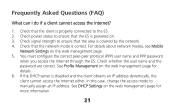Huawei E583C Support Question
Find answers below for this question about Huawei E583C.Need a Huawei E583C manual? We have 1 online manual for this item!
Question posted by ablais61 on October 27th, 2013
My Power Button Isnt Working
The person who posted this question about this Huawei product did not include a detailed explanation. Please use the "Request More Information" button to the right if more details would help you to answer this question.
Current Answers
Related Huawei E583C Manual Pages
Similar Questions
Hey , I Have A Problem With A Modem Hg530 Wifi , It Can't Work Wirelessly .
it can't seem to work unless it's plugged in to my computer , i've done everything instructed but i'...
it can't seem to work unless it's plugged in to my computer , i've done everything instructed but i'...
(Posted by crazyjijo 9 years ago)
Having Problems With The Huawei E583c
when i press the power the modem stuck at an upside arrow and dont go until i remove the battery
when i press the power the modem stuck at an upside arrow and dont go until i remove the battery
(Posted by imadnasri 10 years ago)
Dear Management, I Bought Huawei E583c From This Device I Want To Know As
follows : 1. How to change the password 2. How to know the function of WPS 3. Access "Menu" of the d...
follows : 1. How to change the password 2. How to know the function of WPS 3. Access "Menu" of the d...
(Posted by prasetiosudjiastoto 11 years ago)
Huawei VisionBlackout And No Buttons Work,but They Are Lighting
This is the second time my phone goes black. no of the buttons are working, but the four under the s...
This is the second time my phone goes black. no of the buttons are working, but the four under the s...
(Posted by oyoy99oh 11 years ago)