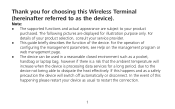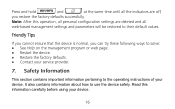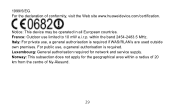Huawei E5830 Support Question
Find answers below for this question about Huawei E5830.Need a Huawei E5830 manual? We have 1 online manual for this item!
Question posted by stanleynjogu27 on May 15th, 2022
How Do I Pay For My Services
The person who posted this question about this Huawei product did not include a detailed explanation. Please use the "Request More Information" button to the right if more details would help you to answer this question.
Current Answers
Answer #1: Posted by SonuKumar on May 16th, 2022 10:00 AM
Huawei E5830 WiFi Router Specifications: * HSDPA/3G (2100 MHz) * EDGE/GPRS/GSM (850/900/1800/1900 MHz) *
it depends upon the network/sim card-
https://consumer.huawei.com/in/support/
please call them to know about product details
Please respond to my effort to provide you with the best possible solution by using the "Acceptable Solution" and/or the "Helpful" buttons when the answer has proven to be helpful.
Regards,
Sonu
Your search handyman for all e-support needs!!
Related Huawei E5830 Manual Pages
Similar Questions
E5830 Modem
After firmware update in E5830 wireless modem; modem does not start...no light..no display...??plz. ...
After firmware update in E5830 wireless modem; modem does not start...no light..no display...??plz. ...
(Posted by kadiyamaulik 8 years ago)
How Can I Access The Internet With 3 Connect Service On Ec5805?
Wireless connection is fine but cannot access the internet on my Connect 3 service
Wireless connection is fine but cannot access the internet on my Connect 3 service
(Posted by daidjl 11 years ago)