Huawei E560 Support Question
Find answers below for this question about Huawei E560.Need a Huawei E560 manual? We have 2 online manuals for this item!
Question posted by Anonymous-132184 on March 6th, 2014
Mobile Wifi Charging But Not Starting Up
My pocket wifi won't turn on but it is charging. I can see the battery indicator while it's charging, but it won't start up no matter how many times i try turning on the power button.
Current Answers
There are currently no answers that have been posted for this question.
Be the first to post an answer! Remember that you can earn up to 1,100 points for every answer you submit. The better the quality of your answer, the better chance it has to be accepted.
Be the first to post an answer! Remember that you can earn up to 1,100 points for every answer you submit. The better the quality of your answer, the better chance it has to be accepted.
Related Huawei E560 Manual Pages
Quick Start Guide - Page 1
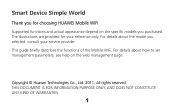
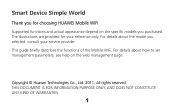
... rights reserved. For details about the model you selected, consult your reference only. The illustrations are provided for choosing HUAWEI Mobile WiFi Supported functions and actual appearance depend on the web management page. Copyright © Huawei Technologies Co., Ltd. 2011. THIS DOCUMENT IS FOR INFORMATION PURPOSE ONLY, ...
Quick Start Guide - Page 2


... computer. Scenario 1: Multi-device access via Wi-Fi
Scenario 2: One-device access via USB
Digital camera
Smart phone
Game machine
Laptop
2
Getting to Know HUAWEI Mobile WiFi
Connection Scenarios
A Wi-Fi device or computer can be connected to the Internet through the...
Quick Start Guide - Page 7
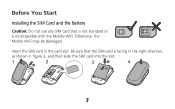
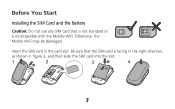
Insert the SIM card in figure 2, and then slide the SIM card into the slot.
1
2
3
4
7 Be sure that is not standard or is facing in the right direction,
as shown in the card slot.
Otherwise, the Mobile WiFi may be damaged. Before You Start
Installing the SIM Card and the Battery
Caution: Do not use any SIM card that the SIM card is incompatible with the Mobile WiFi.
Quick Start Guide - Page 8
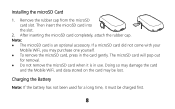
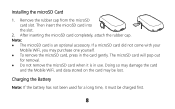
... a long time, it is an optional accessory. Note: The microSD card is in the card gently. Charging the Battery
Note: If the battery has not been used for removal. Do not remove the microSD card when it must be lost. If a microSD card did not come with your
Mobile WiFi, you may be charged first...
Quick Start Guide - Page 9
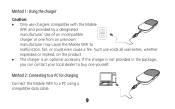
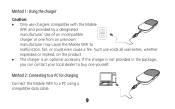
... local dealer to buy one from an unknown manufacturer may cause the Mobile WiFi to a PC using a compatible data cable.
9 Method 2: Connecting to a PC for charging
Connect the Mobile WiFi to malfunction, fail, or could even cause a fire. Such use chargers compatible with the Mobile
WiFi and provided by a designated manufacturer. Use of an incompatible charger or...
Quick Start Guide - Page 10
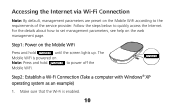
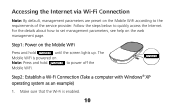
... help on the web management page. Make sure that the Wi-Fi is powered on. For the details about how to the requirements of the service provider.
The
Mobile WiFi is enabled.
10 Follow the steps below to power off the
Mobile WiFi. POWER
Step2: Establish a Wi-Fi Connection (Take a computer with Windows® XP operating system...
Quick Start Guide - Page 11
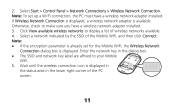
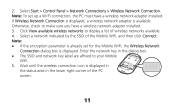
... lower right corner of the Mobile WiFi, and then click Connect. Note: To set for the Mobile WiFi, the Wireless Network
Connection dialog box is displayed in
the status area in the dialog box. The SSID and network key label are affixed to your Mobile
WiFi. 5. Select Start > Control Panel > Network Connections > Wireless Network Connection. Note: If...
Quick Start Guide - Page 12
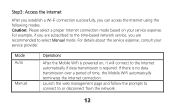
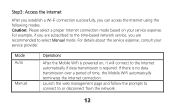
Mode Auto
Manual
Operations
After the Mobile WiFi is powered on your service provider. Caution: Please select a proper Internet connection mode based on , it will connect to the Internet automatically if data transmission is no data transmission over a period of time, the Mobile WiFi automatically terminates the Internet connection. For details about the service expense, consult your...
Quick Start Guide - Page 13
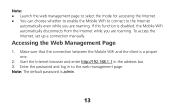
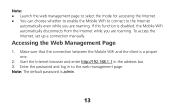
...Internet, set up a connection manually. Make sure that the connection between the Mobile WiFi and the client is admin.
13 Enter the password and log in the ... enable the Mobile WiFi to connect to the web management page.
Accessing the Web Management Page
1. If this function is disabled, the Mobile WiFi automatically disconnects from the Internet while you are roaming. Start the Internet ...
Quick Start Guide - Page 14
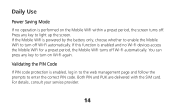
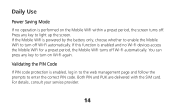
... to light up the screen.
You can press any key to enter the correct PIN code. Validating the PIN Code
If PIN code protection is powered by the battery only, choose whether to enable the Mobile WiFi to turn off . Press any key to turn on the Mobile WiFi within a preset period, the screen turns off Wi-Fi automatically.
Quick Start Guide - Page 15
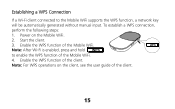
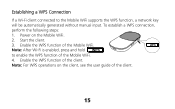
... Mobile WiFi. Power on the client, see the user guide of the client. WPS
Note: After Wi-Fi is enabled, press and hold WPS
to the Mobile WiFi supports the WPS function, a network key
will be automatically generated without manual input. Enable the WPS function of the Mobile WiFi.
4.
Start the client.
3. Note: For WPS operations on the Mobile WiFi...
Quick Start Guide - Page 16
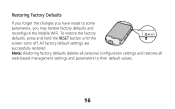
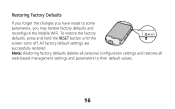
... and restores all web-based management settings and parameters to some parameters, you may restore factory defaults and reconfigure the Mobile WiFi. To restore the factory defaults, press and hold the RESET button until the screen turns off. Restoring Factory Defaults If you forget the changes you have made to their default values.
16
Quick Start Guide - Page 17


... SSID and then press it again to Game Machine (Sony PSP)
1. First press the ► button of your local Wi-Fi access point. 4. The access point list is displayed. 6. Select a network indicated by the SSID of
the Mobile WiFi. Example 1: Wi-Fi Connection to input the Wi-Fi key. SSID: The Wi-Fi...
Quick Start Guide - Page 18
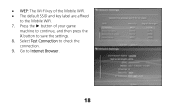
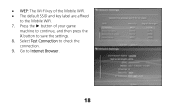
Go to the Mobile WiFi. 7. WEP: The Wi-Fi key of your game
machine to continue, and then press the X button to check the connection. 9. Select Test Connection to save the settings. 8. Press the ► button of the Mobile WiFi. The default SSID and key label are affixed
to Internet Browser.
18
Quick Start Guide - Page 19
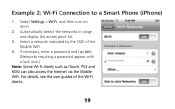
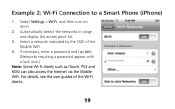
... Wi-Fi clients such as iTouch, PS3 and NDSi can also access the Internet via the Mobile WiFi. Select Settings > Wi-Fi, and then turn on Wi-Fi.
2. For details, see the user guides of the Mobile WiFi.
4. Select a network indicated by the SSID of the Wi-Fi clients.
19 Example 2: Wi-Fi Connection to a Smart...
Quick Start Guide 2 - Page 7
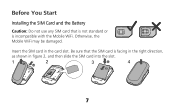
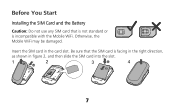
Be sure that is not standard or is facing in the right direction,
as shown in the card slot.
Insert the SIM card in figure 2, and then slide the SIM card into the slot.
1
2
3
4
7 Before You Start
Installing the SIM Card and the Battery
Caution: Do not use any SIM card that the SIM card is incompatible with the Mobile WiFi. Otherwise, the Mobile WiFi may be damaged.
Quick Start Guide 2 - Page 9
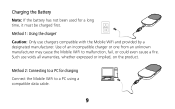
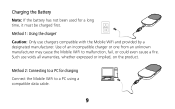
Method 2: Connecting to a PC for a long time, it must be charged first.
Charging the Battery Note: If the battery has not been used for charging Connect the Mobile WiFi to malfunction, fail, or could even cause a fire. Such use chargers compatible with the Mobile WiFi and provided by a designated manufacturer. Use of an incompatible charger or one from an unknown manufacturer...
Quick Start Guide 2 - Page 11


... display a list of the Mobile WiFi, and then click
Connect. Enter the network key in the lower right corner of the PC screen.
11 Note: To set for the Mobile WiFi, the Wireless Network
Connection dialog box is available. Select Start > Control Panel > Network Connections > Wireless Network Connection. 2. If Wireless Network Connection is displayed, a wireless network adapter is displayed.
Quick Start Guide 2 - Page 13
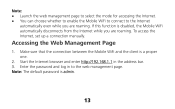
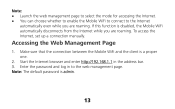
... the client is admin.
13 Note: The default password is a proper one.
2. If this function is disabled, the Mobile WiFi automatically disconnects from the Internet while you are roaming. Accessing the Web Management Page
1. Start the Internet browser and enter http://192.168.1.1 in to the Internet
automatically even while you are roaming...
Quick Start Guide 2 - Page 15
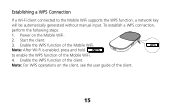
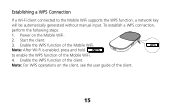
... the client. Enable the WPS function of the Mobile WiFi. Note: For WPS operations on the Mobile WiFi.
2. WPS
Note: After Wi-Fi is enabled, press and hold WPS
to the Mobile WiFi supports the WPS function, a network key
will be automatically generated without manual input. To establish a WPS connection,
perform the following steps:
1. Start the client.
3.
Similar Questions
Speed Up Huawei Mobile Wifi Pro E5770
How can I improve the speed of my Huawei mobile wifi pro e5770?
How can I improve the speed of my Huawei mobile wifi pro e5770?
(Posted by ian32774 7 years ago)
Where Can I Go To Get My Huawei Mobile Wifi Unlocked In Singapore
(Posted by roMatt 9 years ago)
Where Can I Go To Get My Huawei Mobile Wifi E560 Unlocked In Singapore?
(Posted by ectoswampm 10 years ago)
Huawei Mobile Wifi
how to set the mobile wifi time and how to reset the data traffic.
how to set the mobile wifi time and how to reset the data traffic.
(Posted by khalito 11 years ago)

