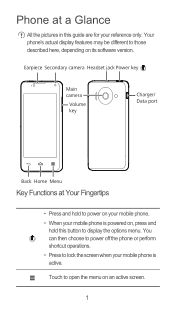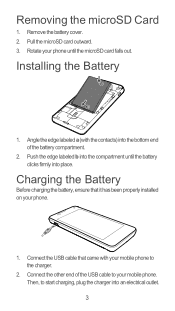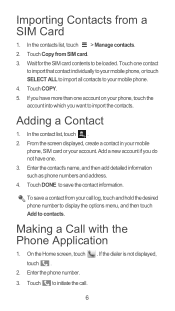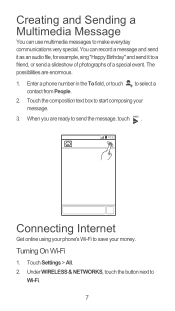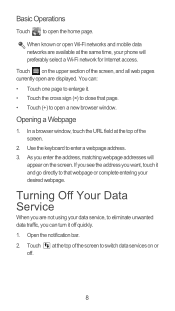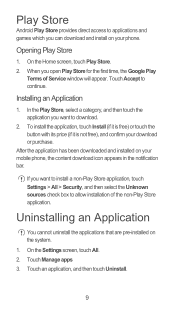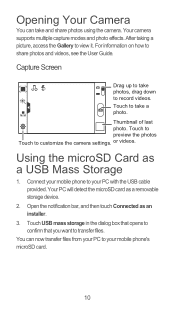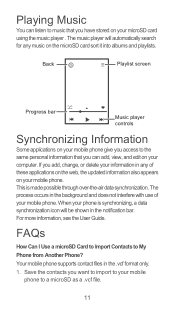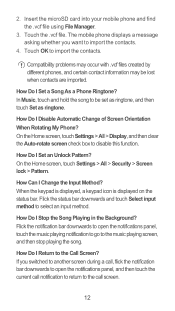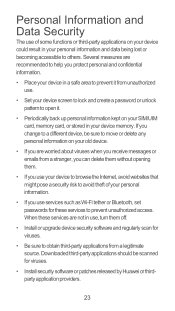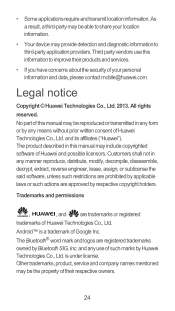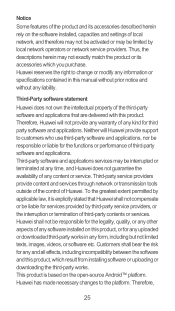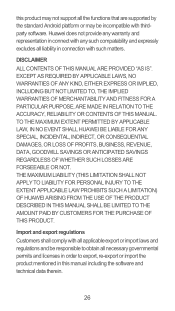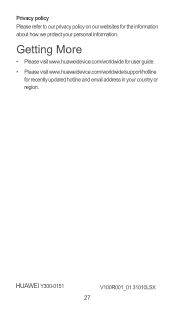Huawei Ascend Y300 Support Question
Find answers below for this question about Huawei Ascend Y300.Need a Huawei Ascend Y300 manual? We have 1 online manual for this item!
Question posted by Anonymous-119440 on August 28th, 2013
Saving Pictures From Internet On Y300
How do i save an image from the internet to my phone..
Current Answers
Answer #1: Posted by TommyKervz on August 28th, 2013 11:51 PM
Greetings - Please refer to the video linked to below to learn how to save a web image using your Android Huawei Y300. http://m.youtube.com/watch?v=0hY0-TYZqMk&desktop_uri=%2Fwatch%3Fv%3D0hY0-TYZqMk
Related Huawei Ascend Y300 Manual Pages
Similar Questions
How Do I Replace Lost Message Icon On My Mobile Phone G630
Message icon on my huawei g630 mobile phone lost yesterday 01-01-2015. I dont know what I preseed th...
Message icon on my huawei g630 mobile phone lost yesterday 01-01-2015. I dont know what I preseed th...
(Posted by tinukeowo 9 years ago)
How Do I Set Up Voice Mail For Huawei Y300 Ascend
I dont know how to set up voice mail for my mobile huawei ascend Y300 as people leave me voicemails ...
I dont know how to set up voice mail for my mobile huawei ascend Y300 as people leave me voicemails ...
(Posted by julieconstantinou1 9 years ago)
How Do You Save Picture Message To Gallery On Ascend G300
(Posted by OhYevdam6 9 years ago)
Restore Metro Pcs Huawei Valiant To Original Factory Settings ..
I disabled alot of my original phone factory appson my metro pcs Huawei valiant model # Y301A1 in th...
I disabled alot of my original phone factory appson my metro pcs Huawei valiant model # Y301A1 in th...
(Posted by jackxyz 9 years ago)
How Can Ii Accept Picture Messages On The Huawei Ascend Y300?
(Posted by slharvey35 10 years ago)