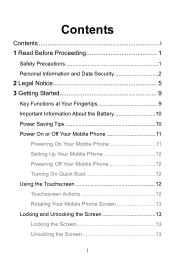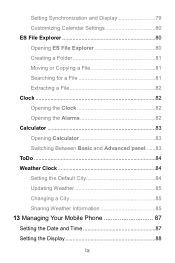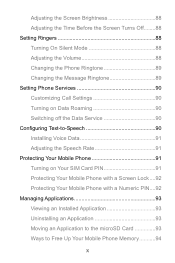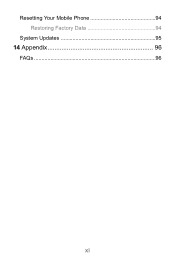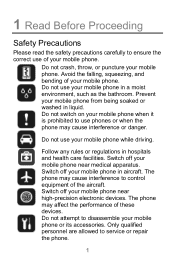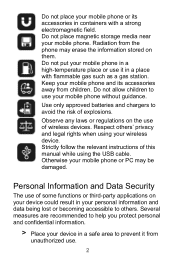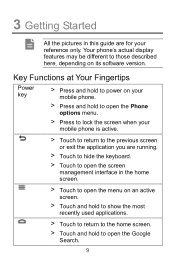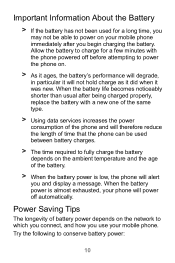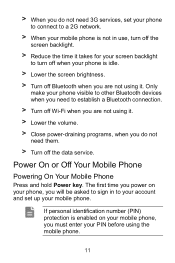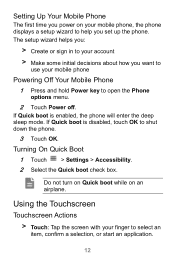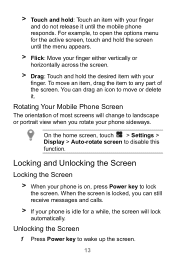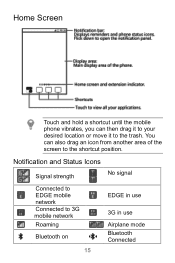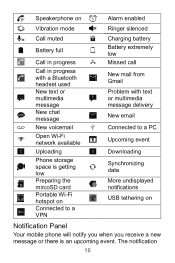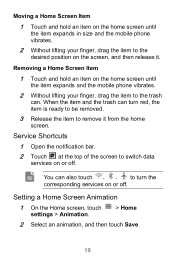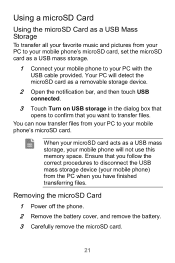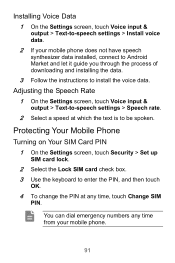Huawei Ascend Y220 Support Question
Find answers below for this question about Huawei Ascend Y220.Need a Huawei Ascend Y220 manual? We have 1 online manual for this item!
Question posted by bezeldzoro on June 19th, 2014
My Keyboard Types Random Words All By Itself
I have a Huawei Y220 and it types random words by itself when im on whatsapp,also the screen lock freezes when im trying to get into my phone. Is it a hardware problem? I did a factory reset but it did not work. Plz help i really want to get this fixed
Current Answers
Related Huawei Ascend Y220 Manual Pages
Similar Questions
How Do I Replace Lost Message Icon On My Mobile Phone G630
Message icon on my huawei g630 mobile phone lost yesterday 01-01-2015. I dont know what I preseed th...
Message icon on my huawei g630 mobile phone lost yesterday 01-01-2015. I dont know what I preseed th...
(Posted by tinukeowo 9 years ago)
How Can I Show My Caller Id On Huawei Y220 Ascend Phone...bcos I Cant Make A Cal
(Posted by toffahb 9 years ago)
My Huawei Ascend Y220 Does Not Recognise Sd Card - How Can I Fix This
(Posted by zuluzl 9 years ago)
Changing Hauwei Y220 Keyboard
Hi, for some reason the T9 keyboard installed on Y220 has dissappeared. Only Android & Huawei Ke...
Hi, for some reason the T9 keyboard installed on Y220 has dissappeared. Only Android & Huawei Ke...
(Posted by info60949 10 years ago)
Touch Sounds And Screen Lock Sound Don't Work - Ascend G600
I got my phone two weeks ago. I don't know what happend but touch sounds and screen lock sound just ...
I got my phone two weeks ago. I don't know what happend but touch sounds and screen lock sound just ...
(Posted by jovanavarinac 11 years ago)