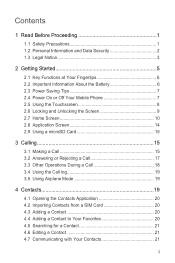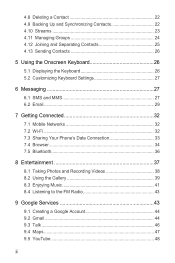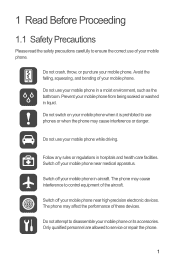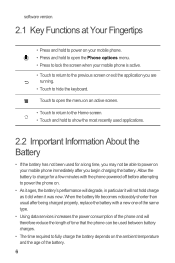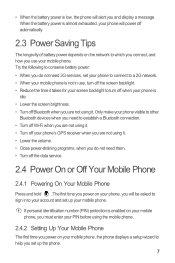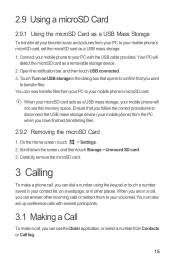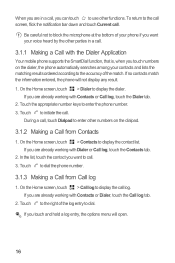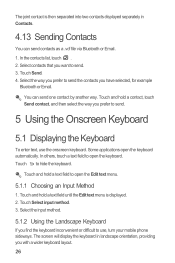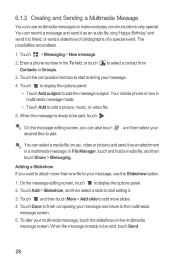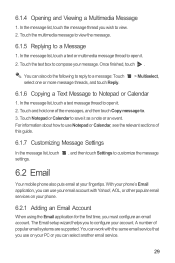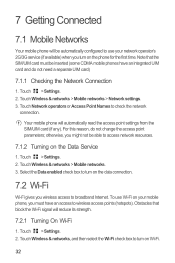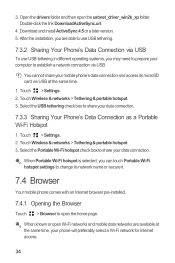Huawei Ascend Y 200 Support Question
Find answers below for this question about Huawei Ascend Y 200.Need a Huawei Ascend Y 200 manual? We have 1 online manual for this item!
Question posted by jennybear21 on May 19th, 2014
Cannot Use Phone
Current Answers
Answer #1: Posted by BusterDoogen on May 19th, 2014 3:21 PM
How to Factory Reset:
- Go to Start > Application list > Settings.
- Then scroll to the bottom and choose About.
- Tap on Reset your phone.
- To confirm the reset tap Yes.
It will take a few minutes to restore the default settings, then your phone will restart.
--- Hard Reset ---
Option 1:
- Press and hold the Camera + Volume Down + Power buttons at the same time.
- Then release the Power button when the phone vibrates.
- After that, release the Camera button and Volume Down when you are prompted on the Format screen option.
- Then press Windows button twice to confirm.
Option 2:
- Turn your phone off.
- Then press and hold the power key and release it when it vibrates.
- Press and hold the Volume Down button until the exclamation mark is displayed.
- Then input the follow sequence of keys: Volume Up > Volume Down > Power > Volume Down.
I hope this is helpful to you!
Please respond to my effort to provide you with the best possible solution by using the "Acceptable Solution" and/or the "Helpful" buttons when the answer has proven to be helpful. Please feel free to submit further info for your question, if a solution was not provided. I appreciate the opportunity to serve you!
Related Huawei Ascend Y 200 Manual Pages
Similar Questions
How to change font size huawei ascend y 200
My huawei ascend y200 ends up showing me the huawei startup logo but doesn't get me through my home ...
Can somebody help me, subway surfers not working,help please