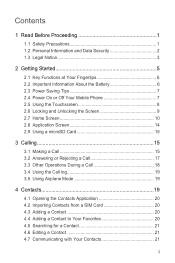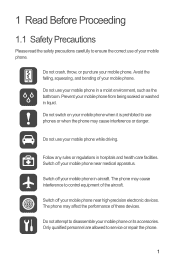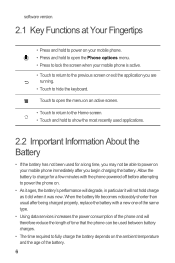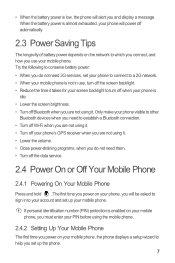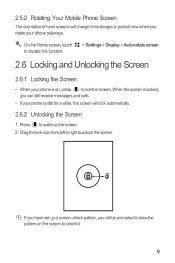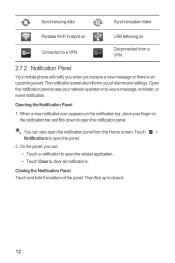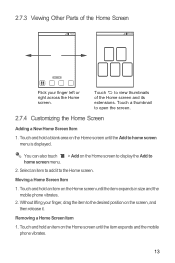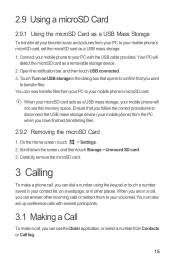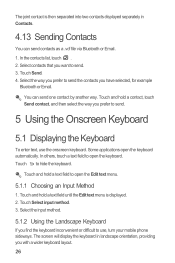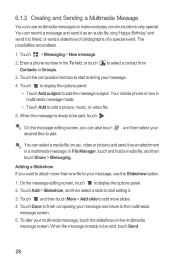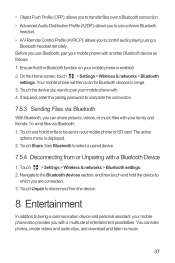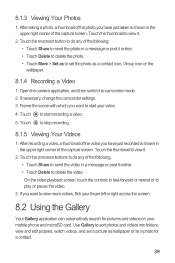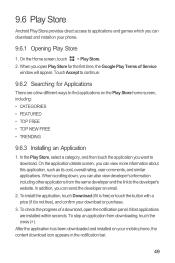Huawei Ascend Y 200 Support Question
Find answers below for this question about Huawei Ascend Y 200.Need a Huawei Ascend Y 200 manual? We have 1 online manual for this item!
Question posted by tamaradavis81 on April 10th, 2013
Sending Pics
Current Answers
Answer #1: Posted by OldOwl on April 10th, 2013 11:14 AM
Hi there, and welcome to Helpowl, I look forward to assisting you today with your question and providing the best answer possible.
My solution was to do a factory reset. Works great now.
Can you check your settings against there
OR, Check:
Server: http://mmsc.mediamessaging.co.uk:8002
MMSC: http://mmsc.mediamessaging.co.uk:8002
MMS proxy: 193.113.200.195
MMS port: 8080
Related Huawei Ascend Y 200 Manual Pages
Similar Questions
Message icon on my huawei g630 mobile phone lost yesterday 01-01-2015. I dont know what I preseed th...
How do I set up voice activation on this mobile?
How to change font size huawei ascend y 200
My huawei ascend y200 ends up showing me the huawei startup logo but doesn't get me through my home ...
Can somebody help me, subway surfers not working,help please