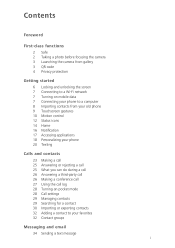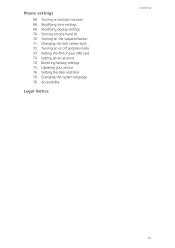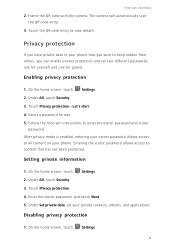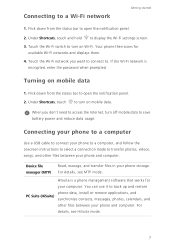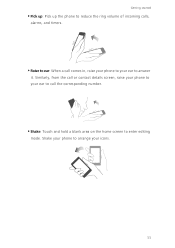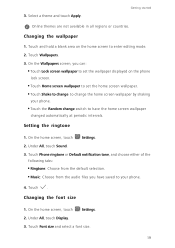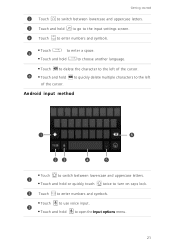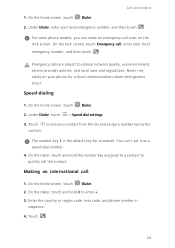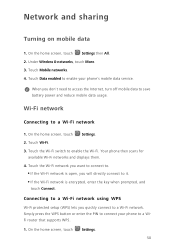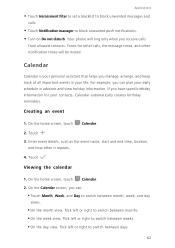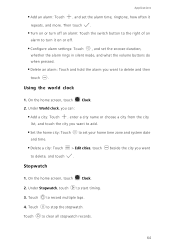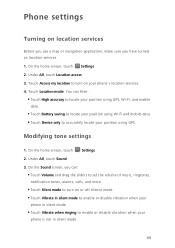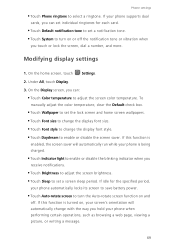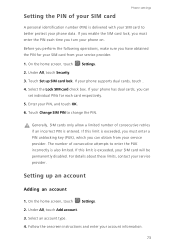Huawei Ascend G7 Support Question
Find answers below for this question about Huawei Ascend G7.Need a Huawei Ascend G7 manual? We have 1 online manual for this item!
Question posted by quintusfourie on April 19th, 2015
How To Set Number Of Rings On Ascend G7 Before It Diverts To Voicemail
Current Answers
Answer #1: Posted by sabrie on April 19th, 2015 11:44 PM
1. Dial *#61# and click Send. You will see your VM access number and the current ring delay time.
2. Write down the phone number displayed (including +1).
3. Dial **61*+1xxxyyyzzzz*11*30# and hit Send. +1xxxyyyzzzz is the number you wrote down previously, 30 is the delay in seconds. The delay can be set in 5 second increments, 30 is maximum.
4. Dial *#61# to verify that the new settings are active.
www.techboss.co.za
Related Huawei Ascend G7 Manual Pages
Similar Questions
Message icon on my huawei g630 mobile phone lost yesterday 01-01-2015. I dont know what I preseed th...