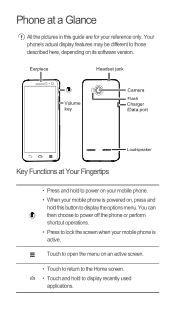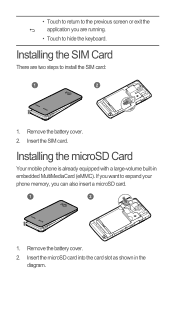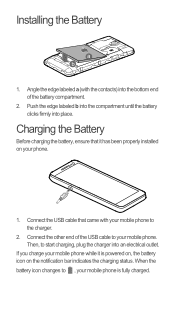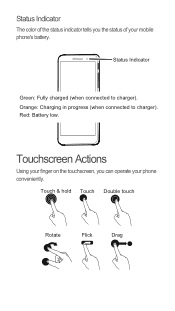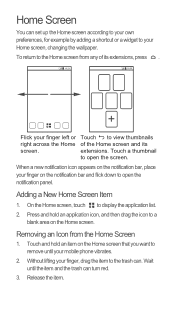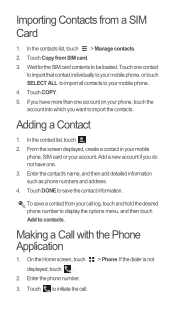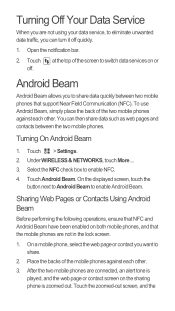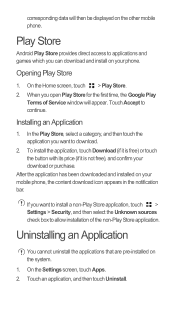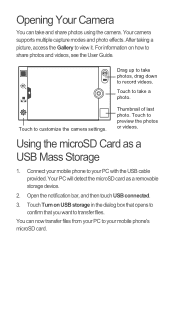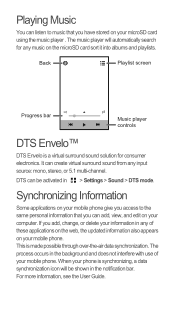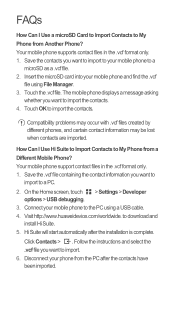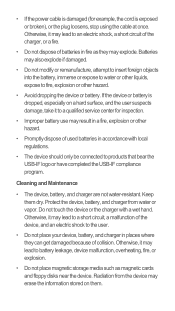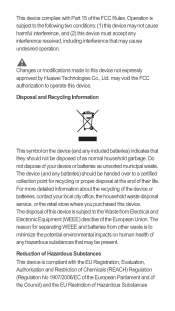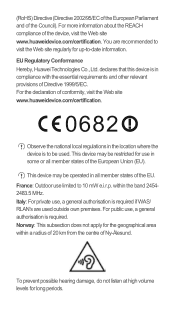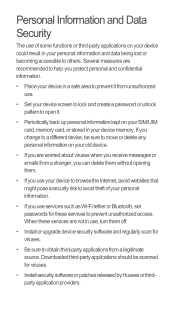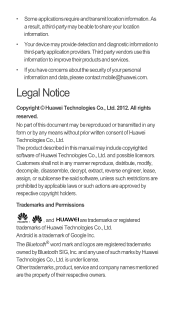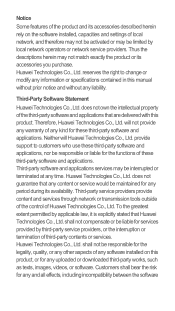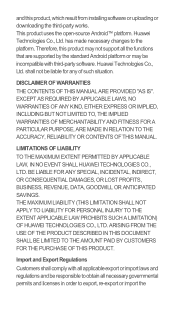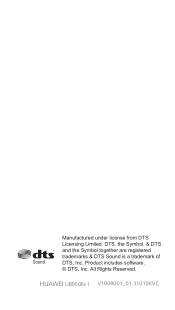Huawei Ascend G600 Support Question
Find answers below for this question about Huawei Ascend G600.Need a Huawei Ascend G600 manual? We have 1 online manual for this item!
Question posted by tayrahh on February 13th, 2013
Huawei Ascend G600 Apps Micro Sd Card
I am looking into getting the phone but i am not sure if you can store applications onto the sd card or if they only stay on the internal memory. I have read mixed reviews as some say yes and some say no and the store that sells it doesnt have a clue.
Current Answers
Related Huawei Ascend G600 Manual Pages
Similar Questions
How Do I Add A Micro Sd Card To My Huawei Y600?
(Posted by nicabbq22593 8 years ago)
Micro Sd Card
How do you install a micro SD card in the jitterbug touch 2
How do you install a micro SD card in the jitterbug touch 2
(Posted by msews 9 years ago)
Huawei Ascend G600 Restart Issue
i have been using huawei Ascend g600 mobile phone.its getting restart automatically, while using the...
i have been using huawei Ascend g600 mobile phone.its getting restart automatically, while using the...
(Posted by arcquraishi 9 years ago)
Jelly Beam For Huawei U8950d Ascend G600
How to change icecream sandwish to jellybeam on huawei u8950D ascend G600
How to change icecream sandwish to jellybeam on huawei u8950D ascend G600
(Posted by michaelsoe123 10 years ago)
I Have A G6608 Mobile Phone And I Cannot Change The User Profile From Headset To
General it only comes up as Customize not Activate how can I remedy this? [email protected]
General it only comes up as Customize not Activate how can I remedy this? [email protected]
(Posted by gsherriff2 11 years ago)