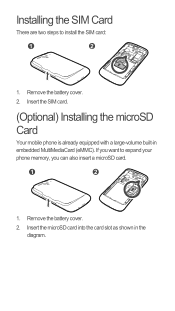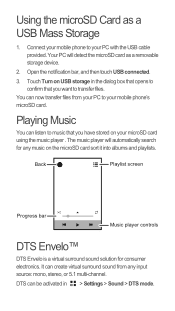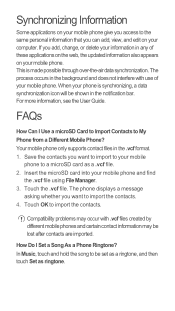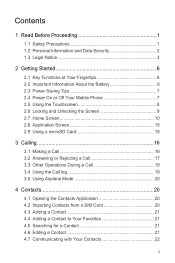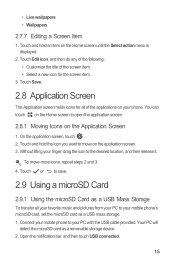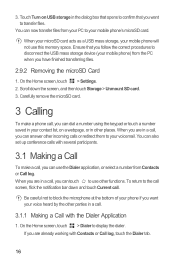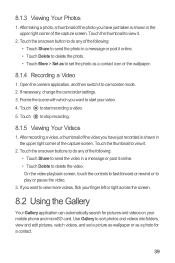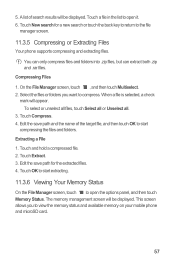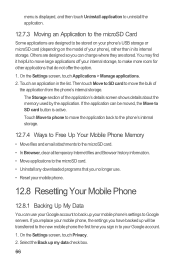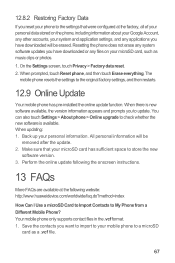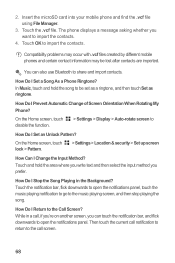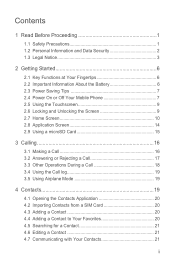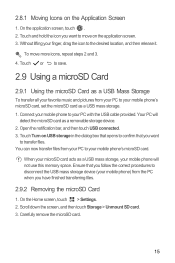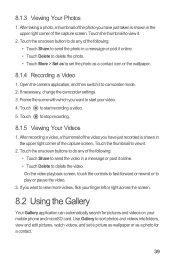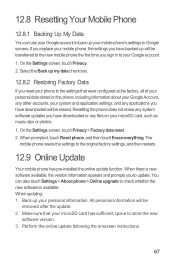Huawei Ascend G300 Support Question
Find answers below for this question about Huawei Ascend G300.Need a Huawei Ascend G300 manual? We have 3 online manuals for this item!
Question posted by dlaycock on January 10th, 2013
Microsd Card Not Detected
I have installed a MicroSD card and connected to my laptop using the USB cable. The MicroSD card does not show up as a drive and the USB cable sems to be acting as a power cable to charge the battery.
i can transfer apps to the MicroSD card but how do I copy music and pics to it from my laptop?
Current Answers
Related Huawei Ascend G300 Manual Pages
Similar Questions
How Do I Replace Lost Message Icon On My Mobile Phone G630
Message icon on my huawei g630 mobile phone lost yesterday 01-01-2015. I dont know what I preseed th...
Message icon on my huawei g630 mobile phone lost yesterday 01-01-2015. I dont know what I preseed th...
(Posted by tinukeowo 9 years ago)
Voice Activation On Ascend G510 Mobile Phone
How do I set up voice activation on this mobile?
How do I set up voice activation on this mobile?
(Posted by Anonymous-129145 10 years ago)
How To Switch Call Waiting On The Huawei Phone Ascend Y
(Posted by dext417Tu 10 years ago)
Phone Screen Jammed And Cannot Enter Password
All of a sudden my phone ascend g300 has jammed and I cannot enter my password to unlock phone
All of a sudden my phone ascend g300 has jammed and I cannot enter my password to unlock phone
(Posted by Anonymous-116245 10 years ago)
How Do I Transfer My Pictures From My Phone To My Computer
(Posted by bent1arrow 11 years ago)