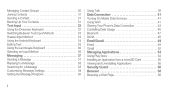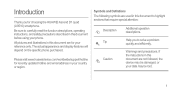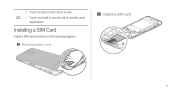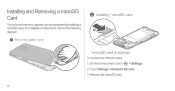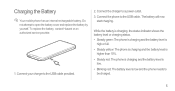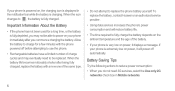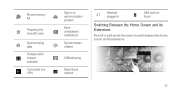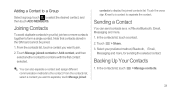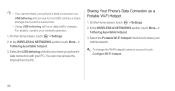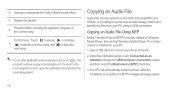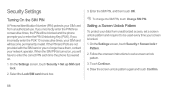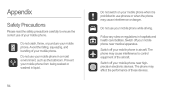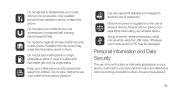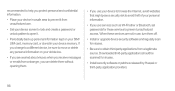Huawei Ascend D1 quad Support Question
Find answers below for this question about Huawei Ascend D1 quad.Need a Huawei Ascend D1 quad manual? We have 1 online manual for this item!
Question posted by egidmushumbusi on March 23rd, 2013
My U8185 Goes Off When I Put A Sim Card
it goes of when i put a sim card, but can remain on whith the memory card
Current Answers
Related Huawei Ascend D1 quad Manual Pages
Similar Questions
How Do I Replace Lost Message Icon On My Mobile Phone G630
Message icon on my huawei g630 mobile phone lost yesterday 01-01-2015. I dont know what I preseed th...
Message icon on my huawei g630 mobile phone lost yesterday 01-01-2015. I dont know what I preseed th...
(Posted by tinukeowo 9 years ago)
Voice Activation On Ascend G510 Mobile Phone
How do I set up voice activation on this mobile?
How do I set up voice activation on this mobile?
(Posted by Anonymous-129145 10 years ago)
My Ascend D1 Does Not Turn On Or Off
my ascend d1 is on huawei screensaver and does not turn on or off, does not ring and no function
my ascend d1 is on huawei screensaver and does not turn on or off, does not ring and no function
(Posted by sirusknazari 11 years ago)
Very Low Ringtone On My Huawei Ascend P1 How Do I Increase It?
(Posted by sandiehughes 11 years ago)
I Have An Ideos Mobile Phone With A Virgin Sim Card In It And It Wont Connect To
(Posted by kaz64 11 years ago)