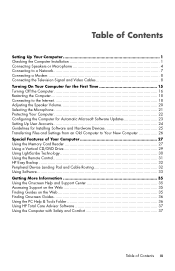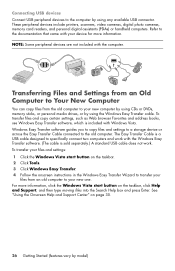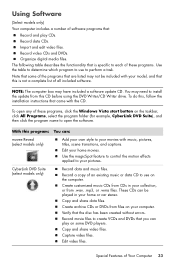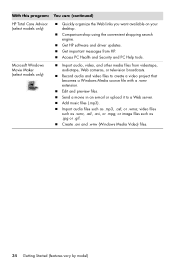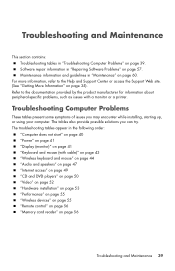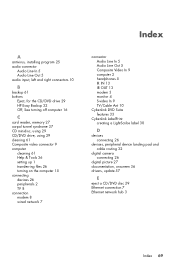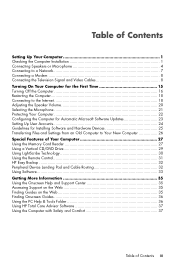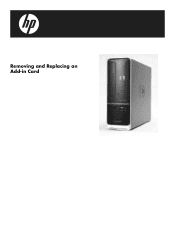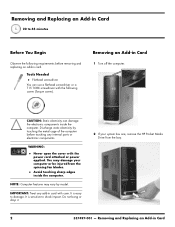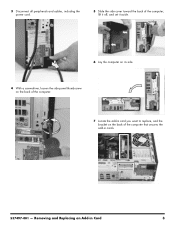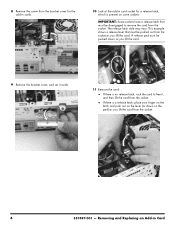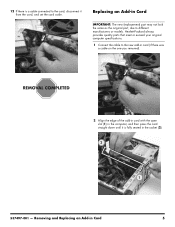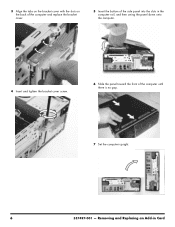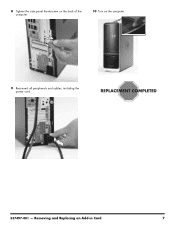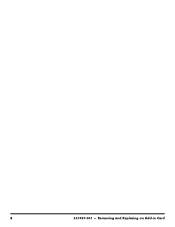HP s5120f Support Question
Find answers below for this question about HP s5120f - Pavilion - Slimline.Need a HP s5120f manual? We have 29 online manuals for this item!
Question posted by bcinkoske on November 28th, 2010
Add On Video Card
What add on video cards are available for the HP Pavilion Slimline s5120f computer?
Current Answers
Answer #1: Posted by exotericroach on November 29th, 2010 9:27 AM
here are the details for your pc....
http://h10025.www1.hp.com/ewfrf/wc/document?docname=c01701270&lc=en&dlc=en&cc=us&product=3970030&lan...
according to the above link it has a pci express slot...it doesnt say that the slot isnt available, the downside to upgrading is 1 the card has to be low profile, and 2, the power supply has to be big enough to support the card, i did a little looking and the 8400 gs from nvidia would be a good option for an upgrade you can purchase them for around 40 dollars online, if you are looking for something bigger than that, check out the MSI N430GT-MD1GD3/LP GeForce GT 430 Graphics Card - PCI Express 2.0 x16 - 1 GB DDR3 SDRAM - N430GT-MD1GD3/OC/LP they are around 80 dollars, and it is also a low profile graphics accelerator. I hope this helps!
http://h10025.www1.hp.com/ewfrf/wc/document?docname=c01701270&lc=en&dlc=en&cc=us&product=3970030&lan...
according to the above link it has a pci express slot...it doesnt say that the slot isnt available, the downside to upgrading is 1 the card has to be low profile, and 2, the power supply has to be big enough to support the card, i did a little looking and the 8400 gs from nvidia would be a good option for an upgrade you can purchase them for around 40 dollars online, if you are looking for something bigger than that, check out the MSI N430GT-MD1GD3/LP GeForce GT 430 Graphics Card - PCI Express 2.0 x16 - 1 GB DDR3 SDRAM - N430GT-MD1GD3/OC/LP they are around 80 dollars, and it is also a low profile graphics accelerator. I hope this helps!
Shaun Michael Hawkins, A+ Certified, MCSE, Http://www.xtechnica.net
Related HP s5120f Manual Pages
Similar Questions
Video Card For Hp Pavilion Media Centre Pc M800
The video card is failing, I.e producing a very blurred screen. Which video card is most suitable to...
The video card is failing, I.e producing a very blurred screen. Which video card is most suitable to...
(Posted by brianworsfold 3 years ago)
I Need An Xp Ethernet Driver For A S5120f Slimline Desktop Tower.
(Posted by michaelmcmickens 8 years ago)
What Is The Maximum Hp Pavilion S5120f Memory Upgrade
(Posted by marjfoster 8 years ago)
Adding A Video Card To Hp 3400 Mt
Just wondering if it's possible to install a different video card to the HP 3400 MT or do we have to...
Just wondering if it's possible to install a different video card to the HP 3400 MT or do we have to...
(Posted by bissness 11 years ago)
Where Is The Graphics Card Located On This Computer?
(Posted by marthayouts 11 years ago)