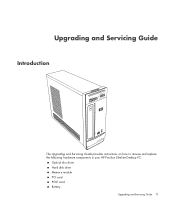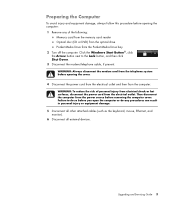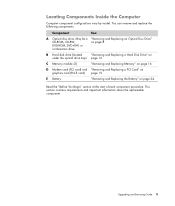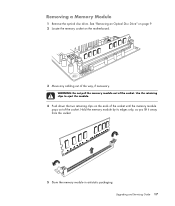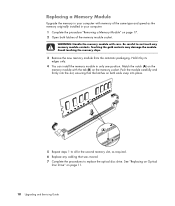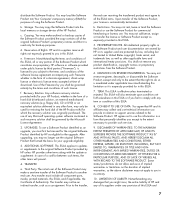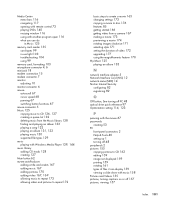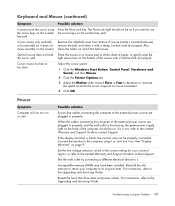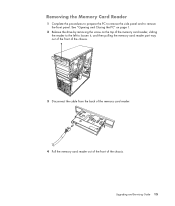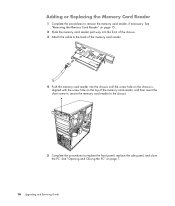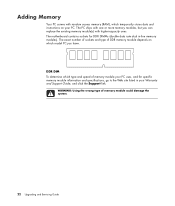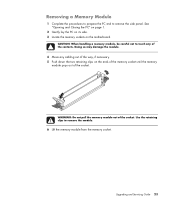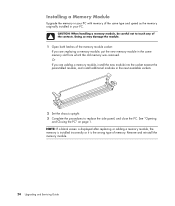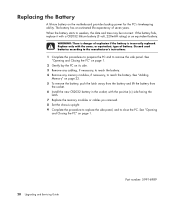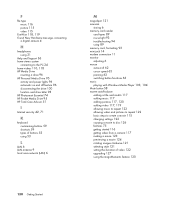HP s3200n Support Question
Find answers below for this question about HP s3200n - Pavilion - Slimline.Need a HP s3200n manual? We have 18 online manuals for this item!
Question posted by photos on December 22nd, 2011
Memory Upgrade
Current Answers
Answer #1: Posted by kcmjr on December 28th, 2011 4:41 PM
Maximum Memory: 4GB
Slots: 2
Each memory slot can hold DDR2 PC2-8500, DDR2 PC2-5300, DDR2 PC2-6400 with a maximum of 4GB kit (2GBx2) per slot not to exceed manufacturer supported memory.
Licenses & Certifications: Microsoft, Cisco, VMware, Novell, FCC RF & Amateur Radio licensed.
Related HP s3200n Manual Pages
Similar Questions
I have a dual xeon workstation 2.8 Ghz, 40 GB HDD, 1 GB Ram and I would like to upgrade the ram to 4...