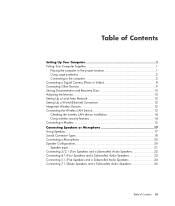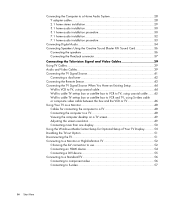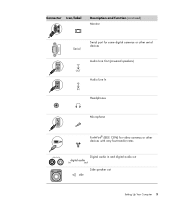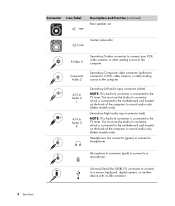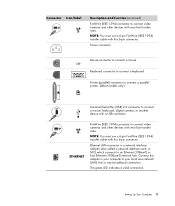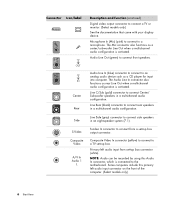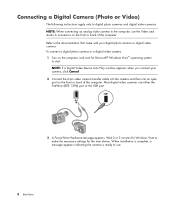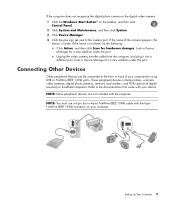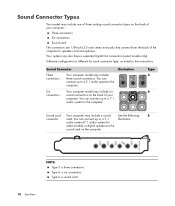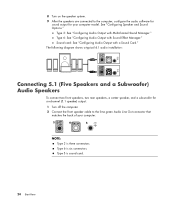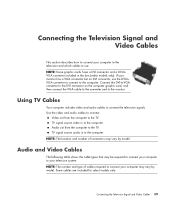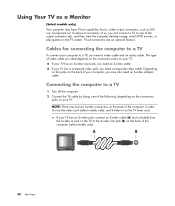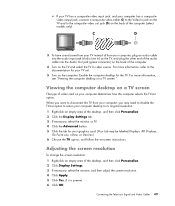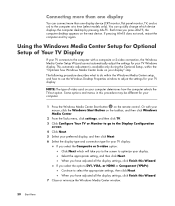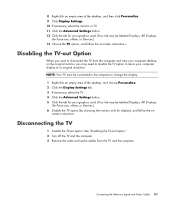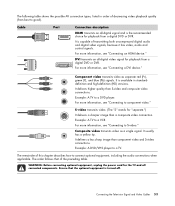HP s3100n Support Question
Find answers below for this question about HP s3100n - Pavilion - Slimline.Need a HP s3100n manual? We have 1 online manual for this item!
Question posted by lawrenceferrier on November 4th, 2010
Video Card?
Current Answers
Answer #1: Posted by hobostuff on November 4th, 2010 6:01 PM
Just take the side off the computer and see. Also, listen for any beeps when you turn the computer on. No beeps probably means the motherboard is dead.
Related HP s3100n Manual Pages
Similar Questions
I can't remember hoe to plug in the connections for some the wires to the s3100n slimline desktop. I...
what video card can replace my dead s5160f vid card, prefer not to get another power supply, but dep...
I am looking for a raplacement motherboard for an HP Slimline S3100N. The board is a ASUS M2NC51-AR ...
Where can I find a video card that will fit in the PCI-e slot next to the modem card in my HP s3100n...