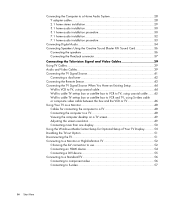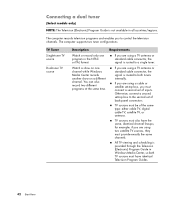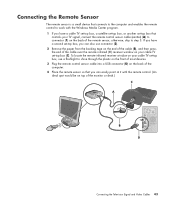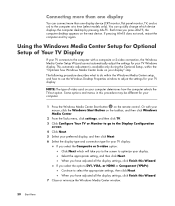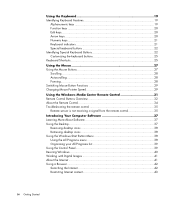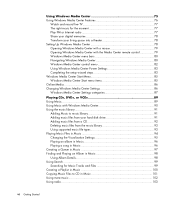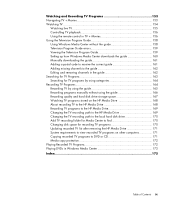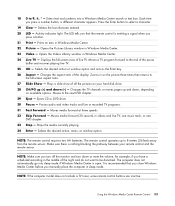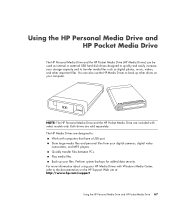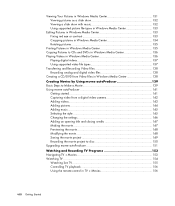HP m9040n Support Question
Find answers below for this question about HP m9040n - Pavilion - Elite Media Center.Need a HP m9040n manual? We have 22 online manuals for this item!
Question posted by datphan29 on March 5th, 2019
Upgrade Cpu Q6600 To Q9650
Current Answers
Answer #1: Posted by hzplj9 on March 5th, 2019 1:28 PM
Socket type: 775
Motherboard supports the following processor upgrades:
Intel Core 2 Quad Q6xx0 with Quad Core technology up to Q6600 (Kentsfield)Core 2 Duo E6x00 up to E6850 or E6700 (Conroe)
Core 2 Duo E4x00 up to E4400 (Conroe)
You can try a bios upgrade but there will be no support for processors not specified by HP
You can obtain all the info from hp site:
https://support.hp.com/us-en/document/c01154933?jumpid=reg_r1002_uken_c-001_title_r0001
Hope that helps.
Related HP m9040n Manual Pages
Similar Questions
I am able to power on but the next screen is where it freeze on startng windows screen. What do I do...
When booting my HP M9040N destop, I get the message stating CPU fan failure. I have checked, all fan...
I have HP M8200n-Pavilion Media Center Vista Home and try to upgrade to windows 7. It passed checkin...
My CPU fan is spinning at around 4650 RPM...is that normal? Its never been this loud before and i wa...