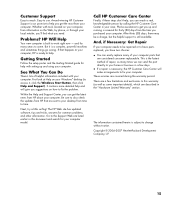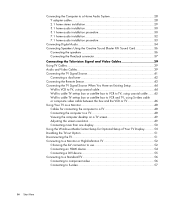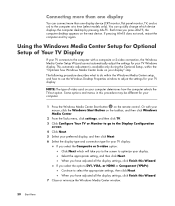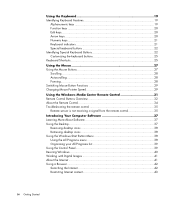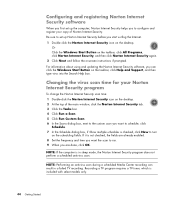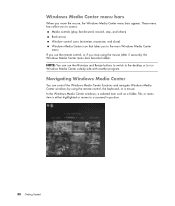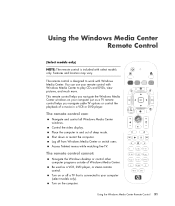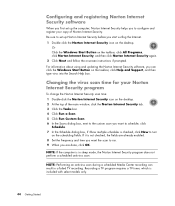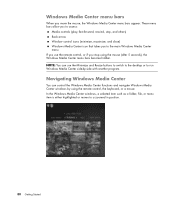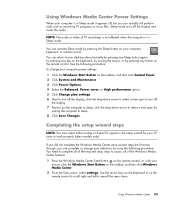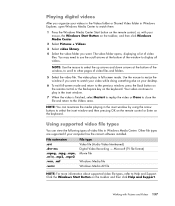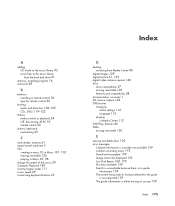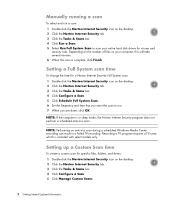HP m9040n Support Question
Find answers below for this question about HP m9040n - Pavilion - Elite Media Center.Need a HP m9040n manual? We have 22 online manuals for this item!
Question posted by jp021794 on April 8th, 2010
How Can I Slow Down The Cpu Fan?
My CPU fan is spinning at around 4650 RPM...is that normal? Its never been this loud before and i was wondering if you could possibly slow it down..I've tried updating the BIOS and it didnt change anything.
Any help would be appreciated
Current Answers
Related HP m9040n Manual Pages
Similar Questions
Upgrade Cpu Q6600 To Q9650
this pc hp m9040n able to upgrade cpu q9650? I did but it's free on bios logo HP screen. How can res...
this pc hp m9040n able to upgrade cpu q9650? I did but it's free on bios logo HP screen. How can res...
(Posted by datphan29 5 years ago)
Hp Pavilion A1210n Media Center Pc Desktop Windows Xp
I am able to power on but the next screen is where it freeze on startng windows screen. What do I do...
I am able to power on but the next screen is where it freeze on startng windows screen. What do I do...
(Posted by bbgdiesel007 9 years ago)
What Does The Cable On A Hp Media Drive In M9040n Hook To?
(Posted by cybe2che 9 years ago)
Cpu Fan Failure Message On Startup
When booting my HP M9040N destop, I get the message stating CPU fan failure. I have checked, all fan...
When booting my HP M9040N destop, I get the message stating CPU fan failure. I have checked, all fan...
(Posted by hthaken 9 years ago)
Upgrade Hp M8200n-pavilion Media Center Vista To 7 Failed
I have HP M8200n-Pavilion Media Center Vista Home and try to upgrade to windows 7. It passed checkin...
I have HP M8200n-Pavilion Media Center Vista Home and try to upgrade to windows 7. It passed checkin...
(Posted by wang92571 10 years ago)