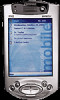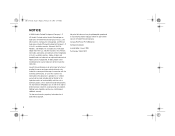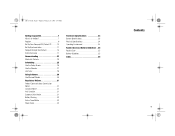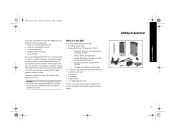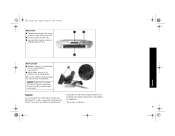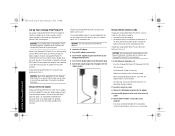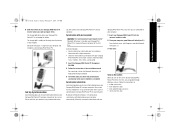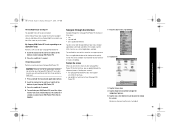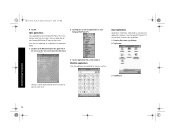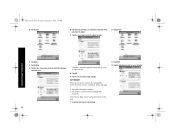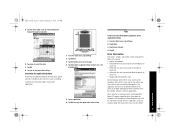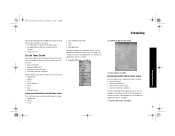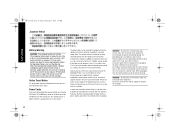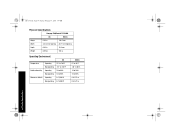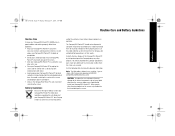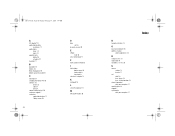HP iPAQ h3900 Support Question
Find answers below for this question about HP iPAQ h3900 - Pocket PC.Need a HP iPAQ h3900 manual? We have 1 online manual for this item!
Question posted by filipmikulenka on January 12th, 2013
How To Upgrade Firmware And Bios Via Windows 7 On My Comp.
Hi, please I need help with these:
I have HP iPAQ h3900 Pocket PC series 3970. Win 2002
When I turn it on, on display shows me red screen with " Serial, IPAQ, v0.48 " and still hold. On my PC I have windows 7, and I don't know how synchronize PDA and I don't know, what to do to PDA work.
Thank you so much for any idea.
Current Answers
Related HP iPAQ h3900 Manual Pages
Similar Questions
I Have A Hp Ipaq Hw6500 With Windows 3.0. Can I Upgrade To Windows 5.0?
Can i upgrade my Ipaq with windows 3.0 to windows mobile 5.0?
Can i upgrade my Ipaq with windows 3.0 to windows mobile 5.0?
(Posted by windowcleaningco 9 years ago)
How To Sync Music From Pc W/windows 7 To Ipac Hx2415?
(Posted by hershmansteve 11 years ago)
How To Upgrade It To Recent Windows Mobile Like Windows Mobile 6.5 Or 7
I have hp ipaq rw6815 with windows mobile 5 that i want to upgrade to recent windows mobile l
I have hp ipaq rw6815 with windows mobile 5 that i want to upgrade to recent windows mobile l
(Posted by Fetty 11 years ago)
Ipaq 110 Classic Handheld
screen shows RUU download mode cannot release after attempt to download update from hp. Can you guy...
screen shows RUU download mode cannot release after attempt to download update from hp. Can you guy...
(Posted by kenji2 12 years ago)
Can I Upgrade This Device To Windows Mobile 6.5? If Yes Are There Any Problems?
(Posted by camilhn 12 years ago)