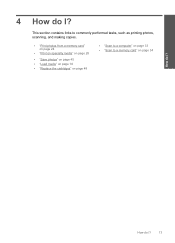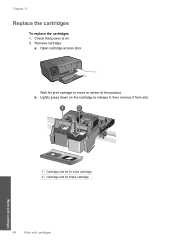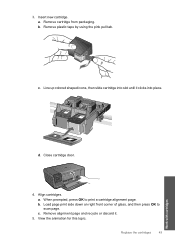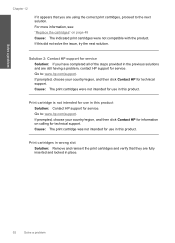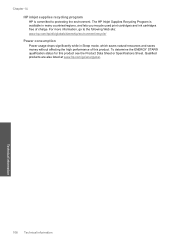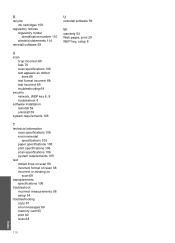HP c4795 Support Question
Find answers below for this question about HP c4795 - Photosmart Printer Scanner Copier.Need a HP c4795 manual? We have 3 online manuals for this item!
Question posted by Eljuan1 on November 3rd, 2013
Photosmart C4795 How Do I Get My Replacement Ink Cartridges To Work ?
The person who posted this question about this HP product did not include a detailed explanation. Please use the "Request More Information" button to the right if more details would help you to answer this question.
Current Answers
Related HP c4795 Manual Pages
Similar Questions
Hp Photosmart C4795 Ink Cartridge Type Can I Use A Different One
(Posted by murpztech 10 years ago)
How Does Photosmart C310 Xl Ink Cartridge Work?
(Posted by Ajiahyou 10 years ago)
Will Hp 61 Ink Cartridge Work In Hp Photosmart C4795
(Posted by cosbcleoph 10 years ago)
Photosmart C4795 Getting Error When Changing Ink Cartridges
(Posted by tassna 10 years ago)
I'm Not Able To Replace Ink Cartridge
It is too stupid but I don't fing the place where I have to put the new ink cartridge
It is too stupid but I don't fing the place where I have to put the new ink cartridge
(Posted by damlu 12 years ago)