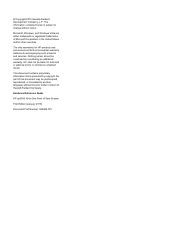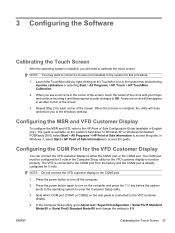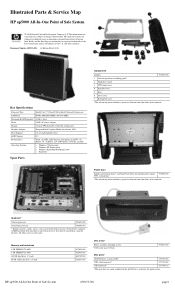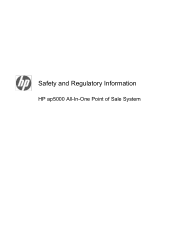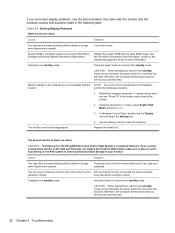HP ap5000 Support Question
Find answers below for this question about HP ap5000 - All-in-One Point of Sale System.Need a HP ap5000 manual? We have 7 online manuals for this item!
Question posted by arcaronscasalsaleix on July 8th, 2013
Where's The Power Button In An Hp Ap5000?
The person who posted this question about this HP product did not include a detailed explanation. Please use the "Request More Information" button to the right if more details would help you to answer this question.
Current Answers
Answer #1: Posted by TommyKervz on July 8th, 2013 12:51 AM
Greetings - The power button is located on I/O panel and concealed under the I/O cover.
Related HP ap5000 Manual Pages
Similar Questions
How To Fix The Swipe On The Hp Ap5000
(Posted by Buzzfunk 9 years ago)
How To Input Data To Hp Ap5000 Pole Display
(Posted by ezPR 9 years ago)
Where Is The Power Button On A Hp Ap5000
(Posted by frext 9 years ago)
Hp Ap5000 Advertisement Panel How To Take Off
(Posted by zdftysvn 10 years ago)
How To Turn On Hp Ap5000
(Posted by jd197Stanle 10 years ago)