HP TouchSmart 9100 Support Question
Find answers below for this question about HP TouchSmart 9100 - Business PC.Need a HP TouchSmart 9100 manual? We have 11 online manuals for this item!
Question posted by kaufmdi on February 6th, 2014
What Is Spdif Port Hp Touchsmart 9100
The person who posted this question about this HP product did not include a detailed explanation. Please use the "Request More Information" button to the right if more details would help you to answer this question.
Current Answers
There are currently no answers that have been posted for this question.
Be the first to post an answer! Remember that you can earn up to 1,100 points for every answer you submit. The better the quality of your answer, the better chance it has to be accepted.
Be the first to post an answer! Remember that you can earn up to 1,100 points for every answer you submit. The better the quality of your answer, the better chance it has to be accepted.
Related HP TouchSmart 9100 Manual Pages
Resources for Developing Touch-Friendly Applications for HP Business Touch-Enabled Desktops - Page 2
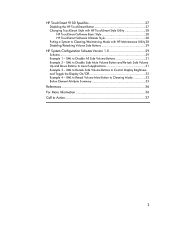
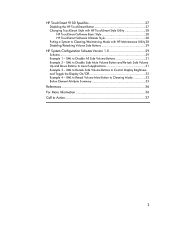
... Utility 28 Disabling/Retasking Volume Side Buttons 29
HP System Configuration Schema Version 1.0 29
Schema 29 Example 1 - HP TouchSmart 9100 Specifics 27
Disabling the HP TouchSmart Button 27 Changing TouchSmart Style with HP TouchSmart Style Utility 28
HP TouchSmart Software Basic Style 28 HP TouchSmart Software Ultimate Style 28 Putting a System to Launch Applications 31 Example...
Resources for Developing Touch-Friendly Applications for HP Business Touch-Enabled Desktops - Page 3


... the document for HP recommended operating system for your hardware.
3 Scope
Hardware Platforms
HP dx9000 Touchsmart Business PC HP TouchSmart 9100 Business PC
Operating Systems
...friendly application: the user experience design guidelines, the testing practices for HP business touch-enabled desktops. The paper describes the elements needed to perform most of supported ...
Resources for Developing Touch-Friendly Applications for HP Business Touch-Enabled Desktops - Page 27
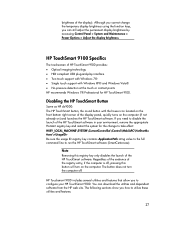
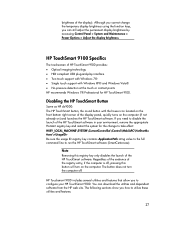
... by accessing Control Panel > System and Maintenance > Power Options > Adjust the display brightness. Regardless of the existence of the HP TouchSmart software in your HP TouchSmart 9100. HP TouchSmart 9100 Specifics
The touchscreen of HP TouchSmart 9100 provides: Optical imaging technology HID compliant USB plug-and-play interface Two touch support with Windows...
Resources for Developing Touch-Friendly Applications for HP Business Touch-Enabled Desktops - Page 28
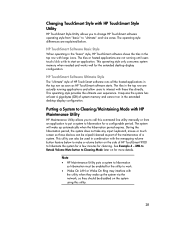
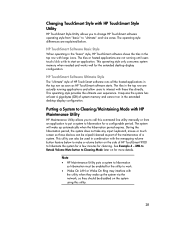
...HP TouchSmart Software Basic Style
When operating in the "basic" style, HP TouchSmart software shows the tiles in the top row with HP TouchSmart Style Utility
HP TouchSmart Style Utility allows you to call this utility.
28 This utility can be used in the extended desktop display configuration. HP TouchSmart...part of the maintenance of HP TouchSmart 9100 to hibernation for cleaning....
Maintenance and Service Guide: HP TouchSmart 9100 Business PC - Page 1
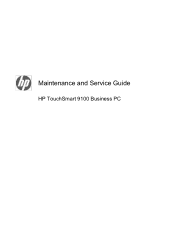
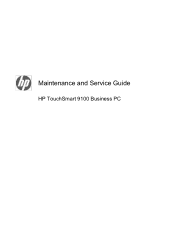
Maintenance and Service Guide
HP TouchSmart 9100 Business PC
Maintenance and Service Guide: HP TouchSmart 9100 Business PC - Page 7


...
The HP TouchSmart 9100 Business PC transforms the PC experience with the PC using gestures and manipulation. The HP TouchSmart 9100 features a certified Windows 7 multi-touch touchscreen that enables users to reach their customers in : ● Conference rooms ● High traffic, customer-facing areas ● Kiosks ● Education and training
1 Users can be used as an everyday desktop...
Maintenance and Service Guide: HP TouchSmart 9100 Business PC - Page 9


... the computer.
(select models only)
Allows for use the adjust lever immediately behind the webcam. To turn the computer off your environment. controls
8
HP TouchSmart button Turn your HP TouchSmart 9100 Business PC on back
side panel)CD/DVD slot Read and write DVD-RAM, CD-R/RW, and DVD+/-R/RW. Your memory card reader also supports adapters...
Maintenance and Service Guide: HP TouchSmart 9100 Business PC - Page 13
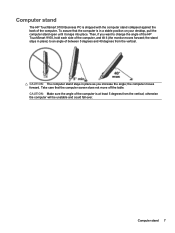
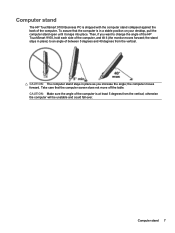
Computer stand
The HP TouchSmart 9100 Business PC is shipped with the computer stand collapsed against the back of the computer is in a stable position on your desktop, pull the computer stand open until it (the monitor moves forward; CAUTION: The computer stand stays in place) to change the angle of the HP TouchSmart 9100, hold each side of between...
Maintenance and Service Guide: HP TouchSmart 9100 Business PC - Page 55


... the following system components: ● Installed hardware ● Memory ● Cache ● PCI data path ● Flash ROM If an error occurs during POST, the HP TouchSmart 9100 Business PC does one or both of the following: ● Displays an error message describing the problem ● Sounds a beep code
Power-On Self Test (POST) 49...
Maintenance and Service Guide: HP TouchSmart 9100 Business PC - Page 56


... PC to open System Information. 4.
c. Cllean the bezel and run the test again. ● Webcam test ● Microphone test
Determining Whether Your System Is 64-bit or 32-bit
1.
d. b. Tap Touch here to have it recognize the Memory Card Reader again. After the System Information displays, view Operating System, Name.
The HP TouchSmart 9100...
HP VESA Adapter Assembly Installation Guide - Page 3
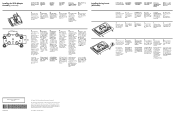
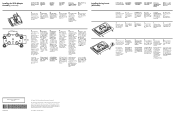
...'s instructions on how to change without notice.
Installing the Leg Inserts (All Models)
Installing the Leg Inserts (All Models)
NOTE: HP TouchSmart600 and HP TouchSmart 9100 models shown below.
1. The only warranties for HP products and services are set forth in size from the computer legs, and then remove the legs.
2. Installing the VESA Adapter...
User Guide - Page 3


...right side of the HP TouchSmart 9100 Business PC 4 Lower-left side of the HP TouchSmart 9100 Business PC 7 Connector cover ...8 Back of the HP TouchSmart 9100 Business PC 8 Activity LED indicator ... with a parallel port 24 Power Settings ...24 Adjusting Screen Display ...25 Installing a Security Lock ...26 Cleaning the HP TouchSmart 9100 Screen 26 Using the HP TouchSmart with Safety and Comfort...
User Guide - Page 7


Welcome
Features
The HP TouchSmart 9100 Business PC is required to the VESA mount adapter. Welcome 1
Your computer may not exactly match the illustrations and descriptions in ) diagonal widescreen display.2 The slim computer offers features such as an adjustable webcam, a CD/DVD and Blu-ray player and burner, Bluetooth capability, USB ports, a media card reader, a BrightView display...
User Guide - Page 10
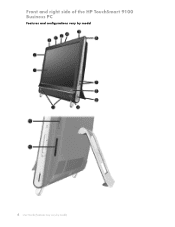
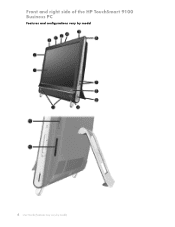
Front and right side of the HP TouchSmart 9100 Business PC
Features and configurations vary by model
4 User Guide (Features may vary by model)
User Guide - Page 11


...connect to the Internet through your (select models only) existing wireless network. The HP TouchSmart button cannot turn off . Item
Description
1 LCD display optimized for touch
State-...creating a close-up or down, or mute the sound.
8 HP TouchSmart button Turn your HP TouchSmart 9100 Business PC on your HP TouchSmart 9100 Business PC, or to put it boasts a high resolution of 1920 x 1080...
User Guide - Page 13
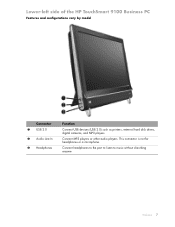
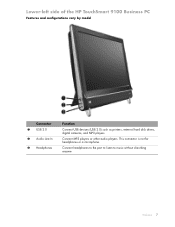
This connector is not for headphones or a microphone.
Connect headphones to the port to listen to music without disturbing anyone. Lower-left side of the HP TouchSmart 9100 Business PC
Features and configurations vary by model
Connector 1 USB 2.0 2 Audio Line In 3 Headphones
Function
Connect USB devices (USB 2.0) such as printers, external hard disk drives, digital ...
User Guide - Page 19
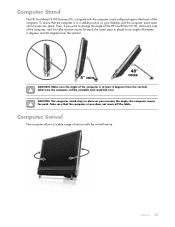
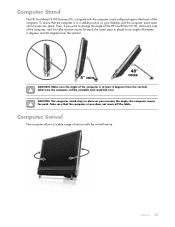
...HP TouchSmart 9100, hold each side of the computer. Then, if you increase the angle;
otherwise the computer will be unstable and could fall over.
Welcome 13 CAUTION: The computer stand stays in a stable position on your desktop... the computer is shipped with the swivel feature. Computer Stand
The HP TouchSmart 9100 Business PC is at least 5 degrees from the vertical; To assure that ...
User Guide - Page 23


... may be provided by opening your Web browser and accessing any available Ethernet connector on the HP TouchSmart 9100 is required. Reconnect power to the modem, and wait until the modem has completed its startup cycle.
The Ethernet port on the router. Follow the manufacturer's instructions. 4 Connect the DSL cable (shown) or coaxial cable...
User Guide - Page 28


...-in analog stereo speakers „ Analog 2.0 or 2.1 powered speakers „ Digital 3.1, 4.1, or 5.1 powered speakers „ Audio receiver „ Headphones
NOTES: „ The HP TouchSmart 9100 Business PC supports powered speaker systems only. Control SPDIF device
volume with the computer.
1 Tap the Realtek HD Audio Manager icon on the computer and then the speaker system. Sound Options...
User Guide - Page 30


... with built-in Hibernate mode, but your operating system and compatibility, go into hibernation after a specified period of inactivity.
NOTE: The HP TouchSmart 9100 does not support printers that works with a parallel port
HP TouchSmart supports USB and wireless printer connections. Also, you will need to filter out ambient noise in Sleep mode, unsaved data would...
Similar Questions
How To Add Another Monitor To Hp Omni Pro 110 Pc Desktop
(Posted by mbbjeAaron6 9 years ago)
Can Windows 8 Be Installed On Hp Touchsmart 9100
(Posted by gotoSi 10 years ago)
Touch Screen Does Not Work On Hp Touchsmart 9100 Windows Xp
(Posted by rebjo 10 years ago)
How To Instal Webcam On Hp Touchsmart 9100 Windows 7
(Posted by herskTeste 10 years ago)
How Do I Enable My Touch Screen - Hp Touchsmart 9100.
The touchscreen on my HP 9100 seems to be disabled. How do I enable it?
The touchscreen on my HP 9100 seems to be disabled. How do I enable it?
(Posted by moviemon1 12 years ago)

