HP TouchSmart 9100 Support Question
Find answers below for this question about HP TouchSmart 9100 - Business PC.Need a HP TouchSmart 9100 manual? We have 11 online manuals for this item!
Question posted by drtameburbude on March 24th, 2014
How To Change Brightness Hp Touchsmart 9100
The person who posted this question about this HP product did not include a detailed explanation. Please use the "Request More Information" button to the right if more details would help you to answer this question.
Current Answers
There are currently no answers that have been posted for this question.
Be the first to post an answer! Remember that you can earn up to 1,100 points for every answer you submit. The better the quality of your answer, the better chance it has to be accepted.
Be the first to post an answer! Remember that you can earn up to 1,100 points for every answer you submit. The better the quality of your answer, the better chance it has to be accepted.
Related HP TouchSmart 9100 Manual Pages
Resources for Developing Touch-Friendly Applications for HP Business Touch-Enabled Desktops - Page 2
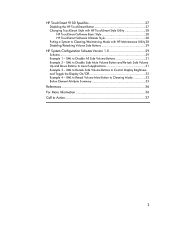
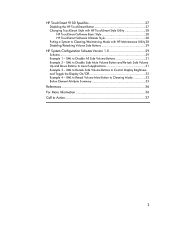
... Display Brightness and Toggle the Display On/Off 32 Example 4 - XML to Launch Applications 31 Example 3 - XML to Disable Side Mute Volume Button and Re-task Side Volume Up and Down Buttons to Disable All Side Volume Buttons 31 Example 2 - HP TouchSmart 9100 Specifics 27
Disabling the HP TouchSmart Button 27 Changing TouchSmart Style with HP TouchSmart Style Utility 28
HP TouchSmart...
Resources for Developing Touch-Friendly Applications for HP Business Touch-Enabled Desktops - Page 3


... allow users to use their development of the operating systems in scope is discussed, but each hardware platform has its portfolio to offer business customers touch-enabled desktops. Scope
Hardware Platforms
HP dx9000 Touchsmart Business PC HP TouchSmart 9100 Business PC
Operating Systems
Microsoft Windows XP® Professional Microsoft Windows Vista®...
Resources for Developing Touch-Friendly Applications for HP Business Touch-Enabled Desktops - Page 27
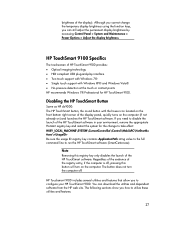
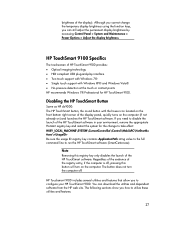
... for the change the temporary display brightness using the function keys, you can download the utilities and dependent software from the HP web site. If you to utilize these utilities and features.
27 You can still adjust the permanent display brightness by accessing Control Panel > System and Maintenance > Power Options > Adjust the display brightness.
HP Touchsmart 9100 includes...
Resources for Developing Touch-Friendly Applications for HP Business Touch-Enabled Desktops - Page 28
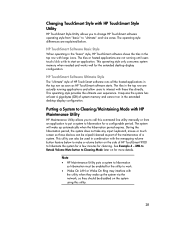
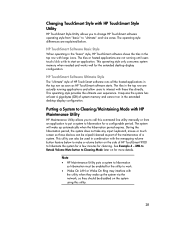
... system using this command line utility manually or from "basic" to hibernate the system for a few minutes for the extended desktop display configuration. It requires the system has at least 4 giga-bytes (GB) of HP TouchSmart 9100 to "ultimate" and vice versa. This operating style provides the ultimate user experience.
Changing TouchSmart Style with large icons.
Resources for Developing Touch-Friendly Applications for HP Business Touch-Enabled Desktops - Page 29
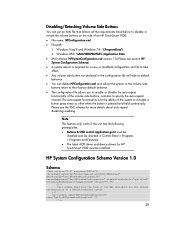
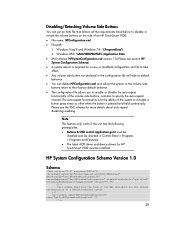
... Windows XP®: %ALLUSERSPROFILE%\Application Data XML schema: HPSystemConfiguration.xsd version 1.0 (Please see the XML schema for HP TouchSmart 9100 must be
installed (can be installed.
The auto-repeat functionality is to the ability of an HP TouchSmart 9100: File name: HPConfiguration.xml File path:
1. Windows Vista® and Windows 7®: %ProgramData...
Maintenance and Service Guide: HP TouchSmart 9100 Business PC - Page 1
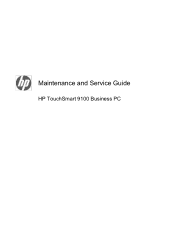
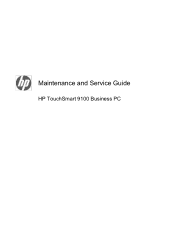
Maintenance and Service Guide
HP TouchSmart 9100 Business PC
Maintenance and Service Guide: HP TouchSmart 9100 Business PC - Page 7


... capabilities. The sleek, space-saving, All-in -One form factor and touch-enabled features. 1 Product Description
The HP TouchSmart 9100 Business PC transforms the PC experience with the PC using gestures and manipulation. The PC can optimize the potential of the PC has the following built-in features: ● 58.42 cm (23-inch) diagonal full HD widescreen display...
Maintenance and Service Guide: HP TouchSmart 9100 Business PC - Page 9


...and then select Shut Down.
Burn CDs and DVDs. drive (located on your HP TouchSmart 9100 Business PC,
or to put it into Sleep mode.
Front and right side 3
Your ... (provided by e-mail, and upload to have video chats online.
controls
8
HP TouchSmart button Turn your HP TouchSmart 9100 Business PC on the lower-right side of the computer.
(select models only)
Allows for...
Maintenance and Service Guide: HP TouchSmart 9100 Business PC - Page 13
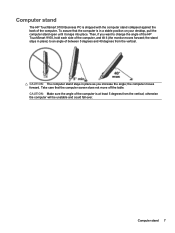
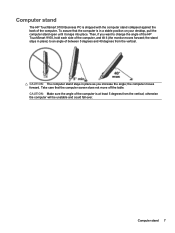
the stand stays in place) to change the angle of the HP TouchSmart 9100, hold each side of the computer, and tilt it snaps into...vertical; CAUTION: The computer stand stays in a stable position on your desktop, pull the computer stand open until it (the monitor moves forward; Computer stand
The HP TouchSmart 9100 Business PC is at least 5 degrees from the vertical. the computer moves forward...
Maintenance and Service Guide: HP TouchSmart 9100 Business PC - Page 55


... Cache ● PCI data path ● Flash ROM If an error occurs during POST, the HP TouchSmart 9100 Business PC does one or both of the following: ● Displays an error message describing the problem ●... and turn off the computer and any external devices that they are connected to be changed or even cause irreparable hardware damage. 6. Replace the chassis cover. 9. Reconnect the ...
Maintenance and Service Guide: HP TouchSmart 9100 Business PC - Page 56


... Memory Card Reader. Tap Troubleshooting Tools, and then tap System Information. 3.
The HP TouchSmart 9100 includes the following specific tests: ● Screen Health test to have it recognize ...bit
1. After the System Information displays, view Operating System, Name. Solution
Restart the PC to support the touch-enabled display
a.
d. Tap Touch here to open System Information...
HP VESA Adapter Assembly Installation Guide - Page 3
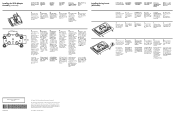
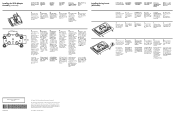
...; Copyright 2009 Hewlett-Packard Development Company, L.P.
The information contained herein is now ready to change without notice. The computer is subject to be construed as constituting an additional warranty. Installing the Leg Inserts (All Models)
Installing the Leg Inserts (All Models)
NOTE: HP TouchSmart600 and HP TouchSmart 9100 models shown below.
1. Second Edition: November 2009
User Guide - Page 3


... vi
Welcome ...1 Features ...1
Cables and accessories ...2 Front and right side of the HP TouchSmart 9100 Business PC 4 Lower-left side of the HP TouchSmart 9100 Business PC 7 Connector cover ...8 Back of the HP TouchSmart 9100 Business PC 8 Activity LED indicator lights ...10 Connecting the Power Source ...11 Cable Management ...11 Computer Stand ...13 Computer Swivel ...13 Wireless...
User Guide - Page 7


Welcome
Features
The HP TouchSmart 9100 Business PC is a touch-enabled high-performance computer built into a high-definition1 58.4-cm (23-in this guide. 3 Separate wall-mounting hardware is required to adapt the computer for the HP TouchSmart 9100. The interactive screen makes wall mounting a good choice for wall mounting (not the actual wall mount) is included in select...
User Guide - Page 10
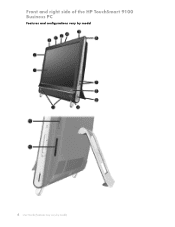
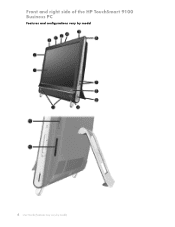
Front and right side of the HP TouchSmart 9100 Business PC
Features and configurations vary by model
4 User Guide (Features may vary by model)
User Guide - Page 11


... the camera, creating a close-up or down, or mute the sound.
8 HP TouchSmart button Turn your HP TouchSmart 9100 Business PC on , press the button to open your (select models only) existing wireless network... access required.
6 Power/Sleep button Press the Power/Sleep button to turn on your HP TouchSmart 9100 Business PC, or to switch users, log off, lock, restart, or sleep.
7 Volume and...
User Guide - Page 13
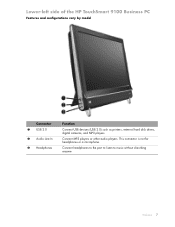
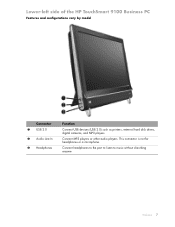
Lower-left side of the HP TouchSmart 9100 Business PC
Features and configurations vary by model
Connector 1 USB 2.0 2 Audio Line In 3 Headphones
Function
Connect USB devices (USB 2.0) such as printers, external hard disk drives, digital ...
User Guide - Page 14
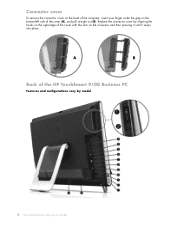
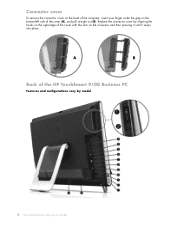
... (B). Replace the connector cover by aligning the hooks on the right edge of the cover with the slots on the bottom-left side of the HP TouchSmart 9100 Business PC
Features and configurations vary by model
8 User Guide (Features may vary by model)
User Guide - Page 19
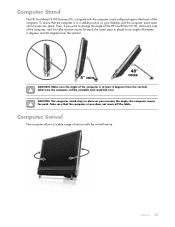
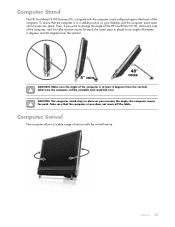
Computer Stand
The HP TouchSmart 9100 Business PC is at least 5 degrees from the vertical.
5° min.
40° max
CAUTION: Make sure the angle of the computer. To assure that the computer screen does not move off the table.
the computer moves forward.
the stand stays in place) to change the angle of the HP TouchSmart 9100, hold each...
User Guide - Page 32
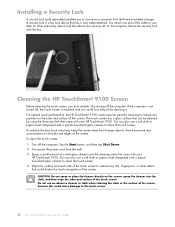
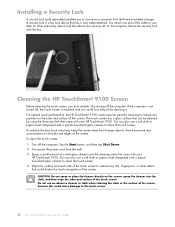
...a typical household glass cleaner to clean the touch screen. 4 Wipe the surface and each side of the touch screen to your HP TouchSmart 9100. Avoid excessive dust accumulation on all sides and edges of the touch screen.
You attach one end of the screen. For optimal ... slot on the screen; To achieve the best touch sensitivity, keep the screen clean from theft and unwanted changes.
Similar Questions
How To Change Home Page Hp Touchsmart 9100
(Posted by kryma 9 years ago)
Hp Touchsmart 9100 Where To Turn Up Brightness
(Posted by deezgzage 10 years ago)
How To Adjust Brightness On Hp Touchsmart 9100
(Posted by coNewbo 10 years ago)
How To Change The Touch Settings On A Hp Touchsmart 9100
(Posted by pmagicug 10 years ago)
How Do I Enable My Touch Screen - Hp Touchsmart 9100.
The touchscreen on my HP 9100 seems to be disabled. How do I enable it?
The touchscreen on my HP 9100 seems to be disabled. How do I enable it?
(Posted by moviemon1 12 years ago)

