HP TS 23W8H Support Question
Find answers below for this question about HP TS 23W8H - 23" De-Branded Widescreen LCD Full HD 1080p Monitor.Need a HP TS 23W8H manual? We have 9 online manuals for this item!
Question posted by lorilori1 on June 7th, 2010
How To Raise Audio Volume
Raising the speaker volume cannot locate volume controls.
Current Answers
There are currently no answers that have been posted for this question.
Be the first to post an answer! Remember that you can earn up to 1,100 points for every answer you submit. The better the quality of your answer, the better chance it has to be accepted.
Be the first to post an answer! Remember that you can earn up to 1,100 points for every answer you submit. The better the quality of your answer, the better chance it has to be accepted.
Related HP TS 23W8H Manual Pages
1859m,2009m,2009v, 2009f, 2159m,2159v,2309m,2309v, 2509m, 2709m LCD Monitor User Guide - Page 5
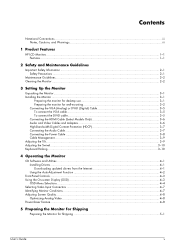
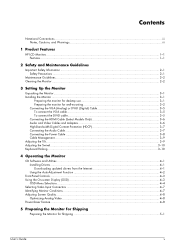
... Management...3-9 Adjusting the Tilt...3-9 Adjusting the Swivel...3-10 Keyboard Parking...3-10
4 Operating the Monitor
CD Software and Utilities ...4-1 Installing Drivers...4-1 Downloading updated drivers from the Internet 4-1 Using the Auto-Adjustment Function 4-2
Front-Panel Controls ...4-3 Using the On-screen Display (OSD) ...4-3
OSD Menu Selections ...4-4 Selecting Video Input Connectors...
1859m,2009m,2009v, 2009f, 2159m,2159v,2309m,2309v, 2509m, 2709m LCD Monitor User Guide - Page 15
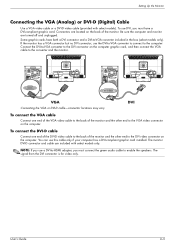
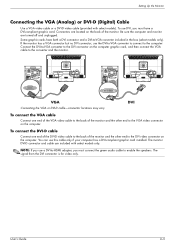
...computer: Connect the DVI-to-VGA converter to the converter and the monitor. Connecting the VGA or DVI-D cable-connector locations may vary
To connect the VGA cable
Connect one end of the...speakers. The signal from the DVI connector is for video only. You can use a DVI-to-HDMI adapter, you must connect the green audio cable to -VGA converter included in the box (select models only). The monitor...
1859m,2009m,2009v, 2009f, 2159m,2159v,2309m,2309v, 2509m, 2709m LCD Monitor User Guide - Page 16
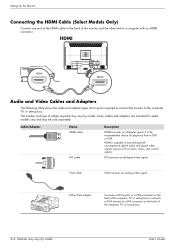
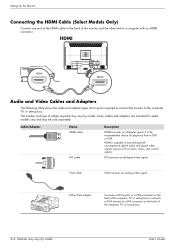
... connector on the back of the computer, TV, or set-top box or connects a VGA monitor to a DVI connector on the back of transmitting both uncompressed digital audio and digital video signals, because it has video, audio, and control signals. Some cables and adapters are included for playback from a DVD or DVR. HDMI is...
1859m,2009m,2009v, 2009f, 2159m,2159v,2309m,2309v, 2509m, 2709m LCD Monitor User Guide - Page 17


... do not have an HDCP-enabled monitor, you must connect the green audio cable to enable the speakers.
A separate audio connection is available in the following illustration. High-definition content is not necessary when you use a DVI-to-HDMI adapter, you may vary
User's Guide
3-7
Connecting the audio cables-connector locations may see a black screen or...
1859m,2009m,2009v, 2009f, 2159m,2159v,2309m,2309v, 2509m, 2709m LCD Monitor User Guide - Page 23
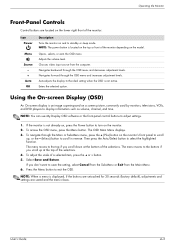
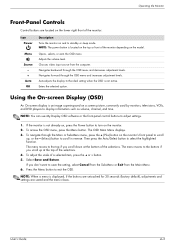
...such as volume, channel, and time. NOTE: The power button is located on the top or front of the monitor:
Icon Power
Menu
Source - +
Auto OK
Description Turns the monitor on the monitor. 2. Adjusts the volume level. To... the bottom if you don't want to exit the OSD. Operating the Monitor
Front-Panel Controls
Control buttons are saved and the menu closes. Select Save and Return. Press the...
1859m,2009m,2009v, 2009f, 2159m,2159v,2309m,2309v, 2509m, 2709m LCD Monitor User Guide - Page 29
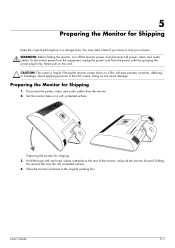
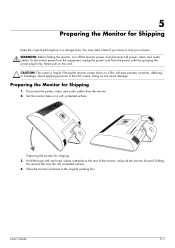
... on a flat, soft area prevents scratches, defacing, or breakage. Place the monitor and base in a storage area. User's Guide
5-1 WARNING: Before folding the monitor, turn off the monitor power, and disconnect all power, video, and audio cables. Disconnect the power, video, and audio cables from the power outlet by grasping the power plug firmly. Preparing...
1859m,2009m,2009v, 2009f, 2159m,2159v,2309m,2309v, 2509m, 2709m LCD Monitor User Guide - Page 31
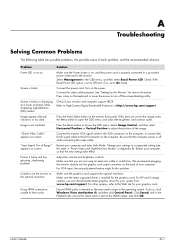
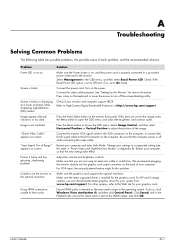
... to Off and, if so, set the monitor to open the OSD menu, and adjust the brightness and contrast scales. Turn on screen.
Select Image Control, and then select Horizontal Position or Vertical Position to On mode.
Ensure HDMI audio is selected as the main audio output in the OSD menu, and then select...
1859m,2009m,2009v, 2009f, 2159m,2159v,2309m,2309v, 2509m, 2709m LCD Monitor User Guide - Page 32
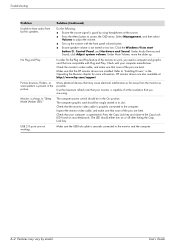
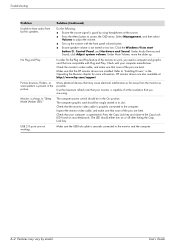
... hear audio from the monitor as far away from built-in speakers. Under Audio Devices and Sound, click Adjust system volume. Under Main Volume, move the slider up the volume with your... button , Control Panel, and Hardware and Sound.
Refer to the monitor and the computer.
User's Guide
Check with the front panel volume button.
■ Ensure speaker volume is capable...
1859m,2009m,2009v, 2009f, 2159m,2159v,2309m,2309v, 2509m, 2709m LCD Monitor User Guide - Page 37


... of altitude)
Operating Temperature: Non-operating Temperature: Relative Humidity (non-condensing): Operating Humidity: Non-operating Humidity: Power Source: Power Consumption: Sleep Power Consumption:
TFT LCD active matrix 23.0 in. (58.42 cm) diagonal -5o to +25o 21.6 lb (9.8 kg) 16.2 x 22.6 x 7.9 in (412 x 573 x 200 mm) 1920 x 1080 @ 60 Hz analog mode...
1859m,2009m,2009v, 2009f, 2159m,2159v,2309m,2309v, 2509m, 2709m LCD Monitor User Guide - Page 47
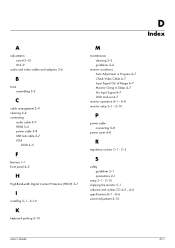
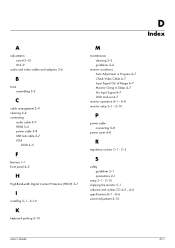
...adaptors 3-6
B
base assembling 3-2
C
cable management 3-9 cleaning 2-2 connecting
audio cable 3-7 HDMI 3-6 power cable 3-8 USB hub cable 3-7 VGA
DVI-D 3-5
F
features 1-1 front panel 4-3
H
High-Bandwidth Digital Content Protection (HDCP) 3-7
I
installing 3-1 - 3-10
K
keyboard parking 3-10
M
maintenance cleaning 2-2 guidelines 2-2
monitor conditions Auto Adjustment in Progress 4-7 Check Video Cable...
1859m,2009m,2009v, 2009f, 2159m,2159v,2309m,2309v, 2509m, 2709m LCD Monitor User Guide - Page 48
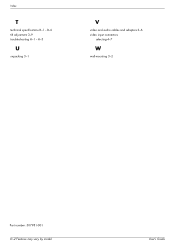
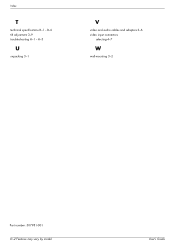
Index
T
technical specifications B-1 -
A-3
U
unpacking 3-1
V
video and audio cables and adapters 3-6 video input connectors
selecting 4-7
W
wall-mounting 3-2
Part number: 507981-001 D-2 Features may vary by model. B-6 tilt adjustment 3-9 troubleshooting A-1 - User's Guide
HP 2210i/2310i/2510i LCD Monitors - User Guide - Page 5
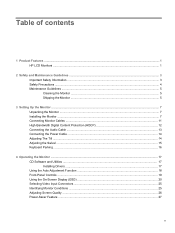
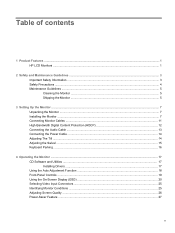
......1 HP LCD Monitors ...1
2 Safety and Maintenance Guidelines ...3 Important Safety Information ...3 Safety Precautions ...4 Maintenance Guidelines ...5 Cleaning the Monitor ...5 Shipping the Monitor ...5
3 Setting Up the Monitor ...7 Unpacking the Monitor ...7 Installing the Monitor ...7 Connecting Monitor Cables ...11 High-Bandwidth Digital Content Protection (HDCP 12 Connecting the Audio Cable...
HP 2210i/2310i/2510i LCD Monitors - User Guide - Page 11
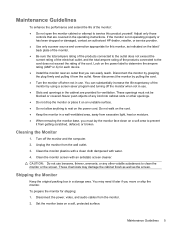
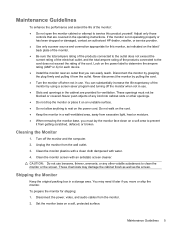
... or other volatile substances to clean the monitor or the screen. Adjust only those
controls that you can substantially increase the life expectancy of the monitor by using a screen saver program and turning off the monitor when not in the operating instructions. Unplug the monitor from the monitor.
2. Clean the monitor screen with water.
4. To prepare the...
HP 2210i/2310i/2510i LCD Monitors - User Guide - Page 18
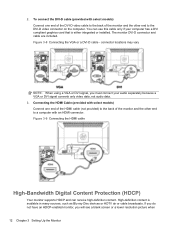
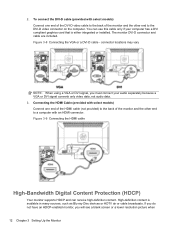
... content. Figure 3-9 Connecting the HDMI cable
High-Bandwidth Digital Content Protection (HDCP)
Your monitor supports HDCP and can use this cable only if your audio separately because a VGA or DVI signal converts only video data, not audio data. 3. The monitor DVI-D connector and cable are included. High-definition content is either integrated or installed...
HP 2210i/2310i/2510i LCD Monitors - User Guide - Page 19
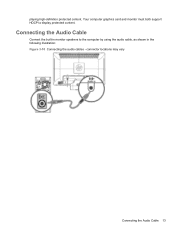
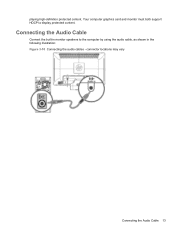
connector locations may vary
Connecting the Audio Cable 13 Connecting the Audio Cable
Connect the built-in monitor speakers to display protected content.
playing high-definition protected content. Your computer graphics card and monitor must both support HDCP to the computer by using the audio cable, as shown in the following illustration: Figure 3-10 Connecting the audio cables -
HP 2210i/2310i/2510i LCD Monitors - User Guide - Page 25


... the monitor depending on the model.
2
Menu
3
Opens, selects, or exits the OSD menu. Adjusts the volume level.
4
Source
5
6
7
Auto
8
OK
Chooses video input source from the computer
Navigates backward through the OSD menu and increases adjustment levels.
Navigates forward through the OSD menu and decreases adjustment levels. Front-Panel Controls
Control buttons are located...
HP 2210i/2310i/2510i LCD Monitors - User Guide - Page 26
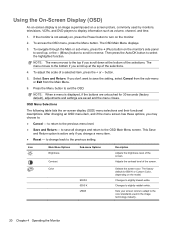
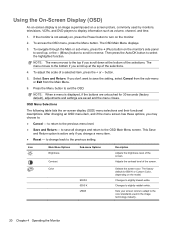
... picture, commonly used in reverse. Then press the Auto/OK button to display information such as volume, channel, and time.
1. Press the Menu button to the previous menu level.
● Save... on, press the Power button to scroll in the image technology industry.
20 Chapter 4 Operating the Monitor Adjusts the contrast level of a selected item, press the + or - Color
9300 K 6500 K...
HP 2210i/2310i/2510i LCD Monitors - User Guide - Page 29
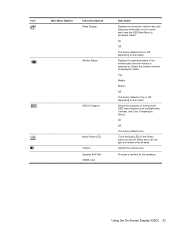
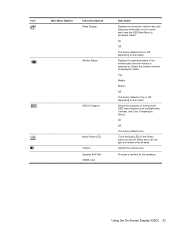
...monitor each time the OSD Main Menu is accessed. Select the location at all times.
Adjusts the volume level.
Using the On-Screen Display (OSD) 23 Turns the light (LED) in the Power button on and off at which to control...Icon
Main Menu Options
Sub-menu Options Mode Display
Monitor Status
DDC/CI Support
Bezel Power LED Volume Speaker Self-Test (HDMI only)
Description
Displays the ...
HP 2210i/2310i/2510i LCD Monitors - User Guide - Page 35


... with your computer is good by using HDMI, use the Speaker Self Test OSD Volume option to the HDMI output, and click OK.
Check with the monitor. Problem Unable to hear audio. Monitor is not muted or too low: Click the Windows start button™, Control Panel, and Hardware and Sound. Select Management, and then select...
HP 2210i/2310i/2510i LCD Monitors - User Guide - Page 39
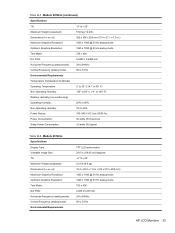
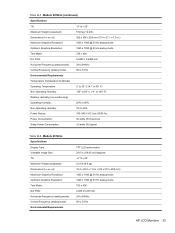
Table B-3 Models 2210i/m (continued)
Specifications:
Tilt
-5° to +25°
Maximum Weight (unpacked):
5.52 kg (12.2 lb)
Dimensions (h x w x d): Maximum Graphics Resolution:
392 x 536 x 200 mm (15.4 x 21.1 x 7.9 in.) 1920 x 1080 @ 60 Hz analog mode
Optimum Graphics Resolution:
1920 x 1080 @ 60 Hz analog mode
Text Mode: Dot Pitch:
720 x 400 0.2480 x 0.2480 mm
Horizontal Frequency (...
Similar Questions
How To Disassemble A Hp W2207 Lcd Flat Panel Monitor
(Posted by 101xnicky 9 years ago)
How Do I Set External Volume Control
(Posted by denniesnyder 10 years ago)
How To Remove Hp W15v 15' Widescreen Lcd Monitor Base Stand
(Posted by Anonymous-88735 11 years ago)
Does Hp V185e Widescreen Lcd Monitor Have In Built Speaker
does HP v185e Widescreen LCD Monitor have in built speaker
does HP v185e Widescreen LCD Monitor have in built speaker
(Posted by vinodnair7 11 years ago)

