HP Scanjet G2710 Support Question
Find answers below for this question about HP Scanjet G2710 - Photo Scanner.Need a HP Scanjet G2710 manual? We have 2 online manuals for this item!
Question posted by kozden on July 6th, 2014
How To Scan Multiple Pages Into One Document In G2710
The person who posted this question about this HP product did not include a detailed explanation. Please use the "Request More Information" button to the right if more details would help you to answer this question.
Current Answers
There are currently no answers that have been posted for this question.
Be the first to post an answer! Remember that you can earn up to 1,100 points for every answer you submit. The better the quality of your answer, the better chance it has to be accepted.
Be the first to post an answer! Remember that you can earn up to 1,100 points for every answer you submit. The better the quality of your answer, the better chance it has to be accepted.
Related HP Scanjet G2710 Manual Pages
User Guide - Page 3
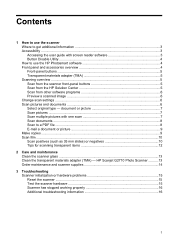
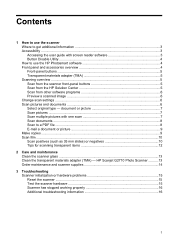
...HP Scanjet G2710 Photo Scanner ..........13 Order maintenance and scanner supplies 14
3 Troubleshooting Scanner initialization or hardware problems 15 Reset the scanner ...15 Test the scanner hardware 15 Scanner has stopped working properly 16 Additional troubleshooting information 16
1 Contents
1 How to a PDF file ...8 E-mail a document or picture 9 Make copies ...9 Scan film ...10 Scan...
User Guide - Page 4
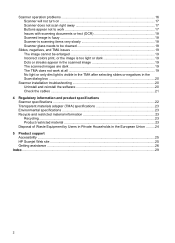
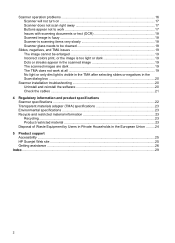
... away 17 Buttons appear not to work 17 Issues with scanning documents or text (OCR 18 Scanned image is fuzzy ...18 Scanner is scanning items very slowly 18 Scanner glass needs to be cleaned 18
Slides, negatives, and TMA issues 19 The ... in Private Households in the European Union .........24
5 Product support Accessibility ...25 HP Scanjet Web site ...25 Getting assistance ...26
Index...29
2
User Guide - Page 5
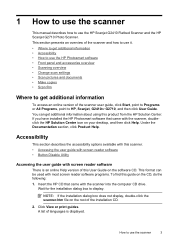
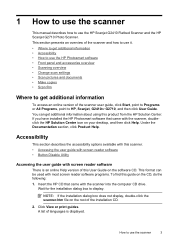
... displayed. NOTE: If the installation dialog box does not display, double-click the scanner.htm file on the CD, do the following: 1. Under the Documentation section, click Product Help.
How to use the HP Scanjet G2410 Flatbed Scanner and the HP Scanjet G2710 Photo Scanner. Wait for the installation dialog box to display.
This format can get additional...
User Guide - Page 6
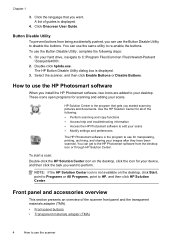
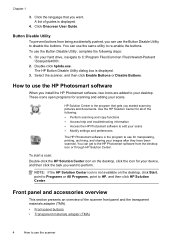
...scanning...scanning pictures and documents.
Chapter 1
3.
On your images after they have been scanned.... Front panel and accessories overview
This section presents an overview of guides is displayed. 3. Click the language that gets you can get to disable the buttons. Click Onscreen User Guide. A list of the scanner...
User Guide - Page 7
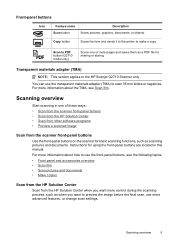
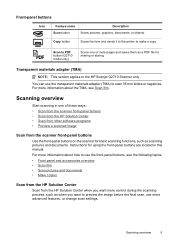
... use the front-panel buttons, see Scan film.
For more control during the scanning process, such as scanning pictures and documents. Copy button
Scans the item and sends it to the printer to the HP Scanjet G2710 Scanner only.
Transparent materials adapter (TMA)
NOTE: This section applies to make a copy.
For more pages and saves them as a PDF file...
User Guide - Page 8
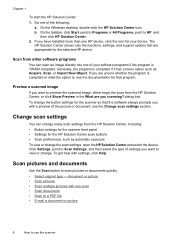
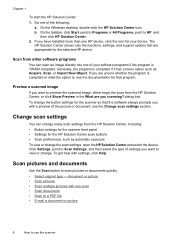
... the scanner dialog box. On the taskbar, click Start, point to Programs or All Programs, point to scan pictures or documents quickly. • Select original type - b.
If you are you with a preview of the following:
a. Scan pictures and documents
Use the Scan button to HP, and
then click HP Solution Center. 2. document or picture • Scan pictures • Scan multiple...
User Guide - Page 9


...: Document or Picture.
When the scan is also sent to initiate the scan. The subfolder is named for scanning a picture.
For the best results, leave at the same time from the scanner glass. Type multiple in the keyword field and click multiple items, scan in the My Scans folder. dialog box appears.
3. TIP: The HP Scanning software can scan multiple pictures...
User Guide - Page 10
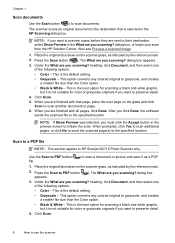
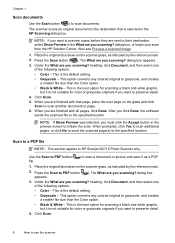
... scanning?
heading, click Document, and then select one
of the following options: • Color - The What are finished with that is selected in the What are sent to their destination, select Show Preview in the HP Scanning dialog box. This is the default setting. • Grayscale - Use the Scan to PDF button ( ) to HP Scanjet G2710 Photo Scanner...
User Guide - Page 11
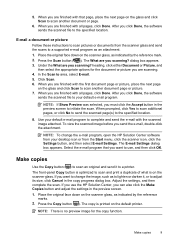
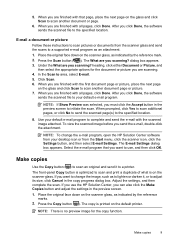
... to the specified location. Press the Scan button ( ). Select the e-mail program that page, place the next page on the scanner glass, as indicated by the reference
marks. 2. Adjust the settings, and then complete the scan. Place the original face down on the glass and click Scan to scan another document page or picture. 7. The E-mail Settings dialog box...
User Guide - Page 12
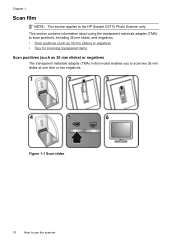
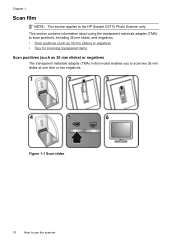
...
How to the HP Scanjet G2710 Photo Scanner only.
Chapter 1
Scan film
NOTE: This section applies to use the scanner This section contains information about using the transparent materials adapter (TMA) to scan positives, including 35 mm slides, and negatives. • Scan positives (such as 35 mm slides) or negatives • Tips for scanning transparent items
Scan positives (such as...
User Guide - Page 13
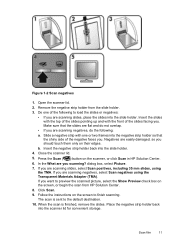
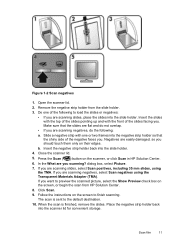
..., place the slides into the negative strip holder so that the slides are scanning negatives, do not overlap.
• If you . Figure 1-2 Scan negatives
1. Follow the instructions on the scanner, or click Scan in HP Solution Center. 6. Open the scanner lid. 2. Make sure that
the shiny side of the slides facing you are flat and...
User Guide - Page 15
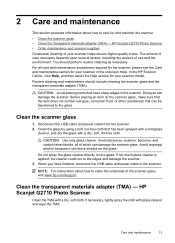
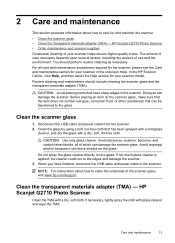
... amount of care necessary depends upon several factors, including the amount of your scanner helps ensure higher-quality scans. In the HP Solution Center, click Help, and then select the Help section for your scanner model. HP Scanjet G2710 Photo Scanner • Order maintenance and scanner supplies Occasional cleaning of use and the environment. If too much glass...
User Guide - Page 18
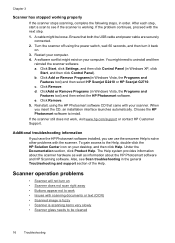
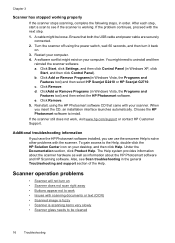
... Windows Vista, the Programs and
Features tool) and then select HP Scanjet G2410 or HP Scanjet G2710. Click Remove. Click Remove. 5. Choose the HP Photosmart software to uninstall and then
reinstall the scanner software. e. When you can use the onscreen Help to see Scan troubleshooting in the general Troubleshooting and support section of the Help...
User Guide - Page 20


... fuzzy
It is important that the item you scan comes in close contact with scanning documents or text (OCR)
The scanner uses optical character recognition (OCR) to convert text on a page to text that the item is in the initial What are on the glass. • Items have excessive amount of dust or dirt on...
User Guide - Page 21


Allow the glass to HP Scanjet G2710 Photo Scanner only.
Slides, negatives, and TMA issues
19 Slides, negatives, and TMA issues
NOTE: This section applies to dry thoroughly before you have selected Scan positives, such as 35 mm slides, using the TMA for negatives. For more details, see if the TMA light is visible in the...
User Guide - Page 24
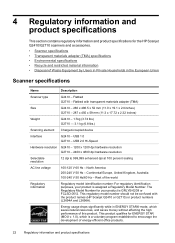
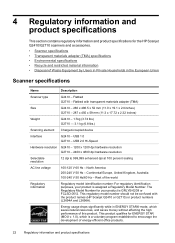
... information and product specifications for the HP Scanjet G2410/G2710 scanners and accessories.
• Scanner specifications • Transparent materials adapter (TMA...mm (11.0 x 19.1 x 2.0inches)
G2710 - 287 x 450 x 59 mm (11.3 x 17.72 x 2.32 inches)
Weight
G2410 - 1.7kg (3.74 lbs) G2710 - 3.1 kg (6.8 lbs.)
Scanning element Charged-coupled device
Interface
G2410 - Continental ...
User Guide - Page 25
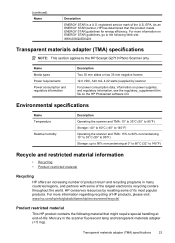
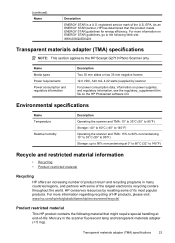
... materials adapter (TMA) specifications
23
Environmental specifications
Name Temperature
Relative humidity
Description
Operating the scanner and TMA: 10° to 35°C (50° to 95°F) ...176; to 60°C (32° to the HP Scanjet G2710 Photo Scanner only.
EPA. HP conserves resources by scanner
For power consumption data, information on power supplies, and regulatory...
User Guide - Page 27
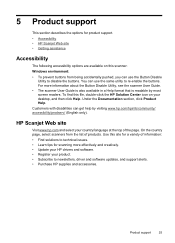
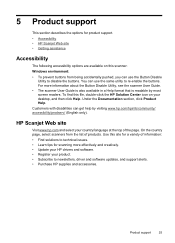
... describes the options for scanning more information about the Button Disable Utility, see the scanner User Guide. • The scanner User Guide is also available in a Help format that is readable by visiting www.hp.com/hpinfo/community/ accessibility/prodserv/ (English only). Under the Documentation section, click Product Help.
HP Scanjet Web site
Visit www...
User Guide - Page 29
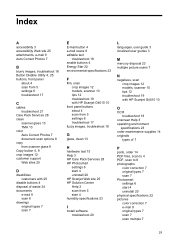
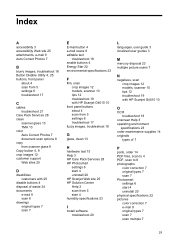
... 5 start 4 humidity specifications 23
I
install software troubleshoot 20
L
languages, user guide 3 localized user guides 3
M
mercury disposal 23 multiple picture scans 7
N
negatives, scan crop images 12 models, scanner 10 tips 12 troubleshoot 19 with HP Scanjet G4010 10
O
OCR troubleshoot 18
onscreen Help 3 operating environment
specifications 23 order maintenance supplies 14 originals
types of...
User Guide - Page 30
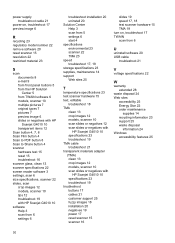
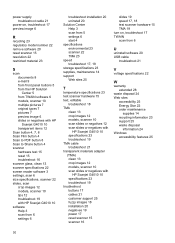
... 22 restricted material 23
S
scan documents 8 e-mail 9 from front panel buttons 5 from the HP Solution Center 5 from TWAIN software 6 models, scanner 10 multiple pictures 7 original types 7 pictures 7 preview image 6 slides or negatives with HP Scanjet G4010 10 transparent items 12
Scan button 4, 7, 8 Scan Film button 4 Scan to PDF button 8 Scan to Share button 4 scanner
hardware test 15 reset 15...
Similar Questions
How Do You Scan Multiple Pages Into One Pdf On Hp Scanjet G3110
(Posted by Tarhhaya 10 years ago)
Scan Pdf Hp Scanjet G2710 Does Not Work
(Posted by PEMSsto 10 years ago)
How To Scan Pdf Hp Scanjet G2710 Mac Os
(Posted by paulhpala 10 years ago)
Hp Scanjet 5590 How To Scan Multiple Pages Into One Document
(Posted by protewayto 10 years ago)
Can Not Scan Multiple Pages In One File Document In Pdf
(Posted by selemankijori 11 years ago)

