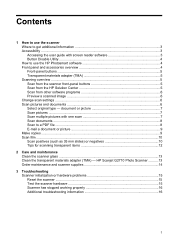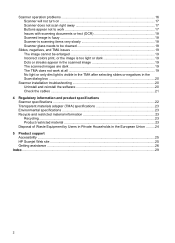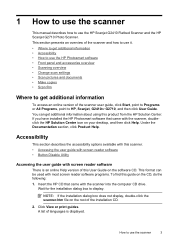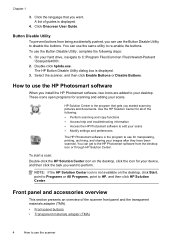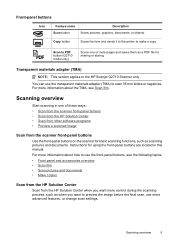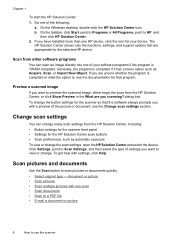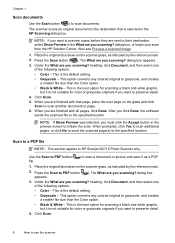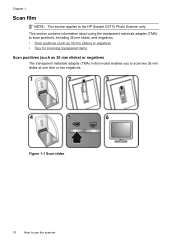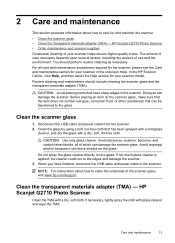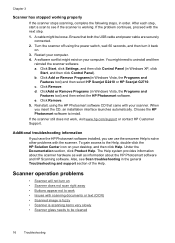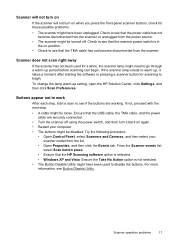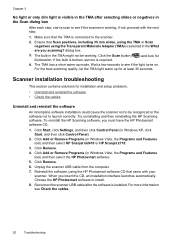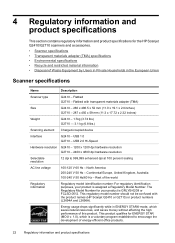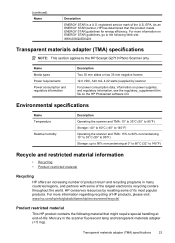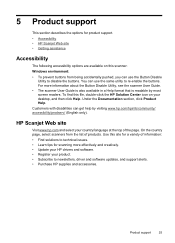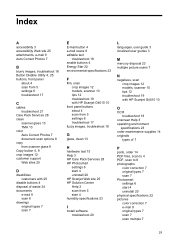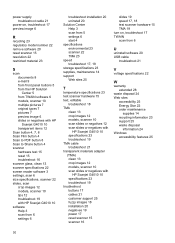HP Scanjet G2710 Support Question
Find answers below for this question about HP Scanjet G2710 - Photo Scanner.Need a HP Scanjet G2710 manual? We have 2 online manuals for this item!
Question posted by rajaaramco24 on April 5th, 2017
Pdf Scan Not Work
Current Answers
Answer #1: Posted by hzplj9 on April 5th, 2017 1:35 PM
http://h20565.www2.hp.com/hpsc/doc/public/display?sp4ts.oid=3423844&docLocale=en_US&docId=emr_na-c01825496
The scan to PDF function is only available on the 'G2710 photo scanner' version.However you will need Acrobat Reader or another program able to load PDFs to fully appreciate the function.
Related HP Scanjet G2710 Manual Pages
Similar Questions
Hi there I have tried everything to get my photo scanner 1000 to work on win7 and i just cant any...