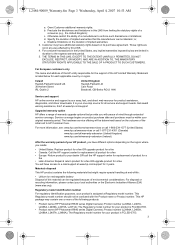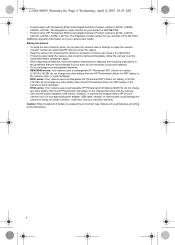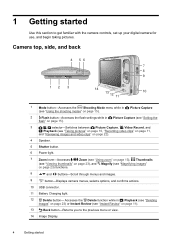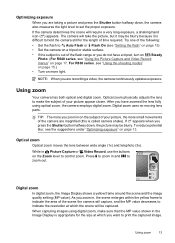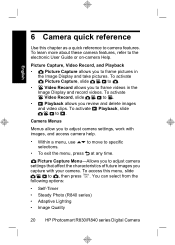HP R847 Support Question
Find answers below for this question about HP R847 - Photosmart 8MP Digital Camera.Need a HP R847 manual? We have 3 online manuals for this item!
Question posted by candmkr on October 6th, 2012
Blinking Charging Light
When trying to charge the battery, the light in the lower right hand side does not blink--is it still charging?
Current Answers
Answer #1: Posted by hzplj9 on October 14th, 2012 6:25 AM
That depends on whether the light should be on continuously or blinking when charging and whether it goes off when fully charged. Each manufacturer will consider how they setup their cameras. I have attached a link to HP where manuals and software etc can be found.
Related HP R847 Manual Pages
Similar Questions
Why Would My Camera Not Turn On With Fresh Batteries
(Posted by ironmansucks1993 1 year ago)
Do You Sell This Product? I Thought I Could Buy It On This Site. Peacedovefly@a
Would like to buy this camera hp photosmart R847, Do you have it?Email add.
Would like to buy this camera hp photosmart R847, Do you have it?Email add.
(Posted by peacedovefly 9 years ago)
Where Can I Buy A Hp R830/r840 Camera
Where can I buy a HP Photosmart R830/R840 digital camera. email add.
Where can I buy a HP Photosmart R830/R840 digital camera. email add.
(Posted by peacedovefly 9 years ago)
Where To Buy?
Could you please tell me where I could buy the Hp R84 OR R830/R840 camera? I just dropped & brok...
Could you please tell me where I could buy the Hp R84 OR R830/R840 camera? I just dropped & brok...
(Posted by peacedovefly 9 years ago)
Battery Will Not Take Charge Light Does Not Blink
When Charger Connected Light Does Not Blink, Installed New Batery same Results charer Output 5v
When Charger Connected Light Does Not Blink, Installed New Batery same Results charer Output 5v
(Posted by BULMANMR 9 years ago)