HP ProBook 6540b Support Question
Find answers below for this question about HP ProBook 6540b - Notebook PC.Need a HP ProBook 6540b manual? We have 6 online manuals for this item!
Question posted by RAMHaam on August 13th, 2014
Will My Recover To Factory Setting Disks Remove A Locked Bios Password
The person who posted this question about this HP product did not include a detailed explanation. Please use the "Request More Information" button to the right if more details would help you to answer this question.
Current Answers
There are currently no answers that have been posted for this question.
Be the first to post an answer! Remember that you can earn up to 1,100 points for every answer you submit. The better the quality of your answer, the better chance it has to be accepted.
Be the first to post an answer! Remember that you can earn up to 1,100 points for every answer you submit. The better the quality of your answer, the better chance it has to be accepted.
Related HP ProBook 6540b Manual Pages
HP ProBook 6545b, 6540b, 6445b and 6440b Notebook PC - Maintenance and Service Guide - Page 149
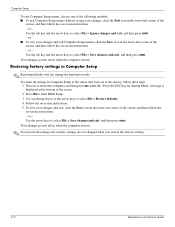
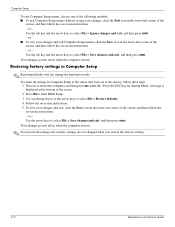
... into effect when the computer restarts.
✎ Your password settings and security settings are not changed when you restore the factory settings.
5-2
Maintenance and Service Guide Your changes go into effect... press enter. - Use the tab key and the arrow keys to enter BIOS Setup. 3. Restoring factory settings in the lower-left corner of the screen, and then follow these steps:...
HP ProBook 6545b, 6540b, 6445b and 6440b Notebook PC - Maintenance and Service Guide - Page 150
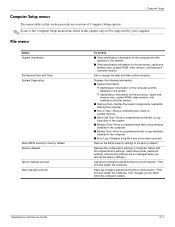
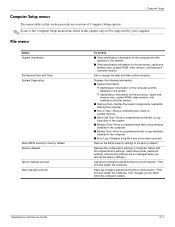
... check on system memory.
■ Hard Disk Test-Runs a comprehensive self-test on any...factory settings. (Hard drive mode, password settings, and security settings are not changed when you restore the factory settings.)
Cancel any changes entered during the current session. File menu
Select System Information Set System Date and Time System Diagnostics
Reset BIOS security to the factory...
HP ProBook 6545b, 6540b, 6445b and 6440b Notebook PC - Maintenance and Service Guide - Page 155
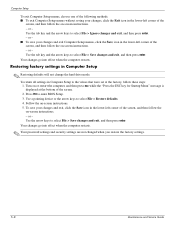
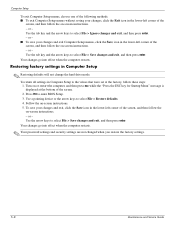
... exit Computer Setup menus, click the Save icon in Computer Setup to enter BIOS Setup. 3.
Restoring factory settings in the lower-left corner of the
screen, and then follow the on-....
✎ Your password settings and security settings are not changed when you restore the factory settings.
5-8
Maintenance and Service Guide Press f10 to the values that were set at the bottom of...
HP ProBook 6545b, 6540b, 6445b and 6440b Notebook PC - Maintenance and Service Guide - Page 156
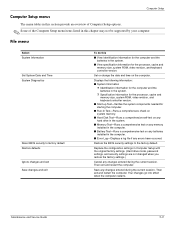
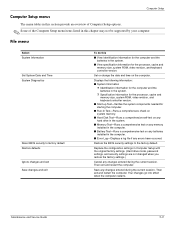
...BIOS security to the factory default. Set or change the date and time on any batteries installed in the computer.
■ Error Log-Displays a log file if any changes entered during the current session. Replace the configuration settings in Computer Setup with the original factory settings. (Hard drive mode, password settings, and security settings....
■ Hard Disk Test-Runs a comprehensive...
HP ProBook 6545b, 6540b, 6445b and 6440b Notebook PC - Maintenance and Service Guide - Page 161


...-left corner of the screen. 2. Use the arrow keys to select File > Restore defaults. 4. Your changes go into effect when the computer restarts.
✎ Your password settings and security settings are not changed when you restore the factory settings.
5-14
Maintenance and Service Guide Press f10 to enter BIOS Setup. 3. Turn on -screen instructions. 5.
HP ProBook 6545b, 6540b, 6445b and 6440b Notebook PC - Maintenance and Service Guide - Page 162
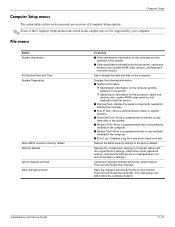
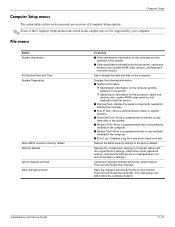
...Set System Date and Time System Diagnostics
Reset BIOS security to the factory...Hard Disk Test...Set or change the date and time on any batteries installed in the computer.
■ Error Log-Displays a log file if any memory installed in Computer Setup with the original factory settings. (Hard drive mode, password settings, and security settings are not changed when you restore the factory settings...
HP ProBook User Guide - Windows 7 - Page 10


Determining the BIOS version 141 Downloading a BIOS update 141 Updating programs and drivers ...143
12 Backup and recovery Backing...Computer Setup Starting Computer Setup ...149 Using Computer Setup ...149 Navigating and selecting in Computer Setup 149 Restoring factory settings in Computer Setup 150 Computer Setup menus ...150 File menu ...151 Security menu ...151 System Configuration menu 152...
HP ProBook User Guide - Windows 7 - Page 99
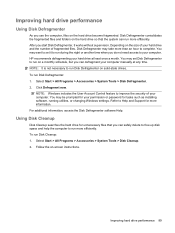
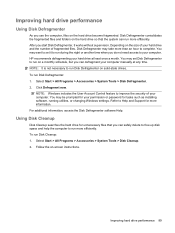
... hard drive and the number of your permission or password for tasks such as installing software, running utilities, or changing Windows settings. You may be prompted for your computer. For additional information, access the Disk Defragmenter software Help. To run Disk Defragmenter: 1. After you start Disk Defragmenter, it to run more information. Click Defragment now...
HP ProBook User Guide - Windows 7 - Page 133
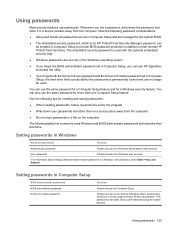
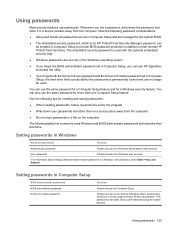
... to provide BIOS password protection in Computer Setup
BIOS administrator passwords BIOS administrator password DriveLock master password
Function
Protects access to a Windows user account.
*For information about setting a Windows administrator password or a Windows user password, select Start > Help and Support.
Using passwords 123 The embedded security password is permanently locked and...
HP ProBook User Guide - Windows 7 - Page 160
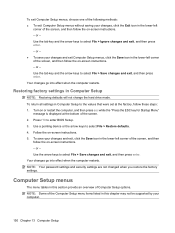
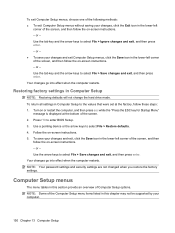
...and then follow the on -screen instructions. - or - Use the arrow keys to enter BIOS Setup. 3.
or - or - Press f10 to select File > Save changes and exit,...Menu"
message is displayed at the factory, follow the on -screen instructions. 5. NOTE: Your password settings and security settings are not changed when you restore the factory settings. Computer Setup menus
The menu tables ...
HP ProBook User Guide - Windows 7 - Page 161
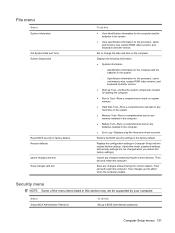
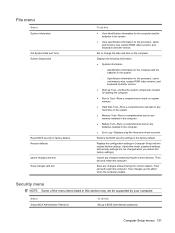
..., system ROM, video revision, and keyboard controller version. Computer Setup menus 151 Replace the configuration settings in Computer Setup with the original factory settings. (Hard drive mode, password settings, and security settings are not changed when you restore the factory settings.)
Cancel any changes entered during the current session. Then exit and restart the computer. Displays the...
HP ProBook User Guide - Windows 7 - Page 179
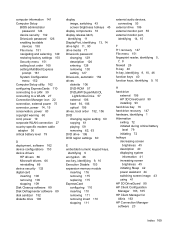
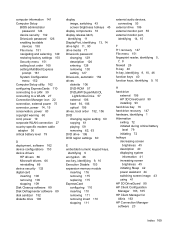
computer information 141 Computer Setup
BIOS administrator password 124
device security 132 DriveLock password 126 enabling bootable
devices 158 File menu 151 navigating and selecting 149 restoring factory settings 150 Security menu 151 setting boot order 160 setting MultiBoot Express
prompt 161 System Configuration
menu 152 Computer Setup utility 162 configuring ExpressCards 110 connecting to a ...
HP ProBook User Guide - Windows 7 - Page 181
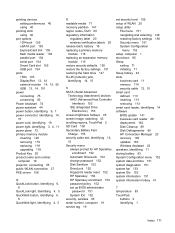
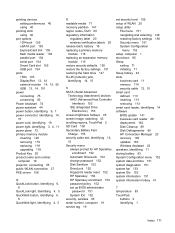
... 120 removing 119 replacing...Disk Sanitizer 152 DriveLock 152 fingerprint reader reset 152 HP Sparekey 152 HP Sparekey enrollment 152 password policy 152 set up BIOS administrator
password 151 System IDs 152 security, wireless 25 serial number, computer 19 service tag 19
set security level 155 setup of WLAN 25 setup utility
File menu 151 navigating and selecting 149 restoring factory settings...
ProtectTools (Select Models Only) - Vista - Page 36
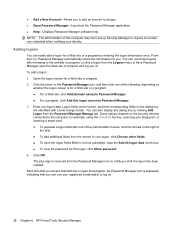
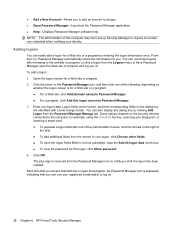
... the Password Manager Manage tab. for a Web site or a program: ● For a Web site, click Add [domain name] to Password Manager. ● For a program, click Add this computer may have set up ...logon: 1. Each time that you access that Web site or open that program, the Password Manager icon is removed from the Logons menu to your identity. Open the logon screen for you on the ...
HP ProBook User Guide - Windows XP - Page 132
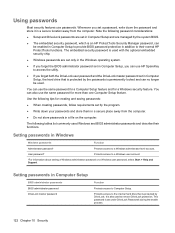
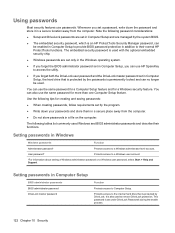
... their normal HP ProtectTools functions.
Protects access to the internal hard drive that is set in addition to their functions. You can be used. It is permanently locked and can no longer be enabled in Computer Setup to provide BIOS password protection in Computer Setup, the hard drive that is protected by the system...
HP ProBook User Guide - Windows XP - Page 157
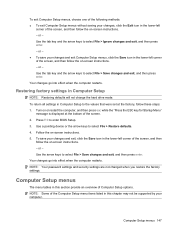
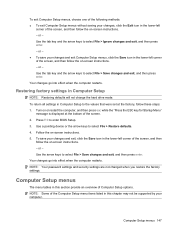
... of the screen, and then follow these steps: 1. or - Use the tab key and the arrow keys to enter BIOS Setup. 3. NOTE: Your password settings and security settings are not changed when you restore the factory settings. or -
Press f10 to select File > Save changes and exit, and then press enter. or - ● To save your...
HP ProBook User Guide - Windows XP - Page 158
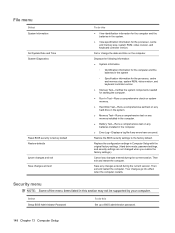
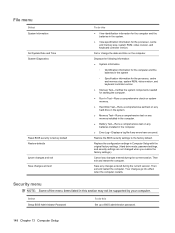
... system memory.
● Hard Disk Test-Runs a comprehensive self-test...Set or change the date and time on any batteries installed in Computer Setup with the original factory settings. (Hard drive mode, password settings, and security settings are not changed when you restore the factory settings.)
Cancel any changes entered during the current session.
Select Setup BIOS Administrator Password...
HP ProBook User Guide - Windows XP - Page 175


... 16 BD copying 61 playing 59 removing 62 BIOS administrator password 148 BIOS update downloading 141 installing 141 Blu-... 151 Network Interface Controller
(LAN) 151 Notebook Upgrade Bay 151 Power Monitor Circuit 151 ...cables
1394 101 modem 34 USB 99 calibrating battery 80 caps lock light, identifying 4, 5 CD copying 61 playing 59 removing 62 CD drive 104 Certificate of Authenticity label 20 changing ...
HP ProBook User Guide - Windows XP - Page 176
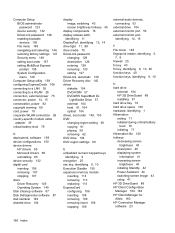
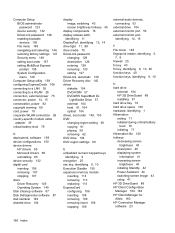
...BIOS administrator password 123 device security 132 DriveLock password 126 enabling bootable devices 155 File menu 148 navigating and selecting 146 restoring factory settings 147 Security menu 148 setting boot order 157 setting... inserting 106 removing 107 stopping 107 discs Driver Recovery 145 Operating System 145 Disk Cleanup software 87 Disk Defragmenter software 87 disk sanitizer 149 diskette...
HP ProBook User Guide - Windows XP - Page 178
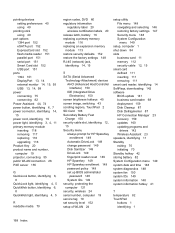
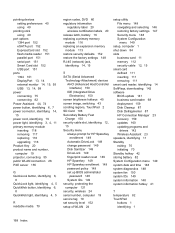
... restoring factory settings 147 Security menu 148 System Configuration menu 149
setup, computer 1 shut down 84 slots
business card 11 memory 112 security cable 12, 15 smart card defined 111 inserting 111 removing 111 smart card reader, identifying 14 SoftPaqs, downloading 142 software BIOS update 141 business card reader 68 deployment 159 Disk Cleanup 87 Disk...
Similar Questions
How To Bypass Or Remove A Bios Password Hp
(Posted by Emikaszub 9 years ago)
How To Remove The Bios Password On Hp Probook
(Posted by wlaange 10 years ago)
How To Remove A Bios Password On Hp 6550b
(Posted by romjulio 10 years ago)
How To Delete Bios Password On A Hp Probook 4530s
(Posted by johnbcpolid 10 years ago)
How To Remove A Bios Password On A Hp Laptop Elitebook 8560p
(Posted by Anbigti 10 years ago)

