HP ProBook 6455b Support Question
Find answers below for this question about HP ProBook 6455b - Notebook PC.Need a HP ProBook 6455b manual? We have 7 online manuals for this item!
Question posted by dagek on March 21st, 2014
How To Toggle Between External Screen, Probook 6455b
The person who posted this question about this HP product did not include a detailed explanation. Please use the "Request More Information" button to the right if more details would help you to answer this question.
Current Answers
There are currently no answers that have been posted for this question.
Be the first to post an answer! Remember that you can earn up to 1,100 points for every answer you submit. The better the quality of your answer, the better chance it has to be accepted.
Be the first to post an answer! Remember that you can earn up to 1,100 points for every answer you submit. The better the quality of your answer, the better chance it has to be accepted.
Related HP ProBook 6455b Manual Pages
HP ProtectTools Security Software 2010 - Page 15
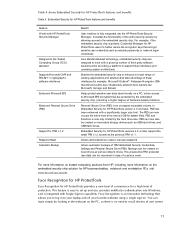
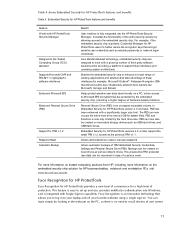
...as network drives. The PSD can be created on a PC, where access to Microsoft EFS encrypted files are designed to your laptop and all your favorite websites using a single sign-on capability...
Face Recognition for HP ProtectTools provides a new level of convenience for HP business desktop, notebook and workstation PCs, visit www.hp.com/ go/ security. You can be recovered in to work with...
HP ProBook User Guide - Windows 7 - Page 12


... pointing stick button (select models only)* Functions like the left button on an external mouse.
(3) TouchPad*
Moves the pointer and selects or activates items on the screen.
(4) Left TouchPad button*
Functions like the left button on an external mouse.
(5) Right pointing stick button (select models only)* Functions like the right button on an...
HP ProBook User Guide - Windows 7 - Page 50
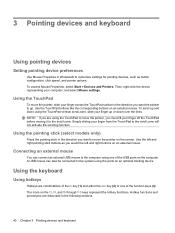
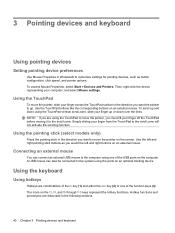
...finger from the TouchPad to the system using one of the USB ports on the screen.
Hotkey functions and procedures are using the TouchPad vertical scroll zone, slide your ...devices and keyboard Use the left and right buttons on an optional docking device. The icons on an external mouse. Use the TouchPad buttons like the corresponding buttons on the f3, f4, and f8 through f10 keys...
HP ProBook User Guide - Windows 7 - Page 51


... computer and the monitor. NOTE: In all installed batteries.
Initiates Sleep, which batteries are receiving video information from the computer using the external VGA video standard.
Switches the screen image among other devices that are charging and reports the amount of the fn+f3 hotkey can be changed.
Using the keyboard 41...
HP ProBook User Guide - Windows 7 - Page 58


... from a disc
To install any multimedia software from a CD or DVD, follow the on-screen instructions. 3. Restart the computer if you are prompted to the software manufacturer's instructions.
When the... steps: 1. Insert the disc into the optical drive (select models only) or an optional external optical drive. 2. These instructions may be provided with the computer, refer to do so. ...
HP ProBook User Guide - Windows 7 - Page 61


.... Repeatedly pressing fn+f4 alternates the screen image between the computer display and the device. Using the DisplayPort
The DisplayPort connects a digital display device such as an external VGA monitor or a VGA projector to the external monitor port.
Using the external monitor port
The external monitor port connects an external VGA display device such as a high...
HP ProBook User Guide - Windows 7 - Page 62


Repeatedly pressing fn+f4 alternates the screen image between the computer display and the device.
52 Chapter 4 Multimedia ▲ To connect a digital display device, connect the device cable to the device. NOTE: If a properly connected external display device does not display an image, press fn+f4 to transfer the image to the DisplayPort.
HP ProBook User Guide - Windows 7 - Page 68


...or uninstall drivers for installed hardware and installs any loss of the computer desktop, and then select Screen resolution. 2. Click OK.
58 Chapter 4 Multimedia In rare cases, you want to 16-...9679; Disable Sleep mode before playing a CD, DVD, or BD. ● Log off external devices such as follows: 1. Disconnecting these devices frees up valuable system resources and results in...
HP ProBook User Guide - Windows 7 - Page 69


... other programs are closed. ● Turn off the Internet. ◦ Change the color properties of the computer desktop, and select Screen resolution. 2. Confirm that the disc is not already selected. 4. Click Save. Click OK. ◦ Disconnect external devices, such as the secondary display. Configure the monitor settings to switch between the 2 displays.
2.
HP ProBook User Guide - Windows 7 - Page 74
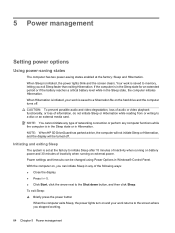
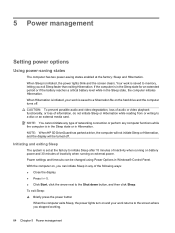
...using Power Options in the Sleep state, the computer initiates Hibernation. Your work returns to the screen where you stopped working.
64 Chapter 5 Power management If the computer is saved to a ...15 minutes of inactivity when running on battery power and 30 minutes of inactivity when running on external power. When Sleep is saved to memory, letting you can be turned off . CAUTION:...
HP ProBook User Guide - Windows 7 - Page 75


...screen where you stopped working. Right-click the Show hidden icons icon (the arrow at the factory to initiate Hibernation after 1080 minutes (18 hours) of inactivity when running on battery power, 1080 minutes (18 hours) of inactivity when running on battery or external... power. The power lights turn on external power, or when the battery ...
HP ProBook User Guide - Windows 7 - Page 116


...to protect against tampering. Removing a smart card
To remove a smart card:
106 Chapter 8 External media cards Like personal computers, smart cards have an operating system to manage input and output,... and they include security features to Help and Support. Follow the on-screen instructions for logging on to both smart cards and Java™ Cards. Inserting a smart card
...
HP ProBook User Guide - Windows 7 - Page 145
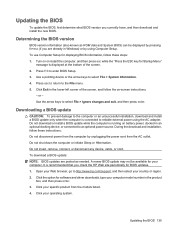
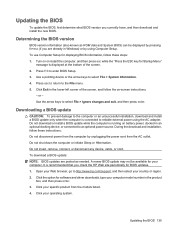
...and then press enter. Click your computer model number in the lower-left corner of the screen. 2. Press esc to return to enter BIOS Setup. 3. During the download and installation,... the "Press the ESC key for your operating system. Turn on -screen instructions.
- Use the arrow keys to reliable external power using Computer Setup.
Do not insert, remove, connect, or disconnect...
HP ProBook User Guide - Windows 7 - Page 149


...your preferences. Note the following types of optical drive installed in your information 139 Display the screen you to maintain a reasonably current backup. Follow the on file size and the speed ...files in a window, toolbar, or menu bar by taking a screen shot
of the computer. 1. The screen image is connected to an optional external hard drive, a network drive, or discs. NOTE: DVDs and...
HP ProBook User Guide - Windows 7 - Page 152


... drive image using a Windows 7 operating system DVD, follow these steps:
1. Follow the on -screen instructions.
5. For contact information, refer to the "Using a Windows 7 operating system DVD (purchased...must recover your most recent backup (stored on discs or on an external drive) is displayed on the screen.
5. NOTE: For additional information on recovering information using the Windows ...
HP ProBook User Guide - Windows 7 - Page 161
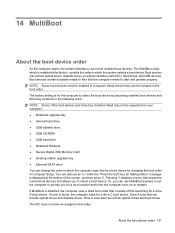
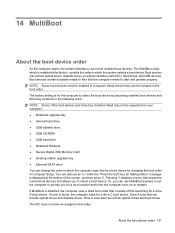
...9679; USB CD-ROM ● USB hard drive ● Notebook Ethernet ● Secure Digital (SD) Memory Card ● Docking station upgrade bay ● External SATA drive You can change the order in which the computer searches... boot device by changing the boot order in the following order: NOTE: Some of the screen, and then press f9.
Boot devices can also press esc while the "Press the ESC...
HP ProBook User Guide - Windows 7 - Page 174
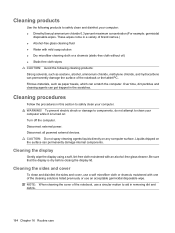
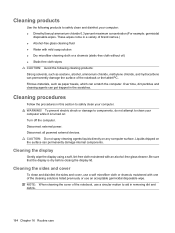
...external devices.
Cleaning procedures
Follow the procedures in the scratches. Cleaning the display
Gently wipe the display using a soft, lint-free cloth moistened with one of the notebook or the tablet PC...wipe. Be sure that the display is turned on any computer surface. Disconnect external power. Liquids dripped on the surface can permanently damage the surface of the ...
HP ProBook User Guide - Windows Vista - Page 12


... pointing stick button (select models only)* Functions like the left button on an external mouse.
(3) TouchPad*
Moves the pointer and selects or activates items on the screen.
(4) Left TouchPad button*
Functions like the left button on an external mouse.
(5) Right pointing stick button (select models only)* Functions like the right button on an...
HP ProBook User Guide - Windows Vista - Page 157
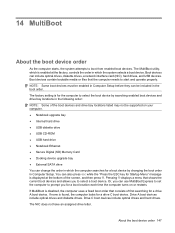
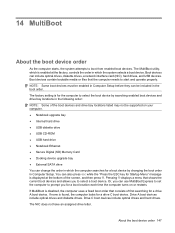
... drive ● USB CD-ROM ● USB hard drive ● Notebook Ethernet ● Secure Digital (SD) Memory Card ● Docking device upgrade bay ● External SATA drive You can also press esc while the "Press the ESC key... C boot device. If MultiBoot is enabled at the bottom of the screen, and then press f9. You can change the order in which the system selects a boot device.
HP ProBook User Guide - Windows XP - Page 156
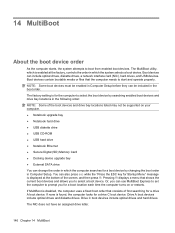
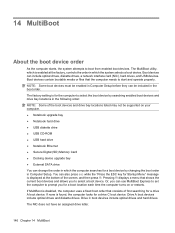
...Startup Menu" message is disabled, the computer uses a fixed boot order that consists of the screen, and then press f9. The NIC does not have an assigned drive letter.
146 Chapter 14...9679; USB CD-ROM ● USB hard drive ● Notebook Ethernet ● Secure Digital (SD) Memory Card ● Docking device upgrade bay ● External SATA drive You can change the order in which is found, ...
Similar Questions
How To Increase Brightness On Hp Laptop Screen, Probook 6450b
(Posted by CRFCmcs 9 years ago)
Hp Probook 6455b Notebook Pc Charging Light On Won't Come On
(Posted by dakelw 10 years ago)
A Disk Read Error Occurred On Compaq Presario C700 Notebook Pc Intel(r) Dual Cpu
HP C770US fe932ua Research for this Hewlett-Packard item Add to My Products! Save this ite...
HP C770US fe932ua Research for this Hewlett-Packard item Add to My Products! Save this ite...
(Posted by billsullivan1952 12 years ago)

