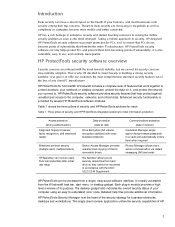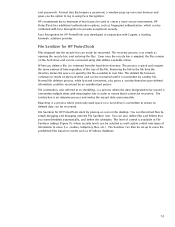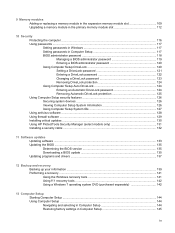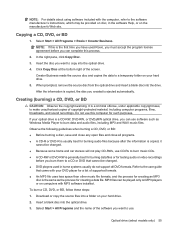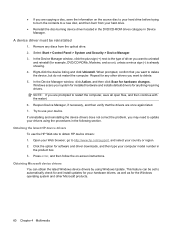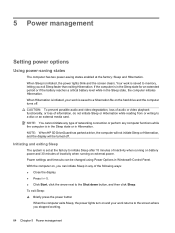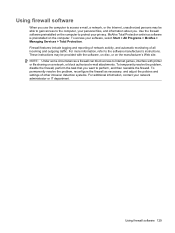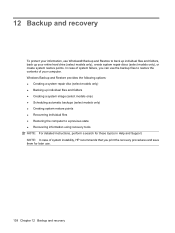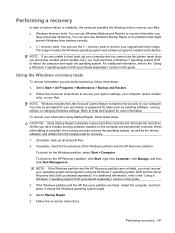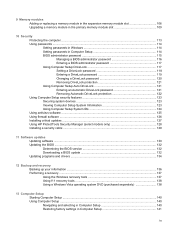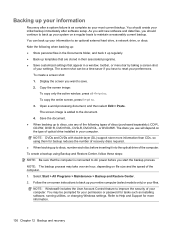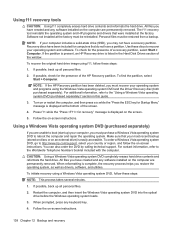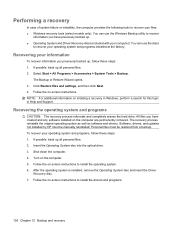HP ProBook 6455b Support Question
Find answers below for this question about HP ProBook 6455b - Notebook PC.Need a HP ProBook 6455b manual? We have 7 online manuals for this item!
Question posted by dazahi on February 5th, 2014
What Disc Do I Use To Start My Recovery Up On Probook 6455b
The person who posted this question about this HP product did not include a detailed explanation. Please use the "Request More Information" button to the right if more details would help you to answer this question.
Current Answers
Related HP ProBook 6455b Manual Pages
Similar Questions
How Do I Use The Built In Camera On My Laptop Probook 6460b
(Posted by sueo1can 9 years ago)
How To Start Hp Probook 6450b In Safe Mode
(Posted by RBW42mb 10 years ago)
Hp Probook 6455b Notebook Pc Charging Light On Won't Come On
(Posted by dakelw 10 years ago)
How Do I Use Recovery Discs On My Hp Probook 4525s Laptop?
(Posted by saldark 10 years ago)