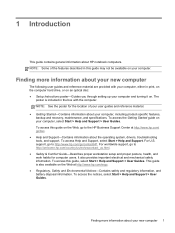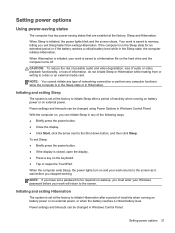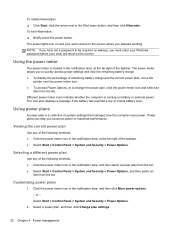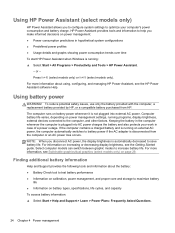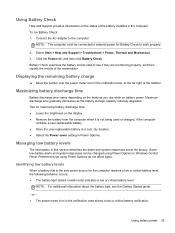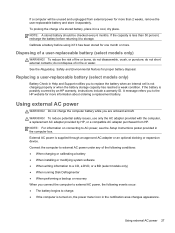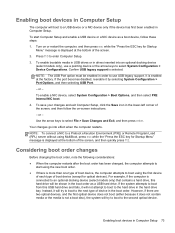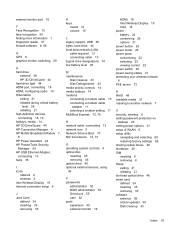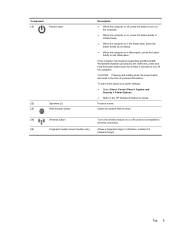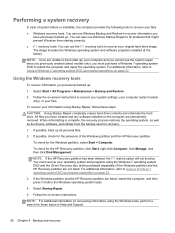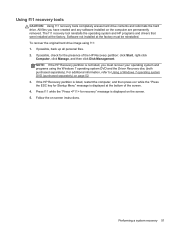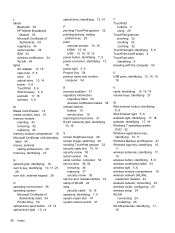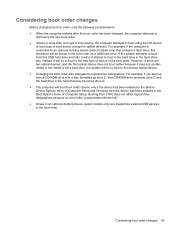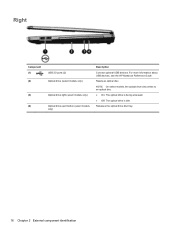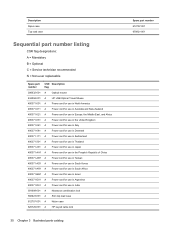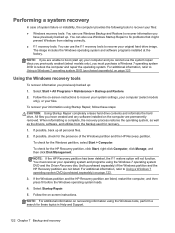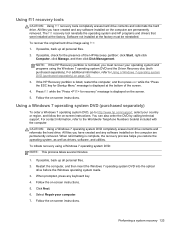HP ProBook 4540s Support Question
Find answers below for this question about HP ProBook 4540s.Need a HP ProBook 4540s manual? We have 8 online manuals for this item!
Question posted by ioandragos25 on May 25th, 2014
Hp 4540s Does Not Want To Start
I have a HP 4540s laptop and does not start, flashing light near the power cord. I tried to hold down the power button for 20 seconds with the battery and power cord out but still not working. Please a little help. Thank you!
Current Answers
Answer #1: Posted by TechSupport101 on May 25th, 2014 1:46 PM
Hi. Remove the battery, other peripherals and the AC adapter... press and hold the power button for 20 seconds... plug the AC adapter only and turn on the notebook...
Related HP ProBook 4540s Manual Pages
Similar Questions
Hp 4540 Probook It Starts Few Second
Suddenly probook wont started only few seconds ,no flash leds on caps only two leds on up right of k...
Suddenly probook wont started only few seconds ,no flash leds on caps only two leds on up right of k...
(Posted by mariusbuta2002 9 years ago)
My Hp Probook 6455b Won't Turn On Yellow Flashing Lights
(Posted by clSa 9 years ago)
Hp Probook 4540s Laptop Cannot Start Windows Normally
(Posted by frmikes 10 years ago)
My Hp 4540s Probook's Mouse Pad Is Not Working Please Help
my hp 4540S probook's mouse pad is not working please help if i double click
my hp 4540S probook's mouse pad is not working please help if i double click
(Posted by dthaciyev 11 years ago)