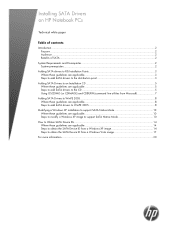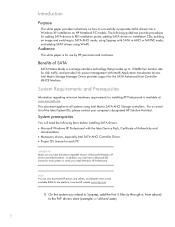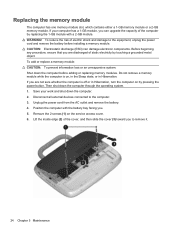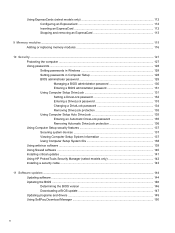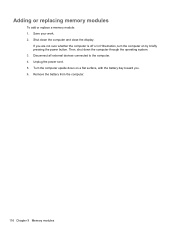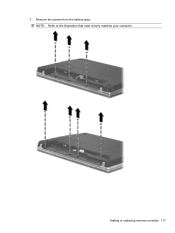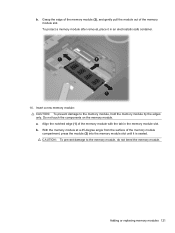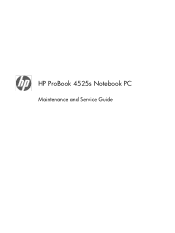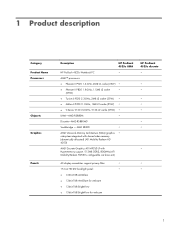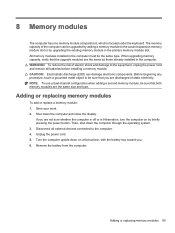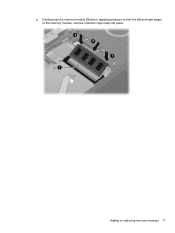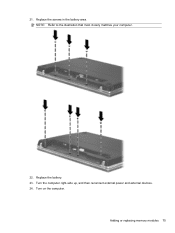HP ProBook 4525s Support Question
Find answers below for this question about HP ProBook 4525s - Notebook PC.Need a HP ProBook 4525s manual? We have 14 online manuals for this item!
Question posted by maTIGHTW on January 10th, 2014
How To Replace Memory In A 4525s
The person who posted this question about this HP product did not include a detailed explanation. Please use the "Request More Information" button to the right if more details would help you to answer this question.
Current Answers
Related HP ProBook 4525s Manual Pages
Similar Questions
What Cause Hp Laptop Probook 4525s Battery Stop Working
(Posted by jcormtrump 9 years ago)
Hp Probook 4530s Notebook Pc Hp Probook 4730s Notebook Pc How To Turn On Pad
(Posted by asusro 10 years ago)
How To Unlock Mouse On Hp Laptop Probook 4525
(Posted by tlittky 10 years ago)
Hp Probook 4530s Notebook Pc Hp Probook 4730s Notebook Pc How To Turn On Touch
pad
pad
(Posted by kbjcca 10 years ago)
Laptop Probook 4525s
Hi, my laptop mouse pad is locked. It is a HP Probook 4525s. How do I unlock it?
Hi, my laptop mouse pad is locked. It is a HP Probook 4525s. How do I unlock it?
(Posted by wwwandreervin41 11 years ago)